OFFLINE configuration creation
Creating the EtherCAT device
An EtherCAT device must first be created in an empty System Manager window.
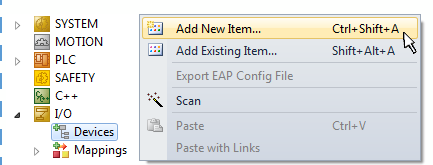 Fig.71: Adding an EtherCAT device (TwinCAT 3)
Fig.71: Adding an EtherCAT device (TwinCAT 3)The "EtherCAT" type must be selected for an EtherCAT I/O application with EtherCAT slaves. "EtherCAT Automation Protocol via EL6601" must be selected for the previous Publisher/Subscriber service in combination with an EL6601/EL6614 terminal.
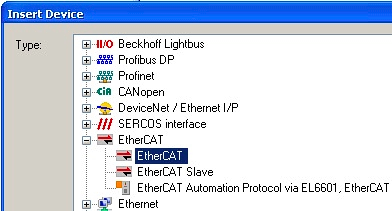 Fig.72: Selection EtherCAT connection (TwinCAT 3)
Fig.72: Selection EtherCAT connection (TwinCAT 3) A real Ethernet port on the runtime system must then be assigned to this virtual device.
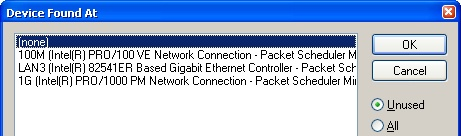 Fig.73: Selection Ethernet port
Fig.73: Selection Ethernet port This query can appear automatically when the EtherCAT device is created, or the assignment can be set/changed later in the properties dialog; see Fig. "EtherCAT device properties (TwinCAT 3)".
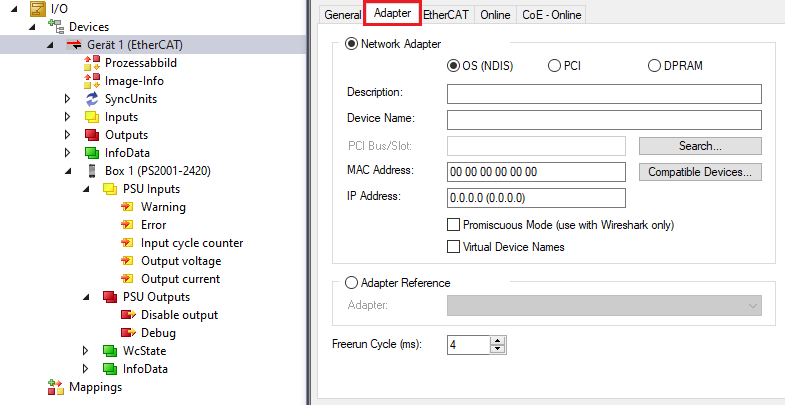 Fig.74: EtherCAT device properties (TwinCAT 3)
Fig.74: EtherCAT device properties (TwinCAT 3)TwinCAT 3: the properties of the EtherCAT device can be opened by double click on “Device .. (EtherCAT)” within the Solution Explorer under “I/O”:
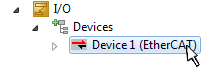
 | Selection Ethernet port Ethernet ports can only be selected for EtherCAT devices for which the TwinCAT real-time driver is installed. This has to be done separately for each port. Please refer to the respective installation page. |
Defining EtherCAT slaves
Further devices can be appended by right-clicking on a device in the configuration tree.
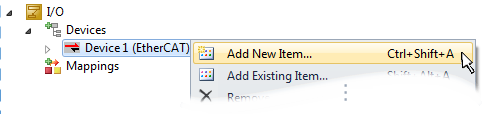 Fig.75: Appending EtherCAT devices (TwinCAT 3)
Fig.75: Appending EtherCAT devices (TwinCAT 3)The dialog for selecting a new device opens. Only devices for which ESI files are available are displayed.
The selection also only offers devices that are to be added to the previously clicked device - the physical layer possible on this port is displayed (Fig. "New EtherCAT device selection dialog", A). It can be wired FastEthernet Ethernet physics with PHY transmission, in which case only wired devices can be selected, as shown in the "New EtherCAT device selection dialog". If the previous device has several free ports (e.g. EK1122 or EK1100), the desired port can be selected on the right-hand side (A).
Overview of physical layer
- "Ethernet": Wired 100BASE-TX: EK couplers, EP box modules, devices with RJ45/M8/M12 connector
- "E-bus": LVDS "terminal bus", "EJ modules": EL/ES terminals, various modular modules
The search field facilitates finding a specific device (from TwinCAT 2.11 or TwinCAT 3).
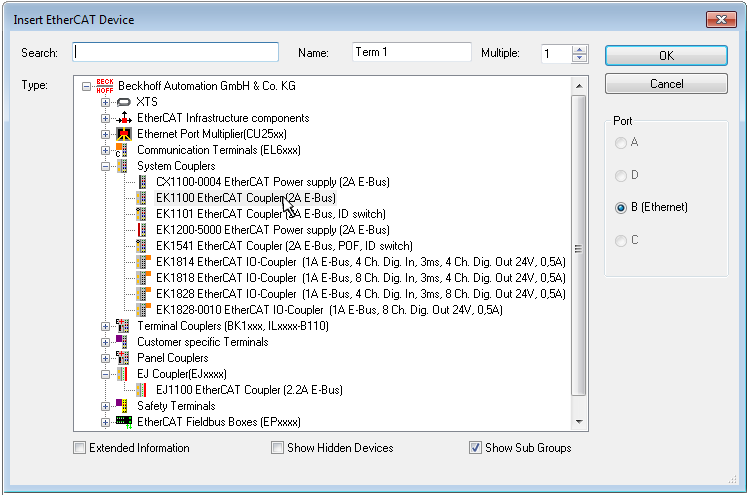 Fig.76: Selection dialog for new EtherCAT device
Fig.76: Selection dialog for new EtherCAT device By default only the name/type of the device is used as selection criterion. For selecting a specific revision of the device the revision can be displayed as “Extended Information”.
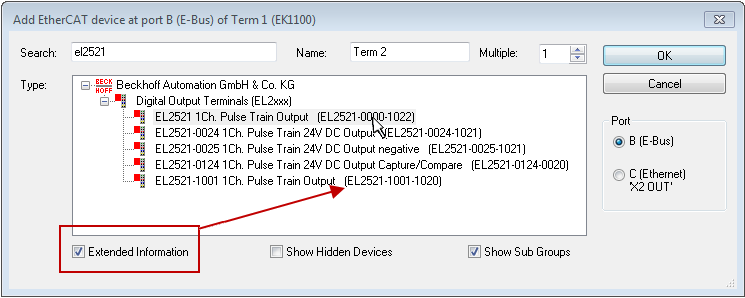 Fig.77: Display of device revision
Fig.77: Display of device revision In many cases several device revisions were created for historic or functional reasons, e.g. through technological advancement. For a simplified display (see Fig. "New EtherCAT device selection dialog"), only the last (=highest) revision and thus the last production status is displayed in the selection dialog for Beckhoff devices. If all revisions of a device available in the system as ESI descriptions are to be displayed, the "Show Hidden Devices" checkbox must be selected, see Fig. "Display of previous revisions".
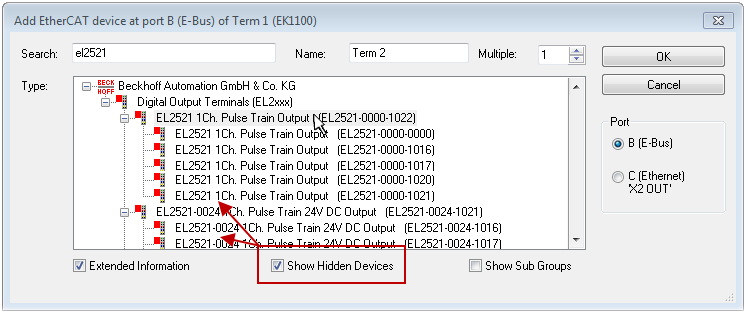 Fig.78: Display of previous revisions
Fig.78: Display of previous revisions | Device selection based on revision, compatibility The ESI description also defines the process image, the communication type between master and slave/device and the device functions, if applicable. The physical device (firmware, if available) has to support the communication queries/settings of the master. This is backward compatible, i.e. newer devices (higher revision) should be supported if the EtherCAT master addresses them as an older revision. The Beckhoff compatibility rule for EtherCAT Terminals/ Box modules/ EJ modules is to be assumed: |
Example
An EL2521-0025-1018 is specified in the configuration, then an EL2521-0025-1018 or higher (-1019, -1020) can be used in practice.
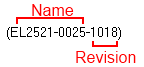 Fig.65: Name/Revision Terminal
Fig.65: Name/Revision TerminalIf current ESI descriptions are available in the TwinCAT system, the last revision offered in the selection dialog matches the Beckhoff state of production. It is recommended to use the last device revision when creating a new configuration, if current Beckhoff devices are used in the real application. Older revisions should only be used if older devices from stock are to be used in the application.
The device is then displayed with its process image in the configuration tree and can only be parameterized: Linking with the task, CoE/DC settings, PlugIn definition, StartUp settings, ...
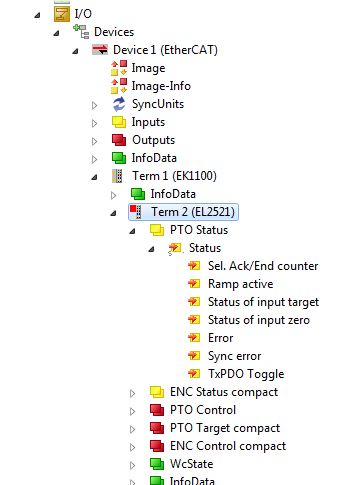 Fig.80: EtherCAT Terminal in the TwinCAT tree (TwinCAT 3)
Fig.80: EtherCAT Terminal in the TwinCAT tree (TwinCAT 3)