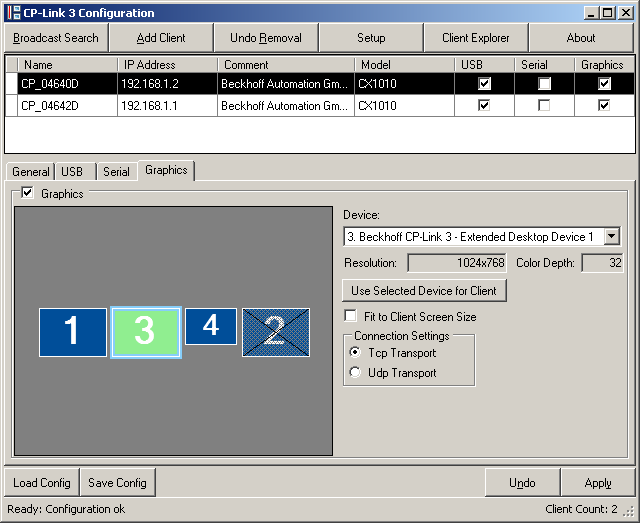Graphics
A client's settings for the “Virtual Graphics” area are made on the Graphics tab. An asterisk next to the name of the tab indicates that the settings for the “Virtual Graphics” section have been changed, but have not yet been activated with Apply.
The “Virtual Graphics” functionality for the client can be enabled or disabled by setting or clearing the tick in the Graphics selection box.
The diagram on the left shows all the display devices available on the host PC, indicated by the monitor symbols. One of the display devices listed can be assigned to one client, which means that this client should show the screen contents of the assigned display device. The assigned display device becomes green, while all the other display devices are shown blue. If a display device is inactive, this is shown by cross-hatching. A monitor symbol that is crossed through indicates those display devices that can not be assigned to a client. Such devices include additional graphics cards or the second output of a dual-head graphics card, for example (see also chapter Operating principle).
Assignment of a display device to a client
The display device is first selected by clicking on a monitor symbol, and this can be seen from the light blue border. Similarly, a display device can also be chosen from the selection list (Device) shown at the top right. The selected device can now be assigned to the client by clicking Use Selected Device for Client or through a right click on the selected display device. The assigned display device is emphasized in green.
Resolution of the display device on the host / resolution of the client
The resolution and the colour depth for the currently selected display device are shown on the right next to the diagram. Use the Setup dialog for modifying these parameters, if required (See also chapter Configuration interface - Setup). Under Windows XP modifications can also be implemented via the Windows Display Settings (see also chapter Windows Display Settings).
If the resolution of an assigned display device differs from the resolution of the associated client, the display behaviour of the client can be modified by setting or clearing the tick in the Fit to Client Screen Size box:
- ▪
- Fit to Client Screen Size not set:
If the resolution of the assigned display device is lower than the resolution of the client, the contents of the screen are centred (with a black outline) on the client. If, on the other hand, the resolution of the assigned display device is larger than the resolution of the client, the upper left-hand portion of the screen contents are displayed on the client.
- ▪
- Fit to Client Screen Size set:
If the resolution of the assigned display device is lower than the resolution of the client, the contents of the screen are enlarged and displayed using the whole of the client's screen. If the resolution of the assigned display device is higher than the resolution of the client, the contents of the screen are shrunk and displayed using the whole of the client's screen. The settings for the resolutions of all the devices involved were not changed by this. Only the image that is to be displayed is appropriately enlarged or shrunk.
Transfer protocol for graphical data - Connection Settings
The protocol used to transfer graphical data can be set separately for each client. Data transmission via TCP is preset by default. If TCP is selected, it means that the graphic data of a display device are sent separately to each client, which means the data rate is a multiple of the number of clients. If, on the other hand, data communication via UDP (UDP multicast) is selected for one or several clients, the graphic data for a display device are only sent once via the network, and all clients allocated to this display device, which have the option data communication via UDP set, can receive these data.
Data transmission via UDP thus has the advantage that the network bandwidth used is reduced to a minimum. A disadvantage of data transmission via UDP, as compared with data transmission via TCP, is a higher susceptibility to interference. In the event of a faulty transmission via UDP, it therefore follows that it is helpful to select TCP as the transfer protocol. Because, however, this multiplies the bandwidth used by the number of clients, this can have a negative effect on performance. This will happen if the required bandwidth is greater than the bandwidth that is available. In cases of this sort, the performance of all the CP-Link 3 functionalities (Virtual USB, Virtual Serial Ports, Virtual Graphics) are affected.