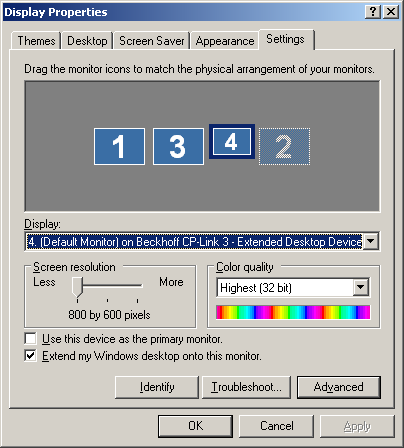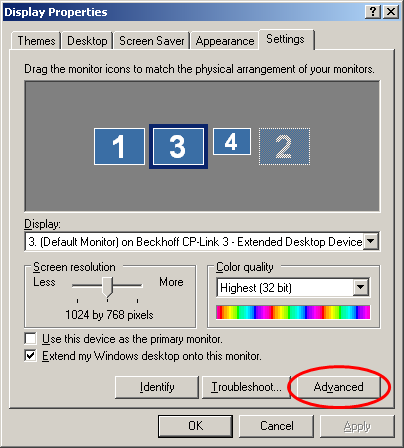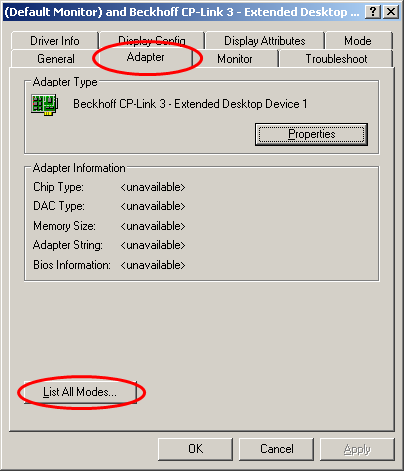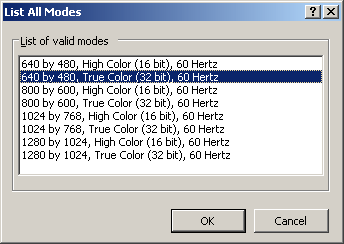Windows Display Settings (XP)
The Windows dialog for configuring the display settings can be started through the desktop context menu or through the control panel. The resolution, color depth, position and so on for all the display devices can be set here. The settings for the CP-Link 3 display devices are also made through this dialog.
The display device is selected by clicking on the corresponding monitor symbol, and this can be seen from the border. The settings for the selected display device can now be modified in the lower part of this dialog.
Setting special resolutions
Resolutions of less than 800 x 600 pixels are not catered for under Windows as standard, and are therefore only possible indirectly. Setting a resolution of 640 x 480 pixels is shown here as an example:
After clicking the Advanced button, a new window opens with the extended graphics settings:
If you now click the List All Modes button on the Adapter tab, all the modes supported by the adapter are listed:
After choosing the desired resolution, it is applied by confirming with OK.
DirectX / OpenGL
DirectX and OpenGL are not supported.