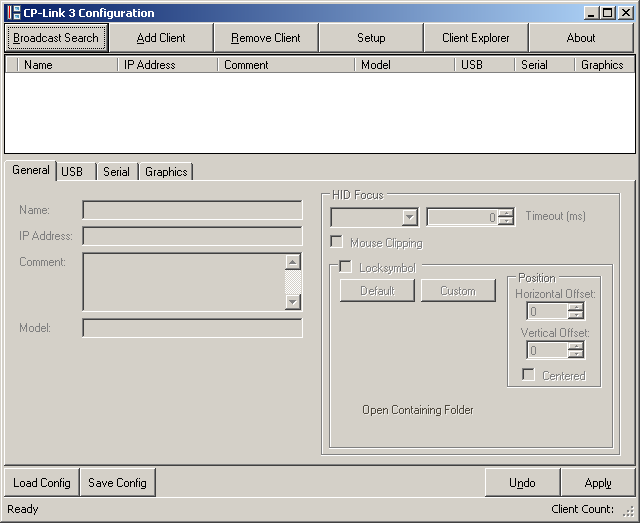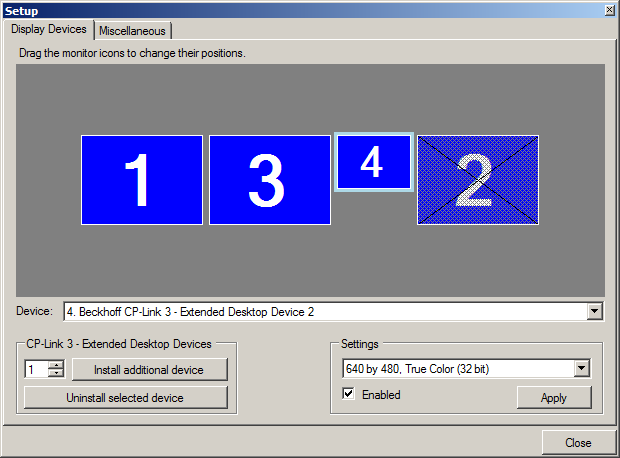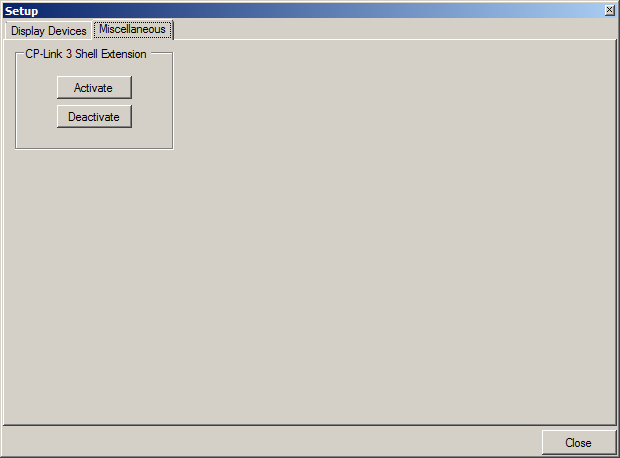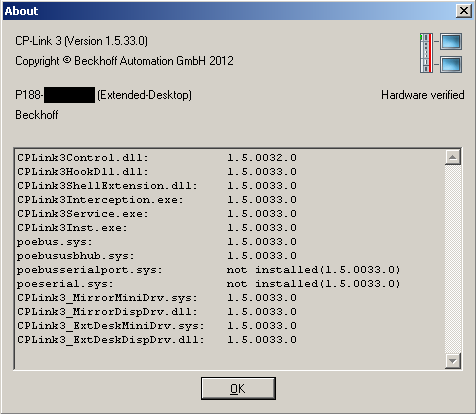Configuration interface
The client list, which is still empty, is located in the upper part of the configuration interface, while the settings for marked clients will later be listed in the lower part.
Editing the client list and configuring the clients are described in the sections on Edit the client list and Client configuration.
Setup
Clicking Setup opens a dialog which, amongst other things, allows the user to adjust the resolution, color depth and position for all display devices. Furthermore, additional CP-Link 3 - Extended Desktop Devices can be installed/uninstalled:
Display Devices
A display device is selected by clicking on a monitor symbol, as can be seen from a light blue border. Similarly, a display device can also be chosen from the selection list (Device) shown on the dialog. The settings for the selected display device can now be modified in the lower part (Setting) of this dialog. The position of the monitor icons can be adjusted by drag-and-drop. Clicking Apply will activate the changes.
Installation/uninstallation of CP-Link 3 - Extended Desktop Devices:
In the CP-Link 3 - Extended Desktop Devices area it is possible to enter the number of Extended Desktop Devices that are to be installed, and the installation can be started by clicking Install additional device(s). It may be necessary to restart the operating system after the installation process.
After selecting a CP-Link 3 - Extended Desktop Device the device can be uninstalled by clicking Uninstall selected device. After the uninstallation process the operating system needs to be restarted.
Miscellaneous
The CP-Link 3 Shell Extension can be switched on or off in the CP-Link 3 Shell Extension area. The CP-Link 3 Shell Extension is used to extend the desktop context menu (see also the CP-Link 3 Shell Extension section).