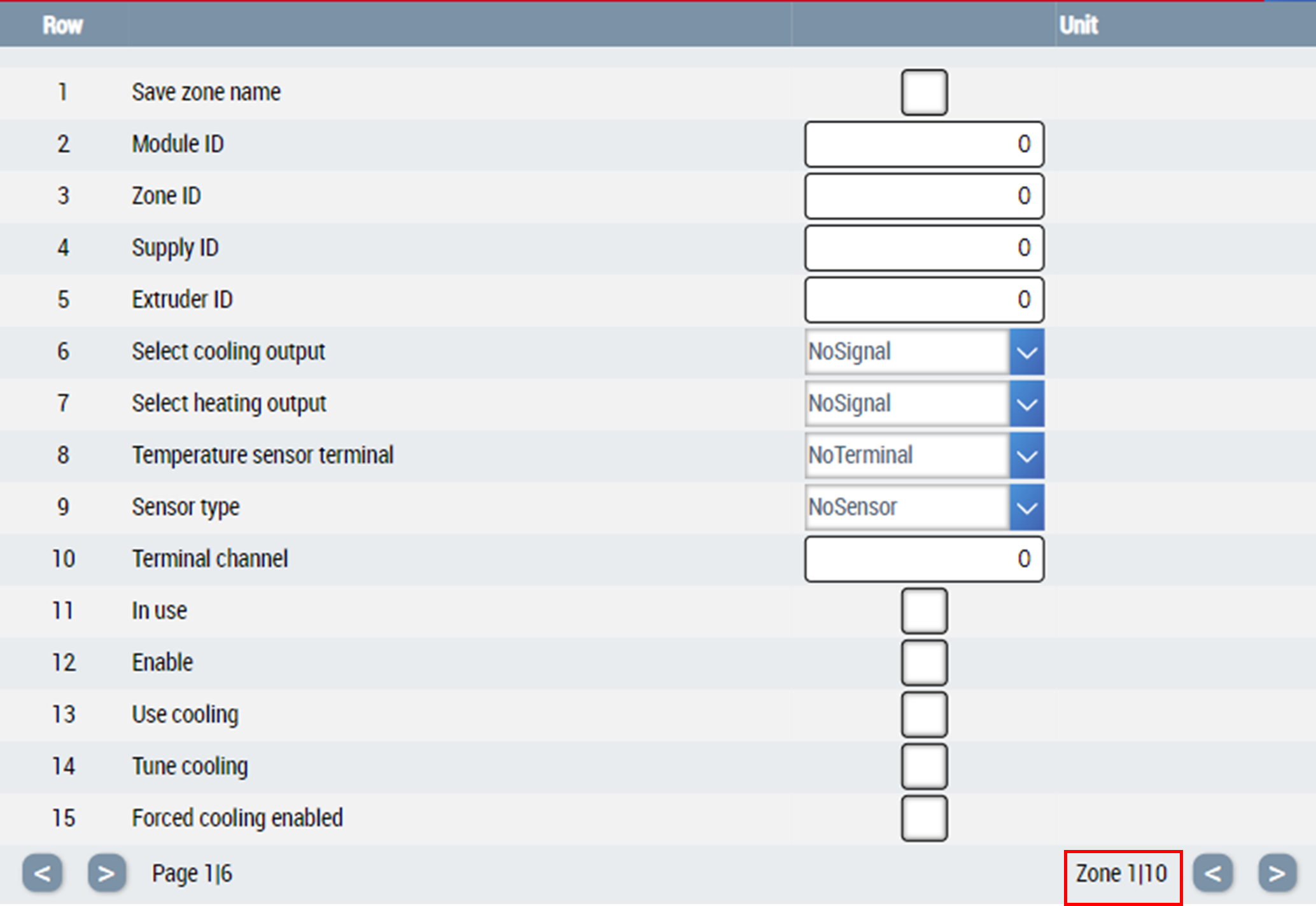Configure Table control to show multiple tables
Table control can be used to show multiple tables, multiple similar function blocks can be listed as sub tables and the user can navigate through each sub table using on control navigation buttons.
The instructions explain how a user can visualize multiple function blocks of the same type with an example to configure many temperature zone function blocks, by configuring First Table and Tables attributes.
Structure of a temperature zone function block:
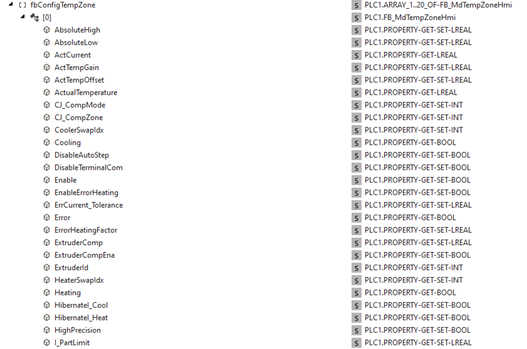
Each property in this function block should be accessible to the user on the table control as a row variable. First Table attribute can be configured for this purpose.
There are multiple instances of same temperature zone’s function block in the project, and they can be added to the table control using Tables attribute.
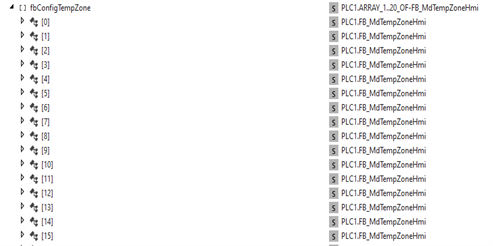
Follow these steps to configure the Table control:
- 1. Drag and drop table control from tools to content.
- 2. Configure the First Table attribute to list properties of fbConfigTempZone[0] symbol for each row.
- Add required number of rows in the object editor dialogue that appears when you edit the attribute.
- Each row will have appropriate configuration regarding Data Type, Unit group, Max value, Min value etc.
- Every row value property is bound to a first level variable in fbConfigTempZone[0] for example in this case AbsoluteHigh, AbsoluteLow etc.
- Now fbConfigTempZone[0] will act as the reference symbol and each row is bound to the first level variable inside the fbConfigTempZone[0].
- 3. Set CreateMultipleTables attribute to
TRUE. - 4. Configure tables attribute to list number of function blocks instances that have exactly same variables structure as the reference symbol used while configuring the FirstTable attribute.
- Add multiple table elements in the editor array.
- Configure the first element in the array, the Title property should be set to appropriate string value.
- The Target Symbol property of the first element must be bound to the reference symbol whose first child variables are configured for each row of FirstTable attribute. In this example this property will be bound to the symbol fbConfigTempZone[0].
The Target Symbol property of the first element in the Tables array must be bound to the same symbol whose sub-symbols are configured as a value for every row in First Table array. - Set the required title for each table and set the target symbol to its respective function block symbol.
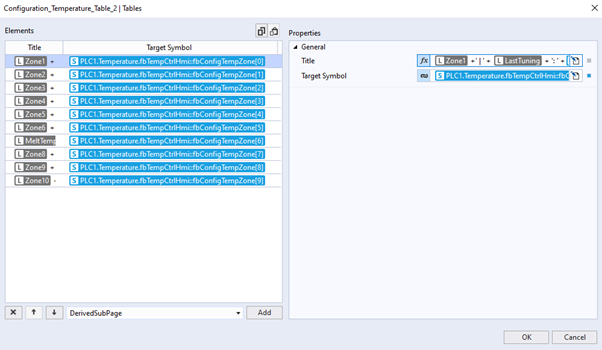
- 5. As a result, all 10 temperature zones are available on the control and the user can navigate to the related zone with using the sub-table navigation buttons.