Displaying a Vision node and creating an application
There is a Vision node within the TwinCAT project for the Vision configuration.
- 1. If the Vision node is not displayed in the TwinCAT project, right-click on the TwinCAT project in the Solution Explorer >Show Hidden Configurations > Show VISION Configuration.
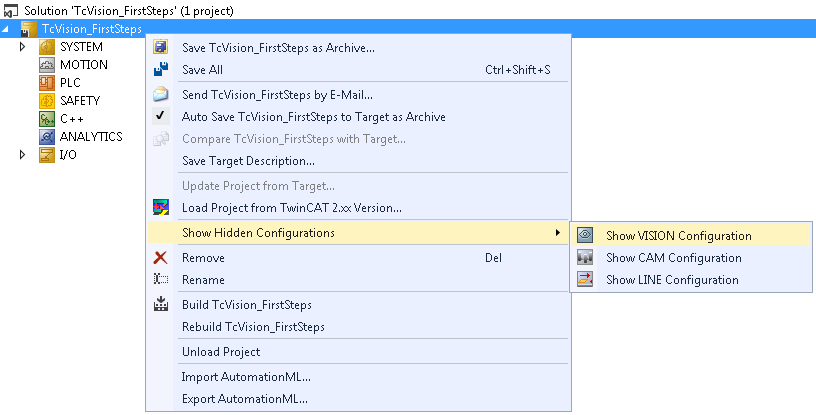
- The Vision node is now visible.
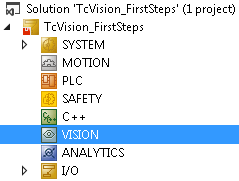
- 2. Within the Vision node, folders (also referred to as applications) are used to group the image processing devices.
Right-click on Vision Node > Add New Item.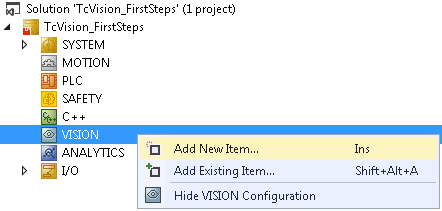
- 3. Select a name and confirm with OK.
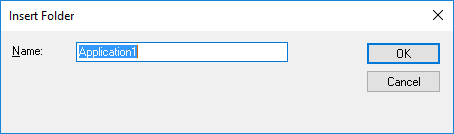
- The folder is created
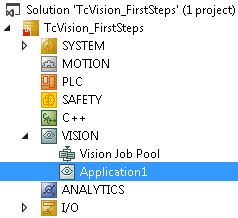
In addition, you can find further information here:
Next step
In the next step, a Vision device is created which can be used to load images into the PLC. This can be either a real GigE Vision camera or a File Source Control for loading existing image files:
Creating a GigE Vision camera or Creating a File Source Control