Installation instructions TwinCAT 3.1 Build 4024
The installation of TwinCAT Vision on a Windows operating system consists of the following steps:
- 1. Make sure that TwinCAT is in Config mode and that no Visual Studio instance or TcXaeShell is open.
- 2. Run the installation file TF7xxx-Vision.exe as administrator. To do this, right-click the file and select Run As Admin. Confirm by clicking Yes.
- 3. Select the installation language. Then click OK.
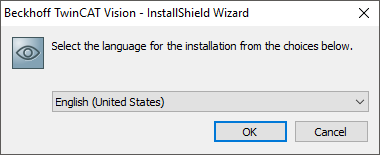
- 4. Wait a moment while the installation is being prepared, then click Next.
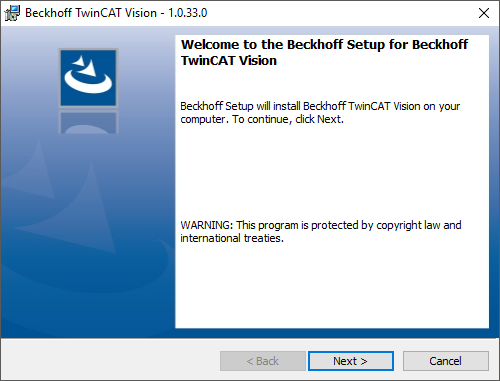
- 5. Make sure that you agree to the license agreement by checking the option I accept the terms of the license agreement. You can print the license agreement, if required. Then click Next.
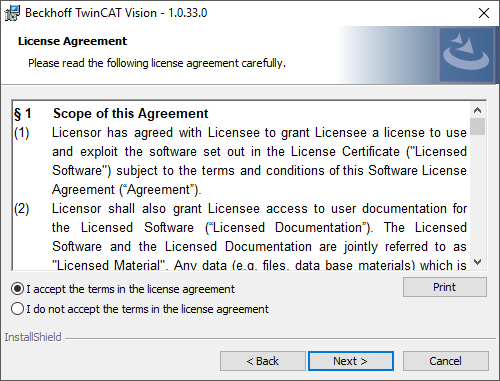
- 6. Enter your user name and company as user information. Then click Next.
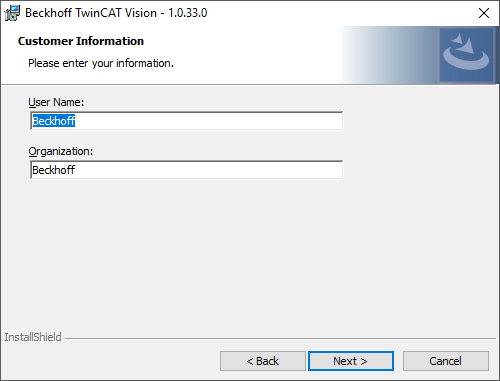
- 7. Choose between the two setup types Complete or Custom. Then click Next.
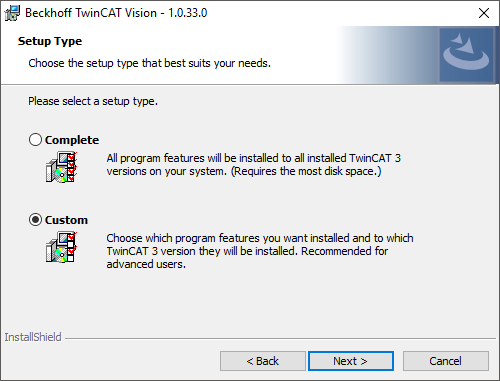
- A Complete setup installs all TwinCAT Vision components and requires the most memory space. This option is recommended for XAE systems. Since only the Vision Service can be installed on pure runtime systems and the other options are not available for selection, this option is also recommended here.
- A custom setup lets you choose in the next step which TwinCAT Vision components you want to install. - 8. For each of the following TwinCAT Vision components, select whether you want to install them or not. In addition, select at least one TwinCAT 3 version in which the selected components are to be installed. Then click Next.
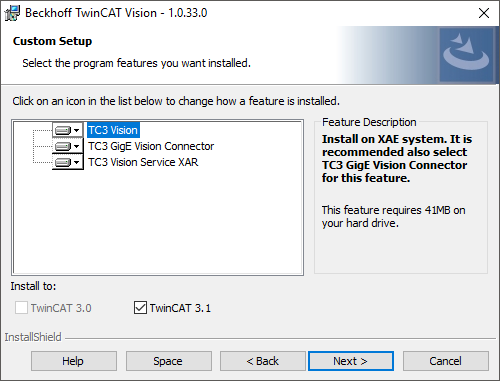
- TC3 Vision: Required for developing TwinCAT Vision applications and should be installed on XAE systems.
- TC3 GigE Vision Connector: Required for developing with GigE Vision devices and should be installed on XAE systems.
- TC3 Vision Service XAR: Contains the TwinCAT Vision Service and must be installed on target systems of a TwinCAT Vision application.
 | Explanation The Vision Service must be installed on the target system. The components for TC3 Vision and TC3 GigE Vision Connector, conversely, are always copied automatically from the development system to the target system when activating the TwinCAT project. Therefore, they do not necessarily have to be installed on the target system. |
- 9. Please note that during the following installation the TwinCAT system service is stopped and restarted in Config mode. Continue with the installation only if a running PLC system can be stopped. In this case, click Next.
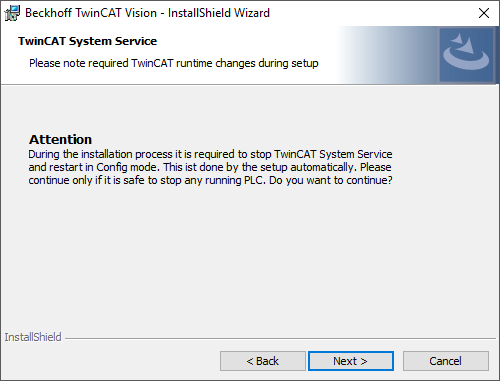
- 10. Make sure that you agree with the selected installation settings. Then click Next.
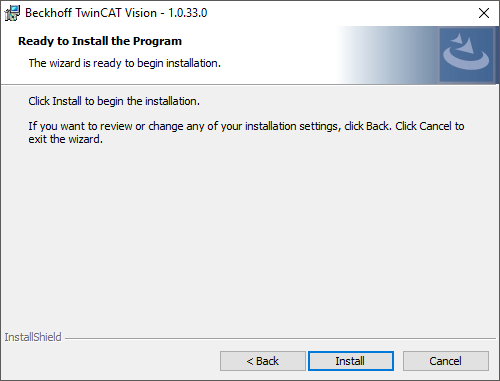
- 11. Wait while the selected TwinCAT Vision components are installed.
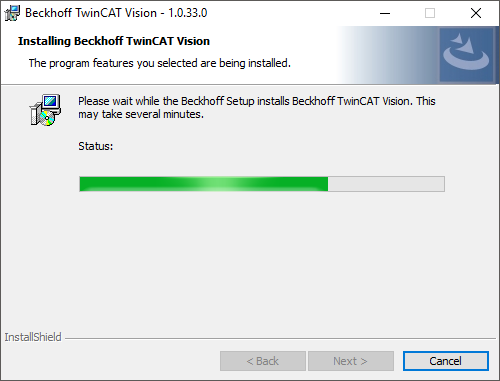
- 12. A dialog may appear showing a list of applications that have to be closed for a complete installation. Choose whether the applications should be automatically closed or whether you would like to restart the PC after the installation instead.
- The installation is now complete. Optionally, you can choose to display the log file of the installation. Click Finish.
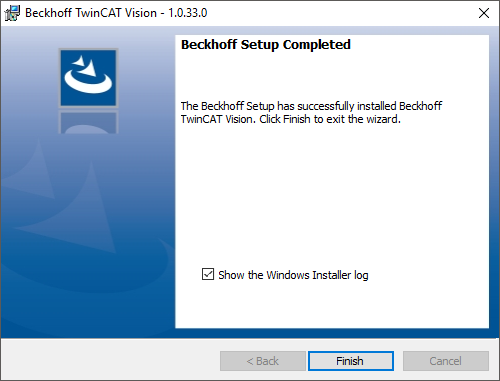
TwinCAT Vision must be licensed before it can be used after a successful installation. The procedure is described in the chapter on Licensing.
Information about versions and updating existing projects can be found at Version overview.
If the installation fails, you have the following options:
- Solve the problem using troubleshooting.
- Contact customer support and provide the installation log. The installation log TF7xxx-Vision.exe.log is located in the following folder in the path: C:\Users\<username>\