Version overview
TwinCAT 3.1.4024 Setup | TwinCAT 3.1.4026 Workload | Comment |
|---|---|---|
4.0.8.4 | 5.8.4 |
|
4.0.7.4 | 5.7.4 |
|
4.0.6.5 | 5.6.5 | Neural Network added. |
4.0.5.10 | 5.5.10 | Beckhoff Camera Connector and Code Quality added. |
4.0.4.8 | - | C++ API, OCR models and Machine Learning added. |
4.0.3.5 | - | Automatic check of initialization commands during compilation process or activation of configuration was removed. |
4.0.2.13 | - |
|
4.0.1.3 | - | Repository files are deleted with the installation of a newer setup. If you want to keep this version, save the "%TWINCAT3DIR%\3.1\Repository\Beckhoff Automation GmbH" folder before installing a new setup and copy it back after the installation. |
Notice | |
Compatibility If you have several TwinCAT Vision versions installed on one system or if the development and runtime environment are on different systems, you must ensure that you use all components with the same version. The TwinCAT Vision Service and the Engineering Extensions are only available in the latest version. Therefore, these components determine the TcCOM and library version to be used. Mixing versions is not permitted and can lead to malfunctions. |
Hints for the selection of a version
If you want to use TwinCAT Vision with a specific version, all TcCOM objects of the project must be updated to the corresponding version. An exception is the Ads Communicator CONFIGONLY. This module is only used internally in the Configuration Assistant and must always have the latest version that matches the extension. Therefore, this module automatically sets the latest version when loading a project.
To check or change the TcCOM versions:
- 1. Open the SYSTEM > TcCOM Objects > Project Objects window.
- 2. To change, select the desired version for all objects.
- 3. Right-click on one of the object IDs in the first column.
- 4. Select Reload TMI/TMC Description(s) with changed version.
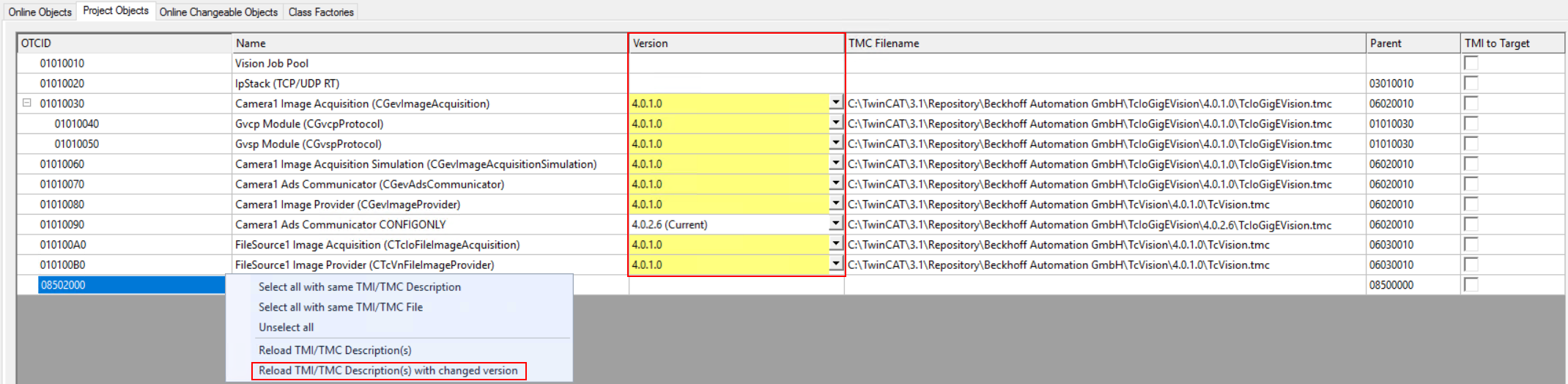
Furthermore, the same version of the Tc3_Vision library, corresponding to the selected TcCOM object version, must be used in the PLC project. Therefore check in the properties of the Tc3_Vision library which version is effectively used or adjust it accordingly.
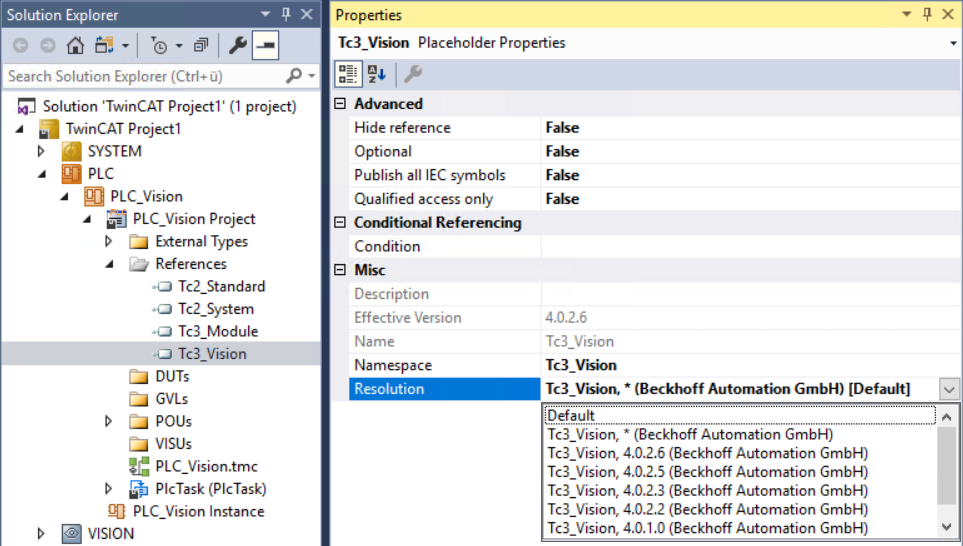
The current version number of the TwinCAT Vision Service and thus also of the Engineering Extensions can be found in the Service Configuration under the Vision node.
Notice | |
Online Change after update If you update TwinCAT Vision on a development system and thus make an Online Change on a target system with an older version, this can lead to version conflicts with interface pointers (images and containers). |
Deleting older versions
To delete older versions starting with 4.x.x.x, two steps are necessary:
- First you have to delete the corresponding version folders in the Tc3_Vision, TcIoGigEVision and TcVision directories under "%TWINCAT3DIR%\3.1\Repository\Beckhoff Automation GmbH" or under "C:\ProgramData\Beckhoff\TwinCAT\3.1\Repository\Beckhoff Automation GmbH".
- To remove the corresponding PLC library versions, you must also uninstall them using the Library Repository dialog.
To delete older versions that start with 5.x.x, you must uninstall the corresponding packages by specifying the version using the following commands.
- To uninstall from the TcIoGigEVision repository:
tcpkg uninstall TwinCAT.XAE.TMX.GigEVision=5.x.x- To uninstall from the Tc3_Vision and TcVision repositories:
tcpkg uninstall TwinCAT.XAE.TMX.Vision=5.x.x- To uninstall the classic OCR models:
tcpkg uninstall TwinCAT.XAR.OcrModelClassic=5.x.x- To uninstall obsolete shared resources that were delivered up to 5.7.4, you must first perform a
uninstallfrom the VisionCommon package. After this, a one-offrepairmust be carried out, up to and including version 5.7.4 of VisionCommon and for newer versions of the Vision package:
tcpkg uninstall TwinCAT.XAE.VisionCommon=5.x.x
# until version 5.7.4
tcpkg repair TwinCAT.XAE.VisionCommon
# newer versions
tcpkg repair TwinCAT.XAE.Vision