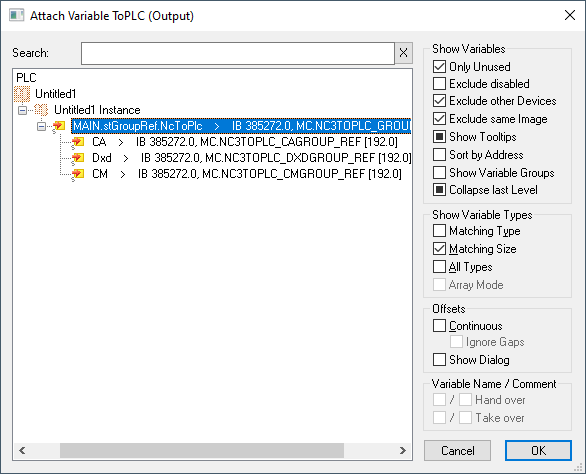Configure an MC Group
Basically, the configuration described here is valid for all Motion Objects in the Advanced Motion Pack.
- 1. Add new “NC/PTP NCI Configuration” in the Motion section.
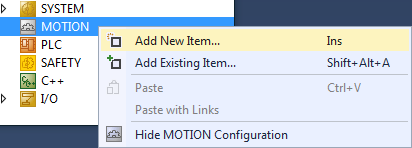
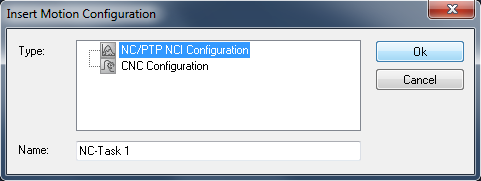
- 2. Add all axes to the NC-Configuration.
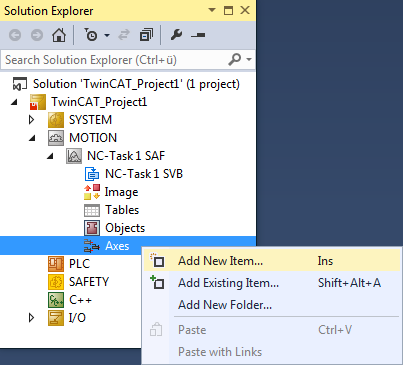
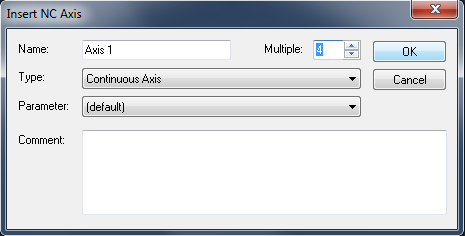
- 3. Add the appropriate Group to the entry “Objects” in the NC-Configuration:
For Coordinated Motion, multi-dimensional movements: MC Group Coordinated Motion or MC Group with Pick-and-Place.
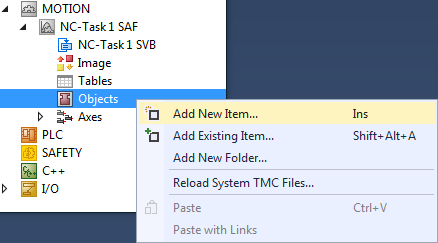
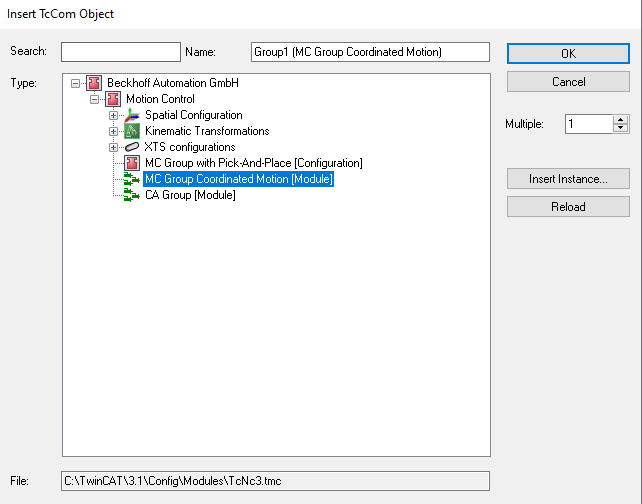
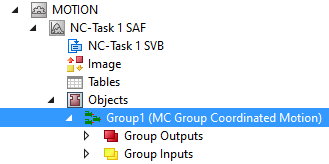
- 4. Check the Tasks in the Group.
Context ID 0 has to be set to “NC-Task 1 SAF”.
Context ID 1 has to be set to “NC-Task 1 SVB”.
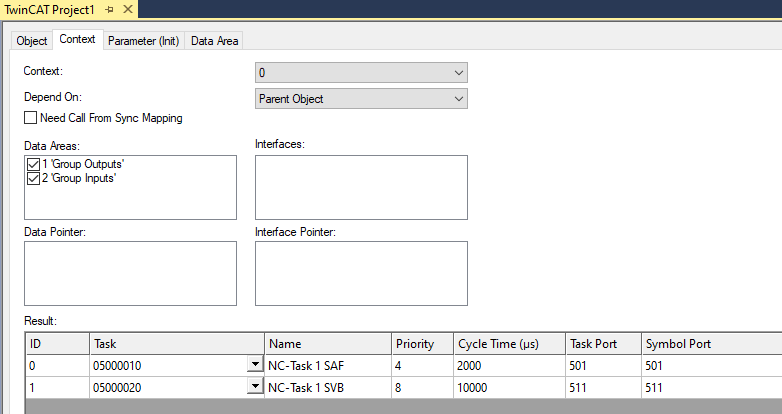
- 5. Configure the group parameters according to the desired application.
For more explanations referring to the group parameters see the following sections. - 6. To address the group from the PLC a cyclic interface has to be declared and linked to the IO of the group (see PLC Library Tc3_McCoordinatedMotion). To address and enable the axes the library “Tc2_Mc2” has to be added to the project.
- A new “NC/PTP NCI Configuration” has been established.
VAR
stGroupRef : AXES_GROUP_REF;
END_VAR