Create AX5000 and NC axis automatically
After you have familiarized yourself with a simulation axis (Create simulation axis), you can familiarize yourself with an axis that is linked to real drive hardware. Here, the example of an AX5000 is used to explain how the drive hardware can be automatically created in TwinCAT Engineering and linked to an NC axis.
Requirements:
- Control voltage: 24 VDC
- EtherCAT connection with master card
- TwinCAT in Config Mode
Scan Devices
- 1. First the bus is scanned for connected EtherCAT devices.
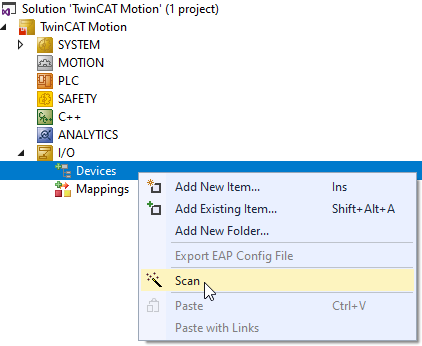
- 2. Confirm the hint that not all device types can be found automatically.
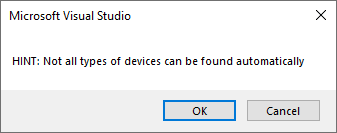
- 3. Select the EtherCAT interface card.
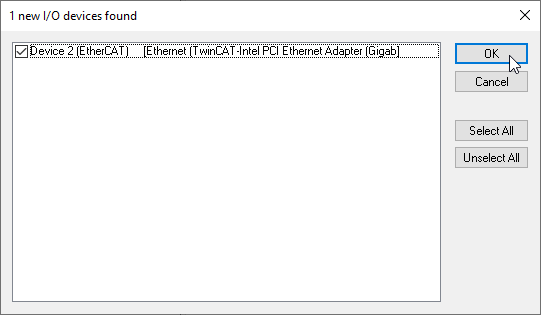
- 4. Scan for connected devices (Scan for boxes).
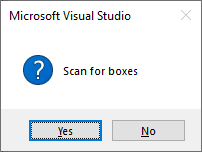
- The AX5000 was found and is displayed below the device.
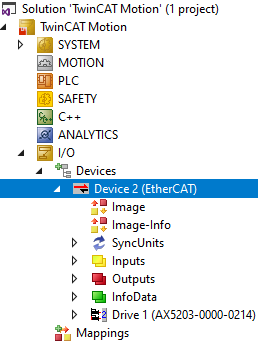
Scan Motors
- 5. Beckhoff motors with integrated name plate can be automatically detected and added to the configuration. To do this, confirm the "Scan Motors" message with Yes.
If you do not use a corresponding motor, please perform this step using the documentation for setting up an AX5000 manually.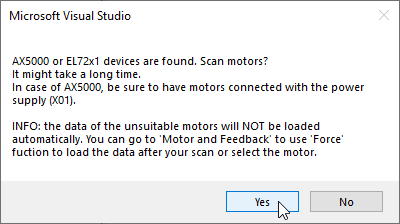
- The detected feedback system and the detected motor are displayed at the following location: Drive > Drive Manager > Channel > Configuration > Motor and Feedback
The scan step can also be restarted via the button Scan feedback 1 / motor*.
The TwinCAT 3 Drive Manger 2 (TE5950) also provides a commissioning tool for Beckhoff Drive Technology. With this you can read the connected motors again. It also supports you during parameterization and configuration.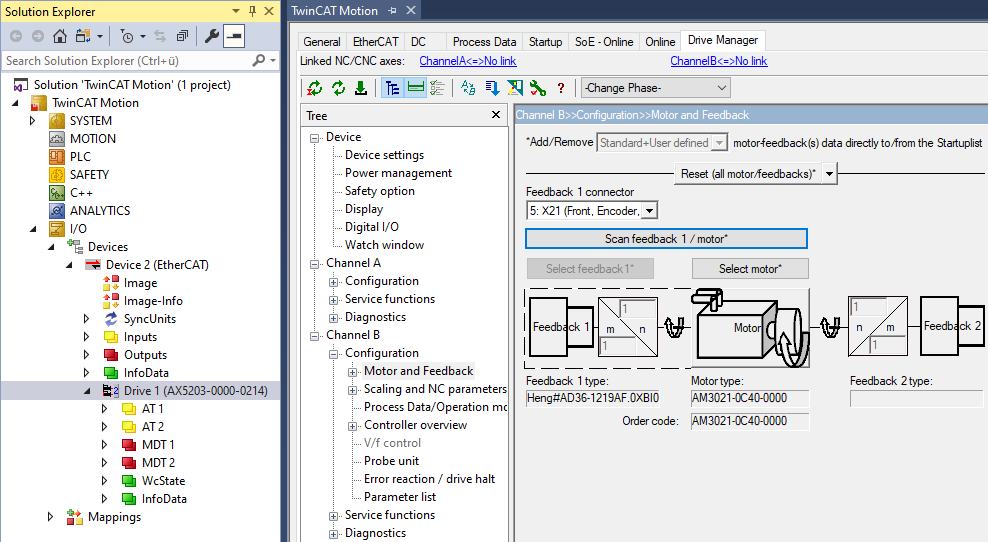
Append link axis to NC
- 6. Append link axis to NC
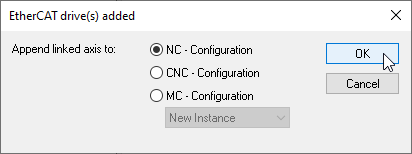
- If there was no NC configuration in the project yet, it has now been created.
- Axis objects corresponding to the drive were automatically created in the NC configuration and
- the axis objects were automatically linked to the drive scanned under I/O.
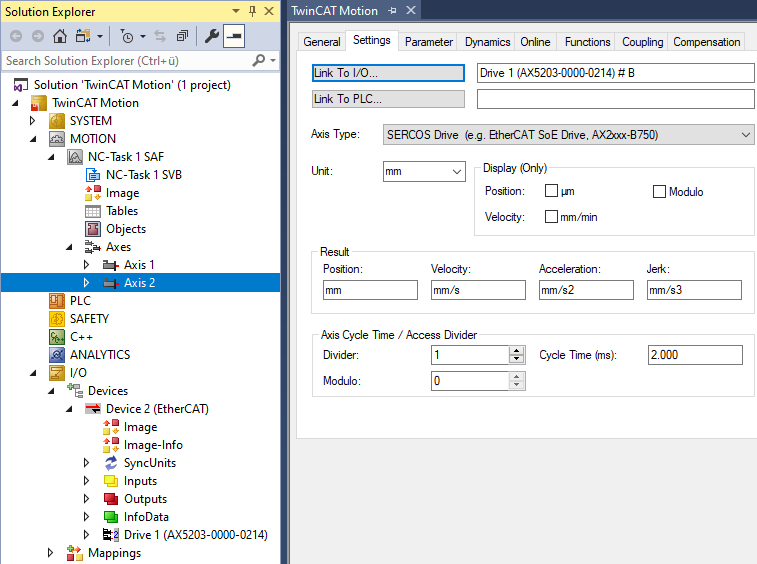
- 7. Afterwards, you will be asked if you want to activate Free Run. This is not mandatory for the next steps, so the question may be answered as you wish with Yes or No.
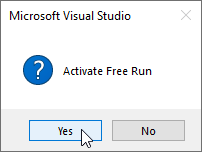
- An AX5000 with the associated standard NC configuration is now created.