Manual movement via the commissioning dialog
After creating and configuring an axis, you can move it via the Commissioning dialog. The prerequisite for this is that the TwinCAT project has been activated and no link to the PLC exists or the PLC has not been started. Otherwise, the PLC has priority.
| |
Risk of injury due to movement of axes! The commissioning results in a movement of axes.
|
| |
Incorrect axis position during initial commissioning Without referencing / calibrating the axis position, the displayed axis position may deviate from the actual axis position.
|
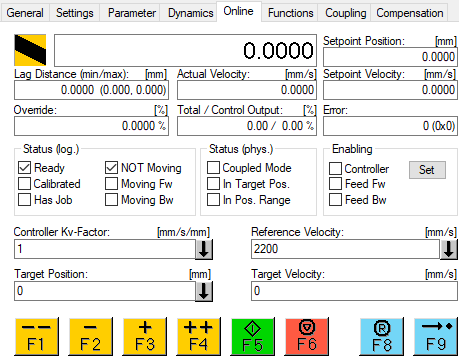
Enable axis
Via Enabling > Set the corresponding dialog opens, with which the axis and the movement directions can be enabled and the override can be set. Only when the axis and the direction of movement are enabled, it is possible to move the axis in the corresponding direction of movement.
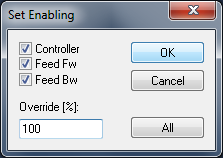 ==>
==> 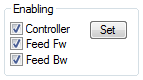
Manual movement of the axis
The axis can be moved manually via the buttons or function keys F1-F4. The velocity set in the axis parameters is used for "Manual Velocity (Fast)" or "Manual Velocity (Slow)".




