Installation
System requirements
The minimum requirements for using the TF3710 TwinCAT 3 Interface for LabVIEW™ product are described below.
Please observe the following distinction: the TF3710 license is required on the TwinCAT runtime environment. The components of the TF3710 TwinCAT 3 Interface for LabVIEW™, on the other hand, are required on the system with the LabVIEW™ installation.
Engineering
In your engineering environment you need a TwinCAT 3.1 ADS installation, in addition to LabVIEW™. There is no need to install TwinCAT 3.1 ADS if you have a TwinCAT 3 Engineering environment or a TwinCAT Runtime installed on your engineering system.
- TwinCAT 3.1 ADS
- LabVIEW™ 2017, 2018, 2019, 2020, 2021, 2022, 2023, 2024, 2025
- Runtime, Base, Full, Community, Professional Edition
- 32-bit, 64-bit
Runtime
For the TwinCAT runtime you need the following components:
- TwinCAT 3.1 XAR build 3.1.4024.12 or higher
If a lower version is required, please contact Beckhoff Support. - Operating systems: Windows operating system, TwinCAT/BSD, Beckhoff RT Linux® (only from TwinCAT 3 Build 4026)
- One license for TF3710 TwinCAT 3 Interface for LabVIEW™
 | For testing purposes, a 7-day trial version can be activated repeatedly. |
For the LabVIEW™ runtime the following components are required:
- LabVIEW™ Runtime Engine 2017, 2018, 2019, 2020, 2021, 2022, 2023, 2024, 2025
- Windows NT-based operating system
It should be noted that the TwinCAT and LabVIEW™ runtimes can be installed on the same system or on separate systems connected via a network.
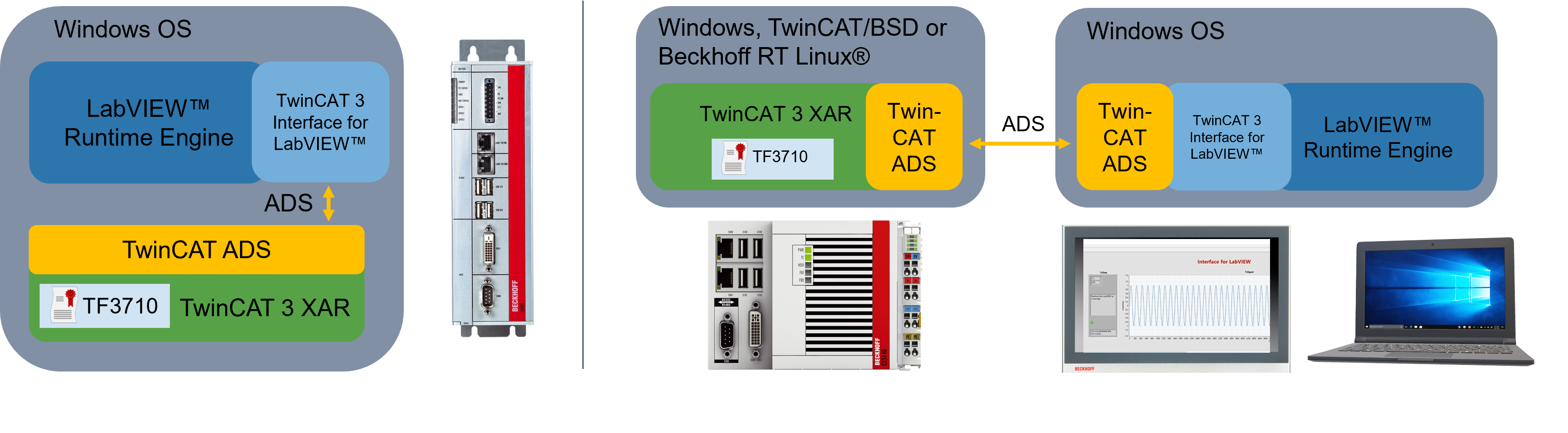
TwinCAT Package Manager: Installation (TwinCAT 3.1 Build 4026)
Detailed instructions on installing products can be found in the chapter Installing workloads in the TwinCAT 3.1 Build 4026 installation instructions.
Install the following workload to be able to use the product:
TwinCAT Package Manager UI: TF3710 | TwinCAT 3 Interface for LabVIEW™
TwinCAT Package Manager CLI: tcpkg install TF3710.InterfaceForLabVIEW.XAE
TwinCAT setup: Installation (TwinCAT 3.1 Build 4024 and earlier)
The following section describes the installation of the TwinCAT 3 Function TwinCAT 3 Interface for LabVIEWTM for Windows-based operating systems.
Notice | |
Different setups for 32bit and 64bit LabVIEW™ Two setups can be found on the download page of the Beckhoff website. The setup labeled "x86" integrates the interface for LabVIEW™ into installed 32bit LabVIEW™ environments. The setup labeled "x64" is suitable for 64bit LabVIEW™ environments. |
- The TwinCAT 3 function setup file was downloaded from the Beckhoff website.
- 1. Run the setup file as administrator. To do this, select the Run As Admin command in the context menu of the file.
- The installation dialog opens.

- 2. Accept the end user licensing agreement and click Next.
- 3. Enter your user data.
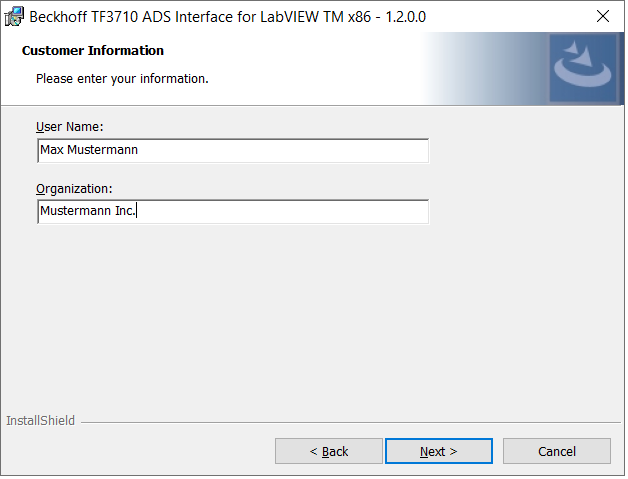
- 4. If you want to install the full version of the TwinCAT 3 function, select Complete as installation type. This installs the product for each LabVIEW™ found on the system. Select Custom if you only want to install the product for individual LabVIEW™ environments.
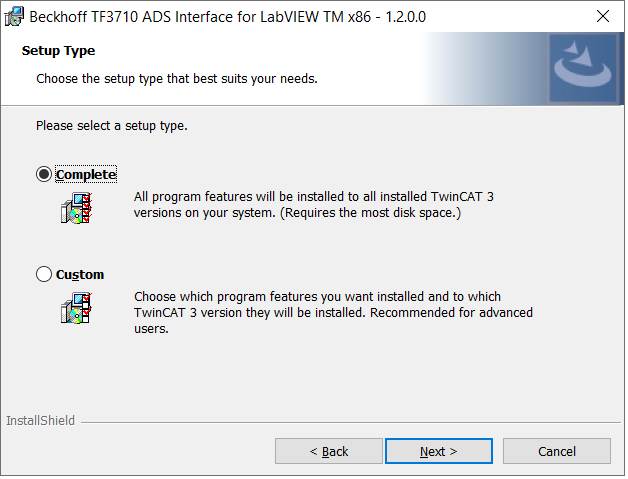
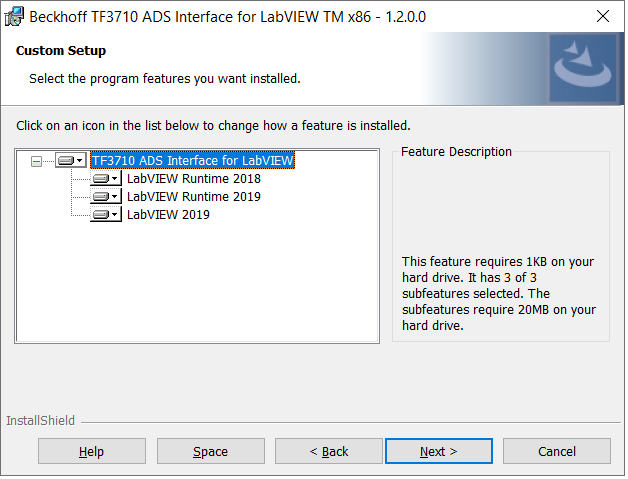
- 5. Click Next, then Install to start the installation.
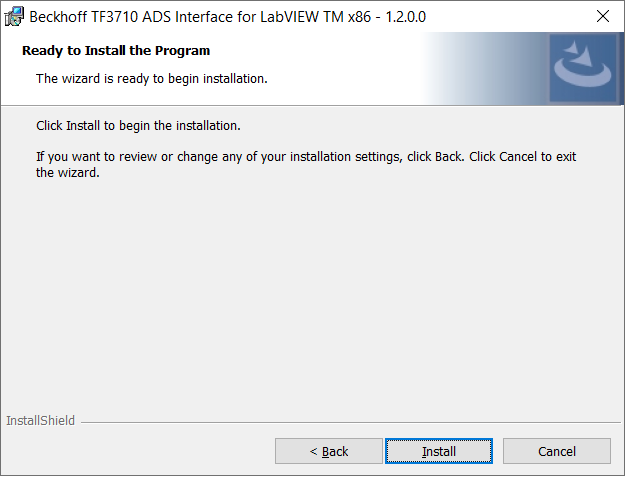
- A dialog box informs you that the TwinCAT system must be stopped to proceed with the installation.
- 6. Confirm the dialog with Yes.
- 7. Click Finish to exit the setup.
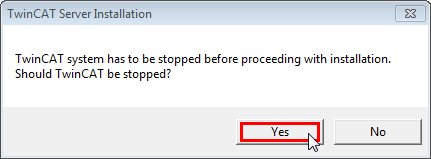
- The TwinCAT 3 function has been successfully installed and can be licensed (see Licensing).
 | Mass compile During installation, the TwinCAT 3 Interfaces for LabVIEW™ library is added for the mass compilation of VIs. A LabVIEW™ VI is started for this purpose. |