Licensing
Licensing a full version
- 1. Start TwinCAT XAE
- 2. Open an existing TwinCAT 3 project or create a new project
- 3. In the Solution Explorer, navigate to the entry SYSTEM/License
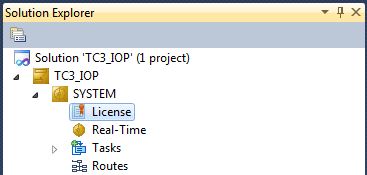
- 4. Open the Manage Licenses tab and add a Runtime License for your product (in this screenshot TF2000: TC3 HMI Server).
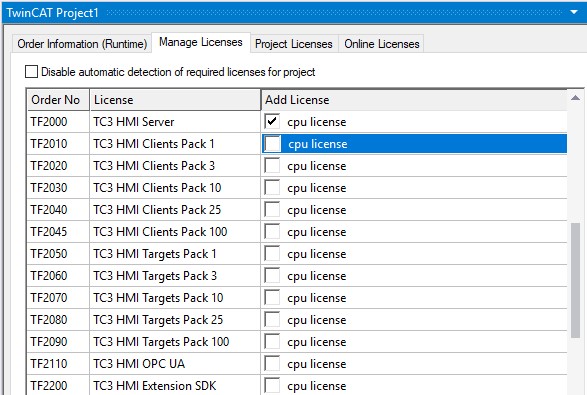
- 5. Optional: If you wish to add the license for a remote device, you must first connect to this device via the TwinCAT XAE toolbar

- 6. Open the Order Information
tab. The System ID and HW Platform fields cannot be changed. They describe the platform to be licensed. In general, a TwinCAT 3 license is bound to two key figures:
The System ID uniquely identifies your device.
The HW platform is a key figure for the performance of the device. - 7. Optionally, you can enter your own order number and a comment for your own needs
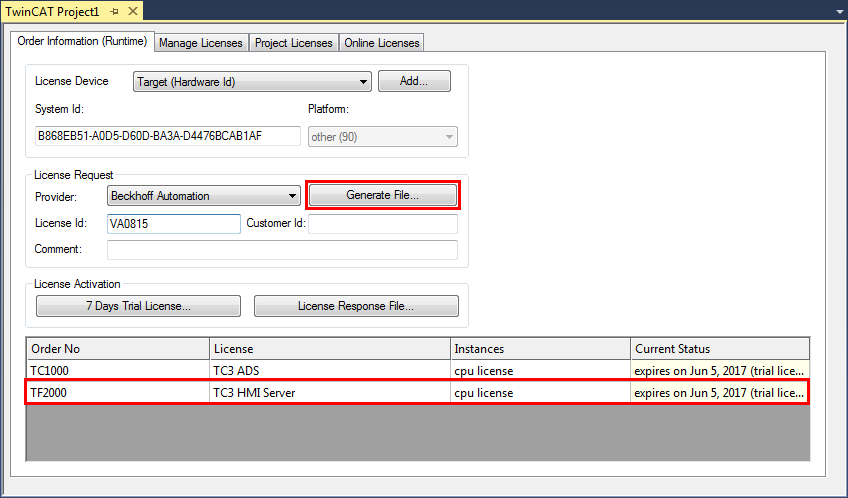
- 8. On the Order Information tab, click the Generate License Request File... button to generate a license request file that is validated by a Beckhoff license server (if you do not know your Beckhoff License ID , contact your Beckhoff sales representative).
- 9. After you have saved the License Request File, the system asks whether the file should be sent to the Beckhoff license server by email:
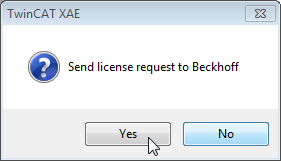
- 10. If you confirm the dialog with Yes, your default email client opens and creates a new email for tclicense@beckhoff.com containing the license request file.
- 11. Send this activation request to Beckhoff
- 12. Shortly afterwards, you will receive a license file from the Beckhoff license server.
Import the file via the Activate License Response File... button to activate the product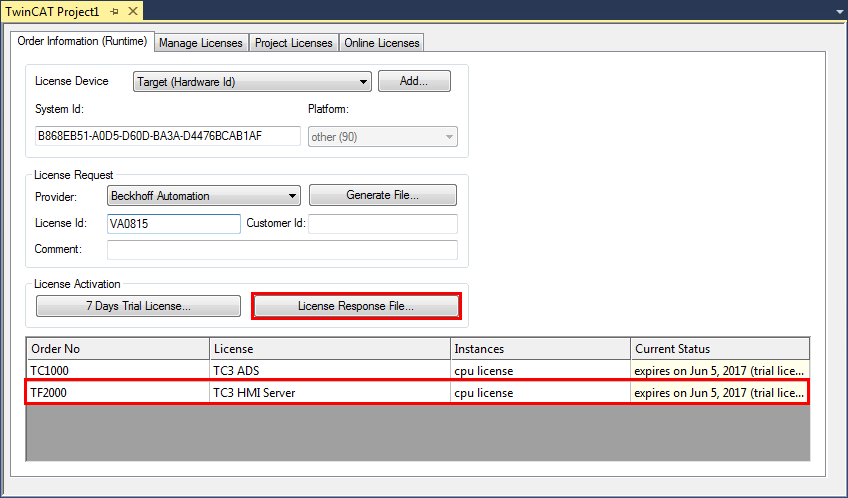
- 13. Select the License Response File you received in your folder system
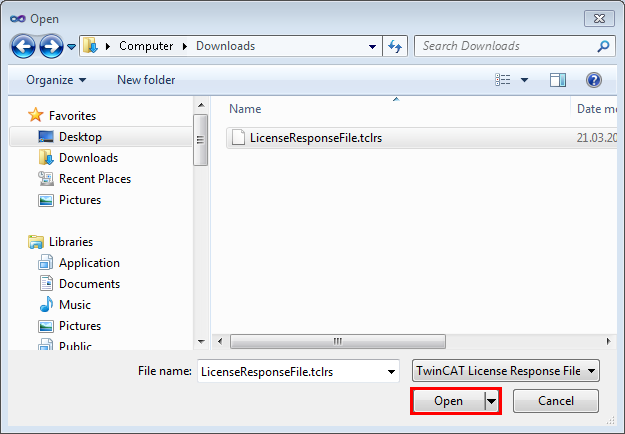
- 14. The License Response File is imported and all licenses contained in it are activated (all affected demo licenses are removed)
- 15. Restart TwinCAT to activate the license
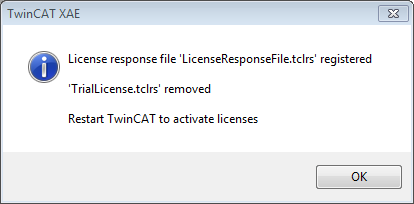
 | The License Response File is sent to the same email address that sent the License Request File. |
- The license file is automatically copied to your local hard disk under ...\TwinCAT\3.1\Target\License.