Event Grid
The Event Grid control is a control for the tabular display of alarms and messages. The filter of the control is predefined for the Alarm and EventLogger extension. Accordingly, the messages/alarms from both extensions, if available, are displayed in the control. Alarms can be confirmed directly in the control.
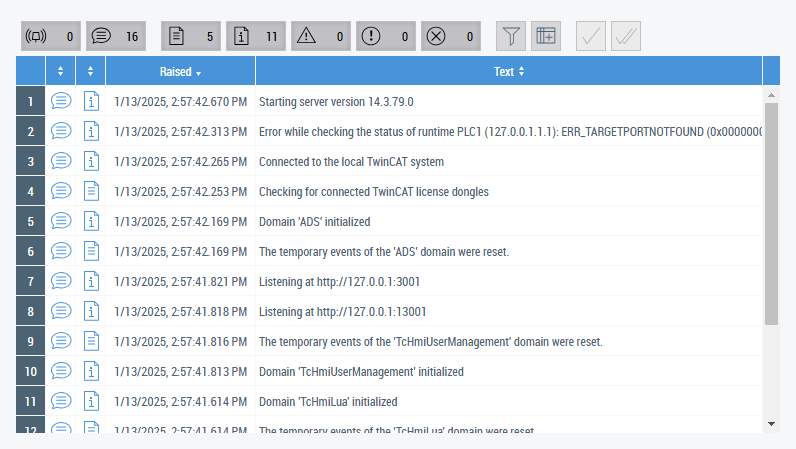
API of the Event Grid control.
 | Available since version 1.10. |
Further Information