Extension - OPC UA
The TwinCAT Target Browser OPC UA extension offers a standardized way into the TwinCAT 3 Engineering.
Specific Target Area
All OPC UA Servers that have been added using the Add command in the toolbar are displayed in a tree structure in the left-hand area of the TwinCAT Target Browser (OpcUa). The screen symbol in front of the server designation at the first level of the tree structure indicates the connection status. Below the server the created end points are subdivided into "Anonym" (anonymous) and "Authenticated" (user mode). The encryption method is displayed in brackets for each end point. If you select an end point, the available OPC UA Nodes are displayed on the right-hand side of the TwinCAT Target Browser (see also: Displaying OPC UA Nodes)
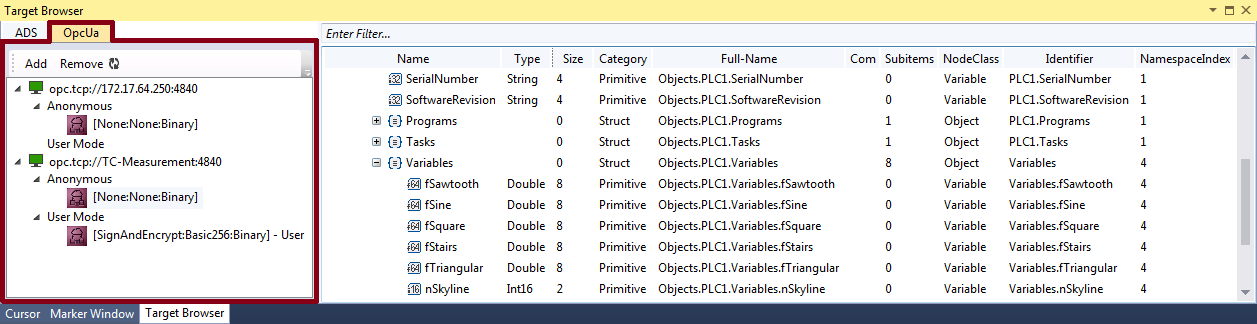
Toolbar
The toolbar of the OPC UA extension makes the following functions available:
Add
| New connections to existing OPC UA Servers can be established with this command (see also: Adding OPC UA Servers) |
Remove
| A registered server can be removed with this command. |
Refresh
| The display in the Target Browser tree can be manually updated with this button. |
Common Symbol Area
The available OPC UA Nodes are displayed on the right-hand side of the TwinCAT Target Browser. These reflect the hierarchical structure of the PLC project. The node class and the identifier, for example, are also displayed in addition to the name, the data type, the size and the full object name.
Adding OPC UA Servers
- ►Click on Add in the OPC UA toolbar.
- The dialog OpcUa EndPoint Selection opens.
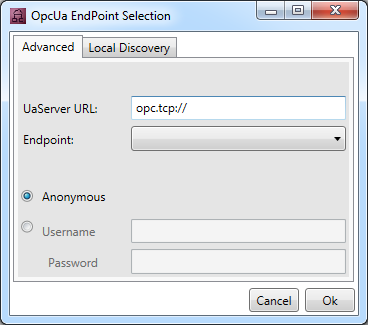
- ►Enter the URL of the server.
- ►Select the end point from the drop-down list. With OPC UA you can determine via the corresponding end points whether and which method of encryption is used. It is also possible to add several end points to a server. To do this, execute the Add command again.
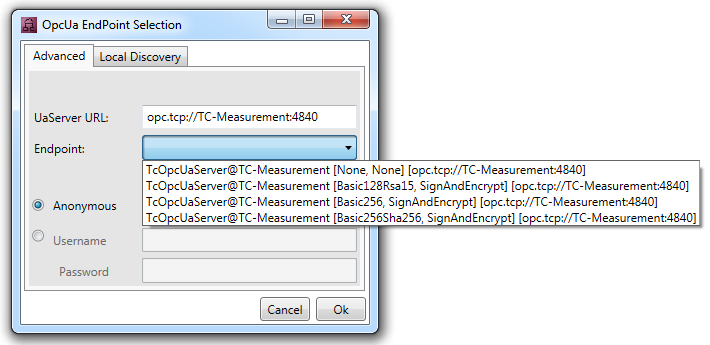
- ►Select whether the access is anonymous or authenticated. If the access is authenticated, enter a user name and password. Authenticated access may be required if a password-protected user management has been set up for the OPC UA server (e.g. different user accounts with different rights).
- ►Confirm the dialog.
- The OPC UA Server is added to the tree structure in the Target Browser with the selected end points.
Displaying OPC UA Nodes
In order to display the available OPC UA Nodes, select the respective end point in the tree structure on the left-hand side. If you select an end point without certified access, the nodes will be displayed directly. If the selected end point is certified, you must first trust the server certificate in a corresponding dialog.
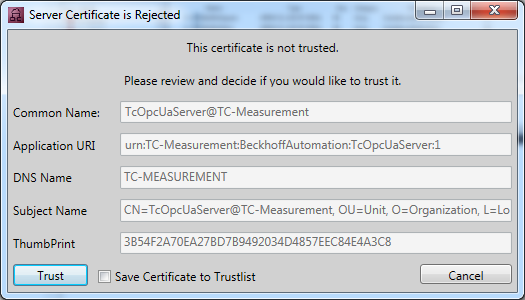
You can trust the certificate in a single case (until the Visual Studio instance is closed) or add it to the list of trusted certificates via the check box Save Certificate to Trustlist.
During the first attempt to connect to an OPC UA Server it is additionally necessary to trust the certificate of the client (Target Browser) on the server side. To do this, copy the respective certificate in the certificate directory of the OPC UA Server from the "rejected" folder to the "trusted" folder.


