Authenticated access
OPC UA offers the option of an authenticated access. To do this the user must log in with his user data (user name and password) in order to be able to communicate data via OPC UA. This is necessary, for example, if various user accounts have been set up on the target device on which the OPC UA Server is running and these accounts are locked via an authentication, or if various authorizations are to be implemented for different data.
In a similar way to the encrypted connections, you define the identity type (anonymous/authenticated) before adding the symbol when creating the OPC UA Server in the Target Browser. For an authenticated access, activate the "Username" option instead of the "Anonymous" option and enter a user name and a password (see also: Adding an OPC UA Server).
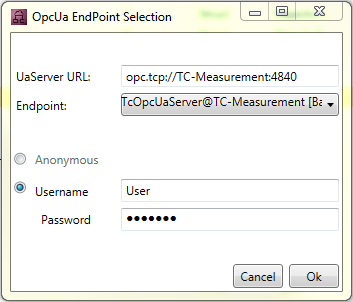
When you add the symbol to the Scope project, the identity type and the user name are transferred with it (see also: Addition of OPC UA symbols). Before starting the recording the password is requested again for security reasons.
As soon as you click on Start Record to start the recording, the window Scope Server – Opc Ua Configuration opens, in which you are requested to enter the password. The user name that was entered in the Target Browser appears automatically.
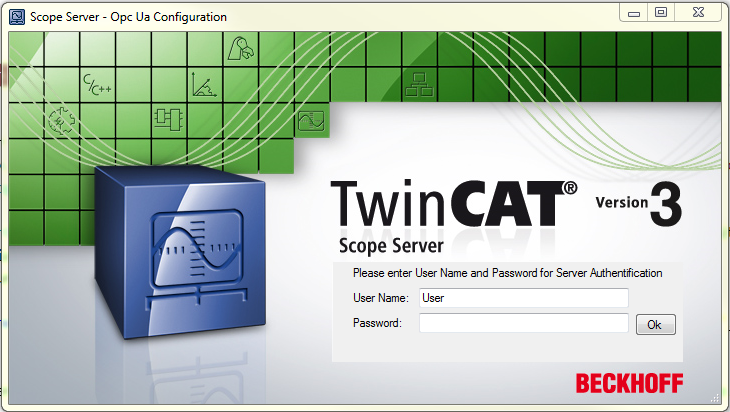
The recording is started after confirming the entry via OK and correct authentication.
If an incorrect password is entered, the connection attempt is regarded as having failed ("Wrong credentials. Start Record not possible") and you are given the option to enter the password again.