Reporting Collector + Trigger
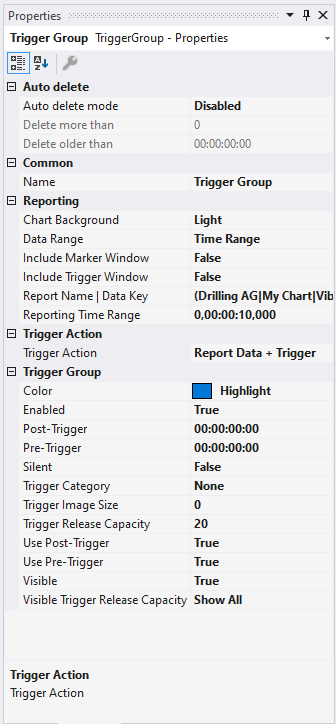
Auto Delete
Auto Delete mode | Here you can set the mode in which the Auto Delete function should run. If set to "Disabled", no files will be deleted. "Capacity“ deletes the oldest file in the folder if more than the number of files specified in "Delete more than" has been saved. If set to "OlderThan", all files older than the time specified in "Delete older than" will be deleted. The option "CapacityOrOlderThan" is a combination of "Capacity" and "OlderThan". That is, files are deleted when the conditions for either option are met. |
Delete more than | This option defines when and with how many created files the oldest is to be deleted. The option is only active as long as "Capacity" or "CapacityOrOlderThan" is selected in "Auto Delete". |
Delete older than | This option defines the number of seconds after which a file is to be deleted with Auto Delete. The option is only active as long as "OlderThan" or "CapacityOrOlderThan" is selected in "Auto Delete". |
Reporting
Chart Background | This option determines which background design is used for the charts in the report. |
Data Range | This option defines which period should be displayed in the chart and included in the report. The time period between the last two trigger events can be selected with the option "Since last trigger". "Time Range" can be used to define a free time range. |
Include Marker Window | This option determines whether the Marker Window for the corresponding chart should be integrated into the report (Markers). |
Include Trigger Window | This option determines whether the Trigger Window should be integrated into the report (Trigger). |
Include Comment Window | This option determines whether the Comment Window should be integrated into the report. |
Report Name | Data Key | This option allows linking a chart to a report. A Reporting Triplet consists of a chart, the unique Data Key and the corresponding Report Name. A lot of Reporting Triplets can be created in the triplet editor (see figure below this table). |
Reporting Time Range | This option is only available if Time Range is selected in the Data Range option. This option allows to set a free time range. |
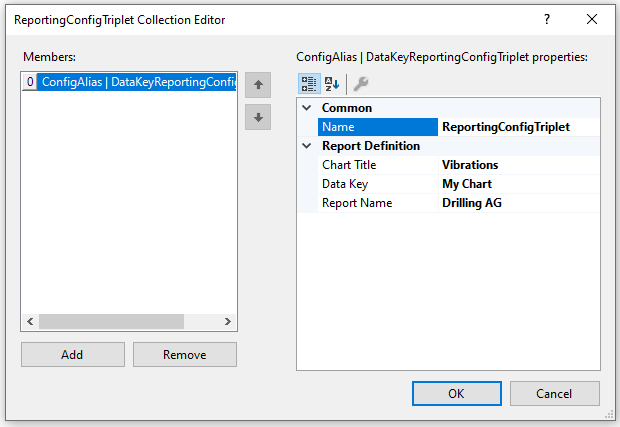
Trigger Group
Color | Here you can specify the color for marking the event in the chart. |
Connected Charts | If the markings are not to be displayed in every chart of the configuration, charts for which the markings are displayed can be selected here. Each chart is automatically added when it is created. The charts selected here are automatically selected in the Export Window in the "Export Type" property. If all channels or images are added in the export, only those from the selected charts will be added. |
Enabled | The selected trigger group can be switched on and off here. |
Post-Trigger | Here you can set a time in the format dd:HH:mm:ss for the recording to continue after the trigger event has occurred. |
Pre-Trigger | In the format dd:HH:mm:ss the minimum time that must elapse before the trigger event can be set. |
Silent | If you set Silent to TRUE, no more trigger messages will be displayed in the engineering message window. |
Trigger Category | Predefined categories are available for the trigger markers. These are inserted with a symbol and a default color. Alert Error Warning Info The "Text" option can be used to enter free text. This text is then displayed instead of a symbol. The "Custom Picture" or "CustomFolder" option can be used to select custom symbols or small images. |
Trigger Image Size | Here you can enter the image size. The larger the value, the smaller the chart area. |
Trigger Release Capacity | This property specifies the maximum number of trigger events that can be stored and displayed simultaneously. |
Use Post-Trigger | If TRUE, the time set under post-trigger is taken into account. |
Use Pre-Trigger | If TRUE, the time set under pre-trigger is taken into account. |
Visible | Here you can set whether the event should also be visibly marked in the data stream. |
Visible Trigger Release Capacity | This setting allows predefined values for simultaneous display of events during recording, up to the value set in "Trigger Release Capacity". |
Trigger Category
In addition to the four predefined categories, the markers can be further configured. Here you can choose between a text display and an image display.
Text

Trigger text | The setting can be used to specify the text to be displayed in the chart at the trigger. |
Custom Picture
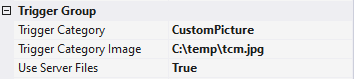
Trigger Category Image | A path to an image file can be specified. This image is displayed above the trigger in the chart. |
Use Server Files | If this function is set, the specified path is not searched for on the local system, but on all server systems that are used in this trigger group. |
Custom Folder
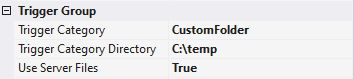
Trigger Category Directory | A path to an image folder can be specified. With each new trigger event, the current image is read out in this trigger and added to the trigger. |
Use Server Files | If this function is set, the specified path is not searched for on the local system, but on all server systems that are used in this trigger group. |