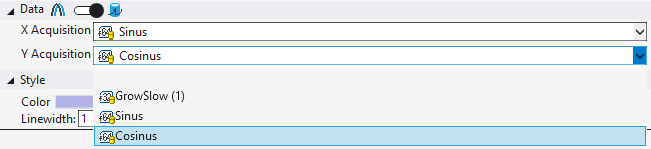Reference Data Mode
To compare the data of the current recording with reference curves, the data of the reference curve must first be added to the data pool as sequences. Sequences are collected in the data pool in a Sequences folder.
Add sequences
There are three ways to add new sequences to a Scope project.
Create new sequence
In the context menu of the data pool a new sequence can be created with New Empty Sequence, which consists at the beginning only of zeros. In Curve Creator this sequence can be edited as desired and finally added as a new sequence in the data pool.
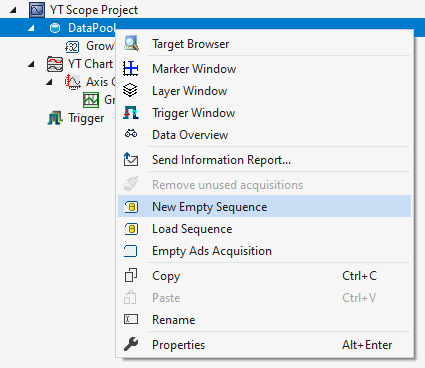
Load from file
If reference data already exists as an Analytics file or in a CSV, these files can also be opened to add the data as a sequence.
To add a sequence via this way, one or more new sequences can be inserted via the context menu from the data pool with Load Sequence.
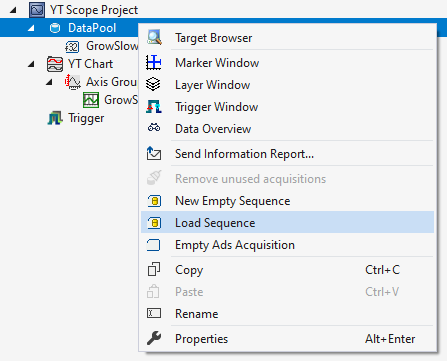
If there are several data series in the Analytics File or CSV file, a window for selecting the appropriate data series will open.
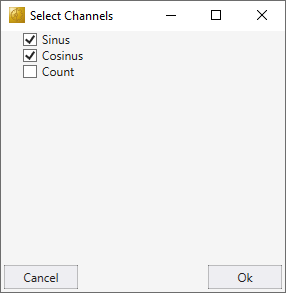
When the selection is confirmed with Ok, the window closes and the sequences are added to the data pool. If there is only one data series in the selected file, this window is skipped and the sequence is added automatically.
The data structure in the CSV file consists of a first row containing the names of the data series. The following rows contain the data of the data series.
Value1,Value2
1,5
2,4
3,3
4,2
5,1Convert data from a current recording into a sequence
If a recording is already available, sequences can be generated directly from the recorded data and added to the data pool. This can be done with the Curve Creator.
If sequences are added to the data pool, the layer can be configured with reference data.
First the switch must be set to the right reference data mode.
Then, for XY charts, the X and Y Acquisition (for YT charts, only the Y Acquisition) can be filled with sequences. For this purpose, the sequence can either be selected in the dropdown box or dragged and dropped from the Solution Explorer onto the dropdown box.