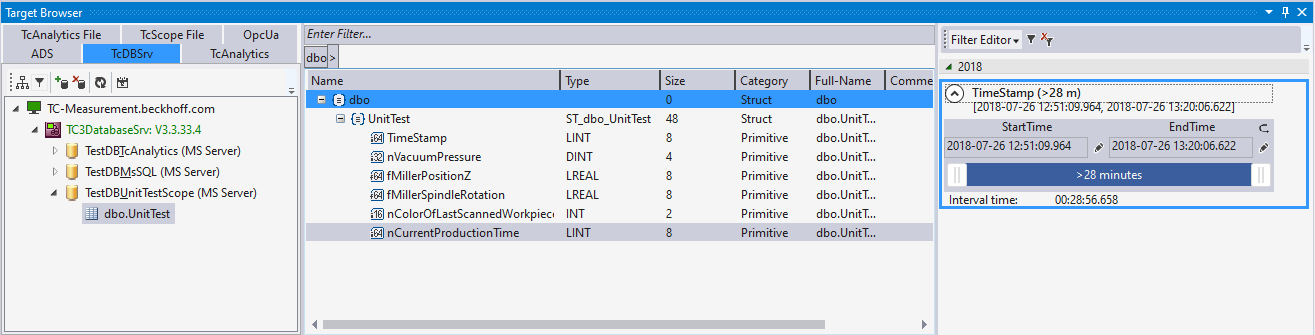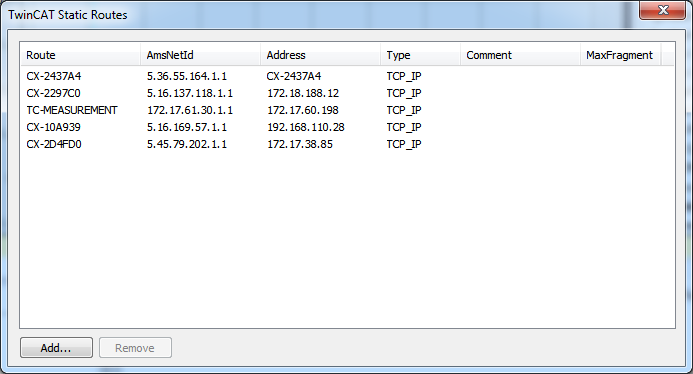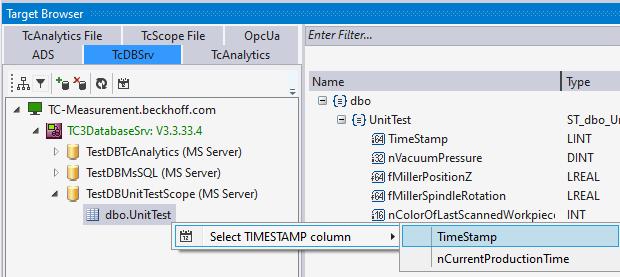Extension – TcDBSrv
The TcDBSrv extension of the TwinCAT Target Browser can be used to display data sets from databases in TwinCAT Scope via the TwinCAT Database Server. Only the desired columns of the tables have to be dragged into TwinCAT Scope. A corresponding SQL command is generated automatically, which can of course still be customized manually.
Specific Target Area
All target systems registered to the local TwinCAT 3 Engineering are displayed in a tree structure in the left-hand area of the TwinCAT Target Browser (TcDBSrv). In first place is the local system, followed by the target systems such as Industrial PCs or Embedded PCs in the order of registration. The prefixed screen symbol indicates the state of the system (green: run mode, blue: config mode, red: stop mode or unreachable). The available TwinCAT Database Server instances are listed below a target system. Below you will find all configured databases with their accessible tables. If a table node is selected, the individual table columns are displayed in the "Common Symbol Area".
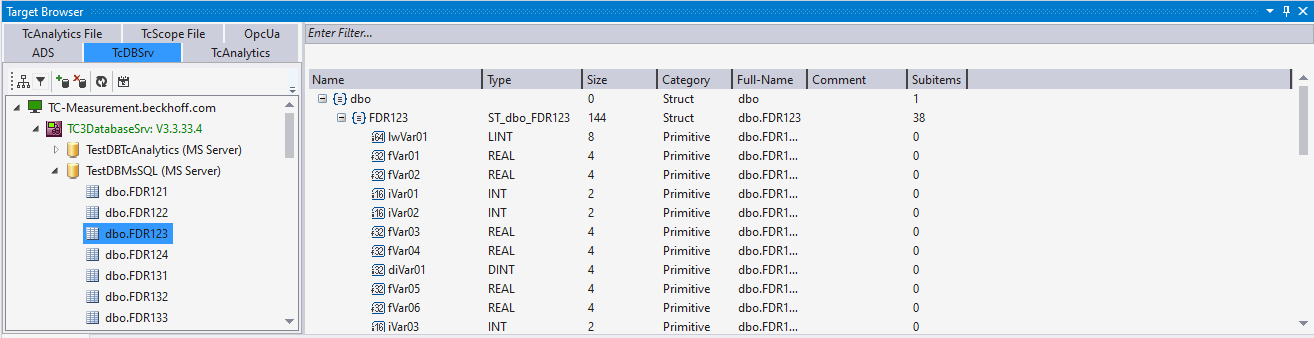
Toolbar
The toolbar of the TcDBSrv extension provides the following functions:
Edit Routes
| If an ADS route to a target system is missing, further target systems can be added via this button.
|
Filter | If the filter is active, only those routes are displayed where a TwinCAT Database Server is installed and accessible. |
Add database | This button can be used to create database configurations. Databases from the database pool or new configurations can be created on the TwinCAT Database Server. The familiar configuration editors open. |
Delete database | This button can be used to delete the selected database configuration from the TwinCAT Database Server. |
Refresh
| The display of the target system states can be manually updated with this button. |
Set timestamp column | This button or the corresponding context menu item in the table node can be used to specify a column as timestamp; the time range of the table is read out based on this column. |
Common Symbol Area
The tables are displayed with their columns in the right-hand area of the TwinCAT Target Browser (TcDBSrv). In addition to the name and the data type, the size of the columns is also displayed. If a column is defined as a timestamp column, the time range of the data is displayed