Changing converter rules
The existing converter rules can be changed in the settings of the Convert PLC variable names plugin and in the Variable Name Converter Rules dialog. If you want to add new rules, you can make these changes directly in the converter rule file.
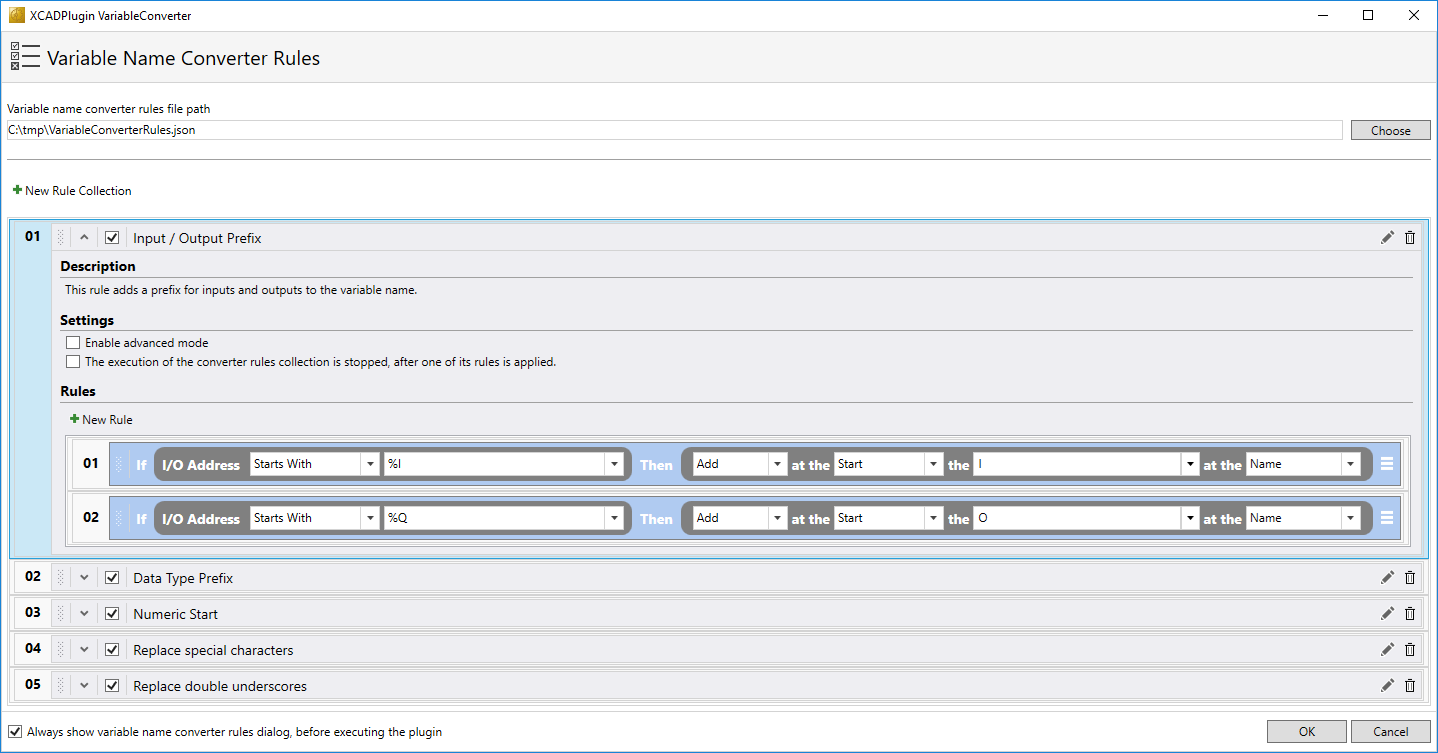
Changing an existing rule collection
1. Open the plugin settings or the above-named dialog.
2. Open the dialog for changing the name and description of a rule collection with the  button.
button.
3. Confirm the dialog with OK to save the settings.
Changing an existing rule collection
1. Open the plugin settings or the above-named dialog.
2. Delete the rule collection with the  button.
button.
3. Confirm the dialog with OK to save the settings.
Adding a new rule collection
1. Open the plugin settings or the above-named dialog.
2. Open the dialog to enter the name and description of a new rule collection with the  New Rule Collection button.
New Rule Collection button.
3. Confirm this dialog with OK to add the new rule collection.
4. Confirm the dialog with OK to save the settings.
Changing existing converter rules
1. Open the plugin settings or the above-named dialog.
2. Expand the corresponding rule collection.
3. Change the desired rule.
4. Confirm the dialog with OK to save the setting.
 | Saving changes Any changes you have made to the rules in the dialog are automatically saved to the rule file when you confirm the dialog. |
Adding converter rules
1. Open the plugin settings or the above-named dialog.
2. Expand the corresponding rule collection.
3. Add a new rule of a desired type with the  New Rule button.
New Rule button.
 | The new rule is added at the end of the rule collection. |
4. Confirm the dialog with OK to save the setting.
Copying a converter rule
1. Open the plugin settings or the above-named dialog.
2. Expand the corresponding rule collection.
3. Open the context menu of the desired rule with the  button.
button.
4. Select the Copy Rule item from the context menu.
 | The new rule is added at the end of the rule collection. |
5. Confirm the dialog with OK to save the setting.
Deleting converter rules
1. Open the plugin settings or the above-named dialog.
2. Expand the corresponding rule collection.
3. Open the context menu of the desired rule with the  button.
button.
4. Select the Delete Rule item from the context menu.
5. Confirm the dialog with OK to save the setting.
See also