Variable Name Converter Rules
Function: The Variable Name Converter Rules dialog displays the rules of the currently selected set of rules. It can be used to select a path to another set of rules or to make final changes to existing rules before import. All changes are adopted in the set of rules when the dialog is confirmed. These rules can also be changed in the Convert PLC variable names plugin.
Call: The dialog is automatically called when executing the command Import via XCAD... if the Convert PLC variable names plugin and the corresponding setting Always show variable name converter rules dialog have been activated.
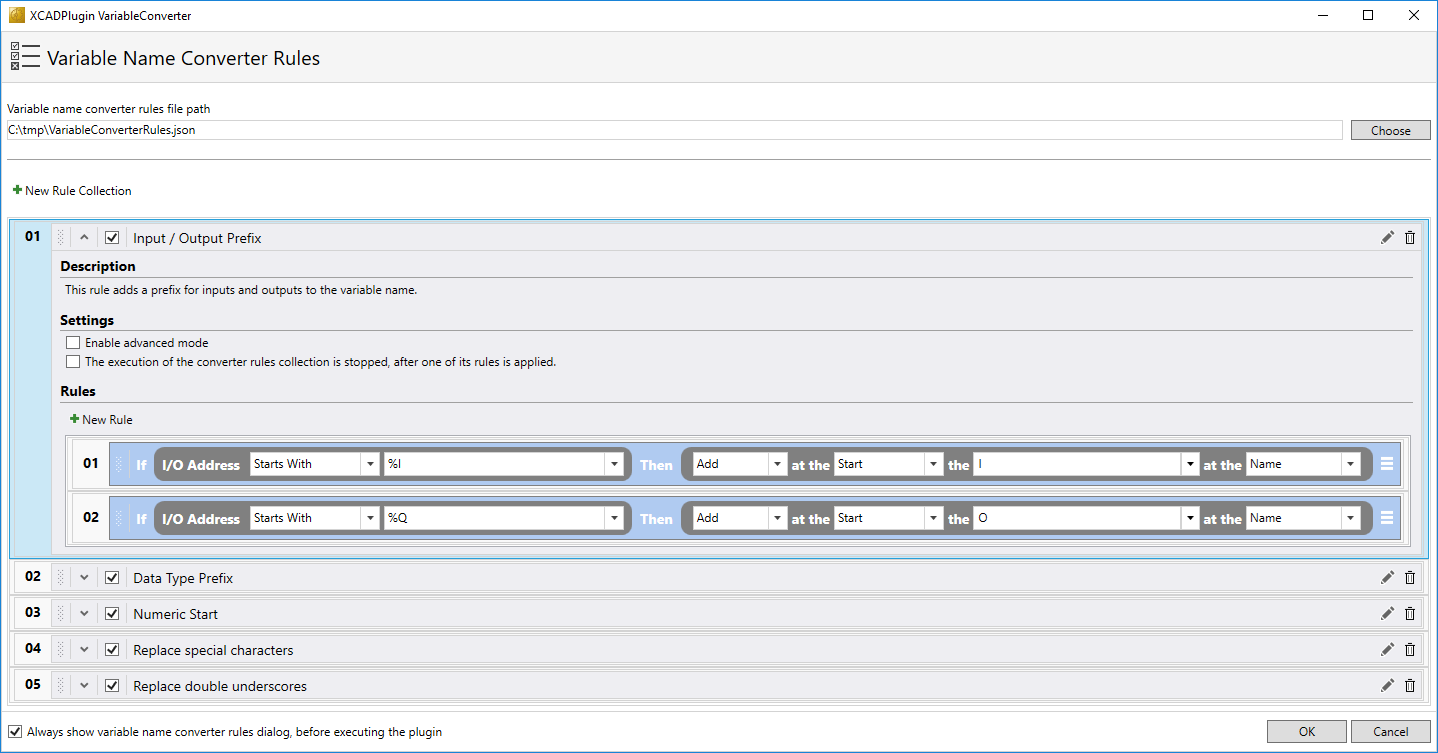
Variable name converter rules file path | In this section you can select the path to the file with the JSON format from which the rules for converting variable names will be loaded. Note: By default, this path points to the plugin folder in the directory %USERPROFILE%\Documents\Beckhoff\TE1120 - TC3 XCAD Interface\Plugins. |
| Use this checkbox to select whether the Variable Name Converter Rules dialog is automatically opened before the plugin is executed.
|
Rule collections
| You can add a new rule collection using this button. The new rule collection is automatically added to the end of the list. |
Numbering | The order in which the individual rule collections are executed is shown here. The numbering is derived from the position in the list. You can change the order by dragging and dropping the rule collection to a new position. |
| This button allows you to select whether the plugin settings should be displayed or hidden.
|
| Use this checkbox to enable or disable the corresponding rule collection. If it is enabled, your rules will be applied automatically when the plugin is executed.
|
Name | The name of the rule collection is displayed here. |
| With this button you can open a dialog that allows you to adapt the name of the rule collection and change the description. |
| With this button you can delete the rule collection including its rules. |
Description | Here you will find the short description of the rule collection. |
Settings | |
| You can enable the advanced mode with this checkbox. It offers further setting options for the rules.
|
| Use this checkbox to select whether all rules in the rule collection should always be applied or whether execution of the rule collection should be stopped once one of the rules has been applied.
|
Rules | Here you will find a list of all the rules that have been added to the rule collection. |
| You can add a new rule using this button. The new rule is automatically added to the end of the list. |
Numbering | The order in which the individual rules are executed is shown here. The numbering is derived from the position in the list. You can change the order by dragging and dropping the rule to a new position. |
| With this button you can open a menu via which a rule can be deleted or copied. If you copy the rule, the copy will be added to the end of the list. |
Predefined rule collections
Input / Output Prefix | The rules of this collection add a defined prefix for inputs and outputs to the variable name. |
Data Type Prefix | The rules in this collection add a defined prefix for the variable data type to the variable name. |
Numeric Start | The rules of this collection check whether the first character of the variable name is numeric and, if so, add a defined prefix. |
Replace special characters | The rules in this collection search for special characters in the variable name and replace them with defined characters. |
Replace double underscores | The rules in this collection search for double underscores in the variable name and replace them with single underscores. |
Rule types
Each rule is graphically represented as an If-Then construct. With the condition, you can query various attributes (name, comment, data type, I/O address) of the tags from the AML file with the help of various rule types. Depending on the configured condition, you can then influence the name or comment:
- Add: A character string to be defined is added at the start or end.
- Remove: A character string to be defined is deleted at the start or end.
- Find Replace: A search is performed for a character string to be defined, which is then replaced by a second character string to be defined.
See also
- Command: Import via XCAD...
- Plugin: Convert PLC variable names
 /
/ Always show variable name converter rules dialog, before executing the plugin
Always show variable name converter rules dialog, before executing the plugin New Rule Collection
New Rule Collection /
/


