Add Plugin reference
If you want to add more plugins or adapt the paths for existing plugins, you can do this via XCAD Interface Options, as described below. After you have added a new reference and restarted TwinCAT Engineering, you can configure the plugin as usual under Plugins.
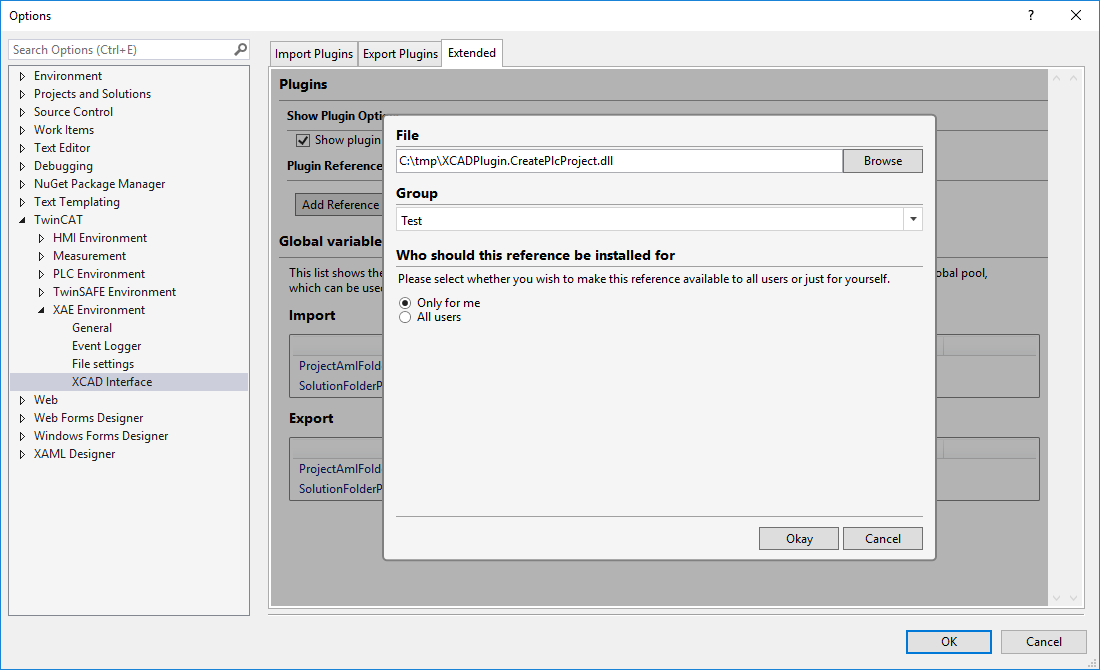
- Open the XCAD Interface Options.
- Switch to the tab XCAD Interface Options.
- Press the Add Reference button.
- Press the Browse button in Plugin Reference Dialog.
- Select the desired Plugin Dll.
- Enter the desired group name or select an existing group from the drop-down menu.
- Select whether this plugin should only be available for the account currently logged in or for all accounts set up.
- Confirm with OK.
- Confirm the options dialog with OK.
- Restart the TwinCAT Engineering.
 | Change of the plugin references The plug-in added via the new reference is then only displayed at XCAD Interface Options in the XCAD interface options and can be configured once TwinCAT Engineering has been restarted. Then the plugin will be listed. |
See also