XCAD Interface Options
Function: in the XCAD Interface options you will find all settings of the XCAD Interface and the installed XCAD Interface plugins. The plugins for import and export are each listed in a separate tab. In the third tab you will find the global settings.
Call: open the dialog Options in the Visual Studio menu via Tools and navigate via TwinCAT and XAE Environment to the entry XCAD Interface.
Import / Export Plugins tab
Function: the Import / Export Plugins tab displays a list of all import and export plugins and their settings. The position of the plugins in the list corresponds to their execution order, with the topmost plugin being executed first. A description of the plugins can be found in the chapter Reference plugins.
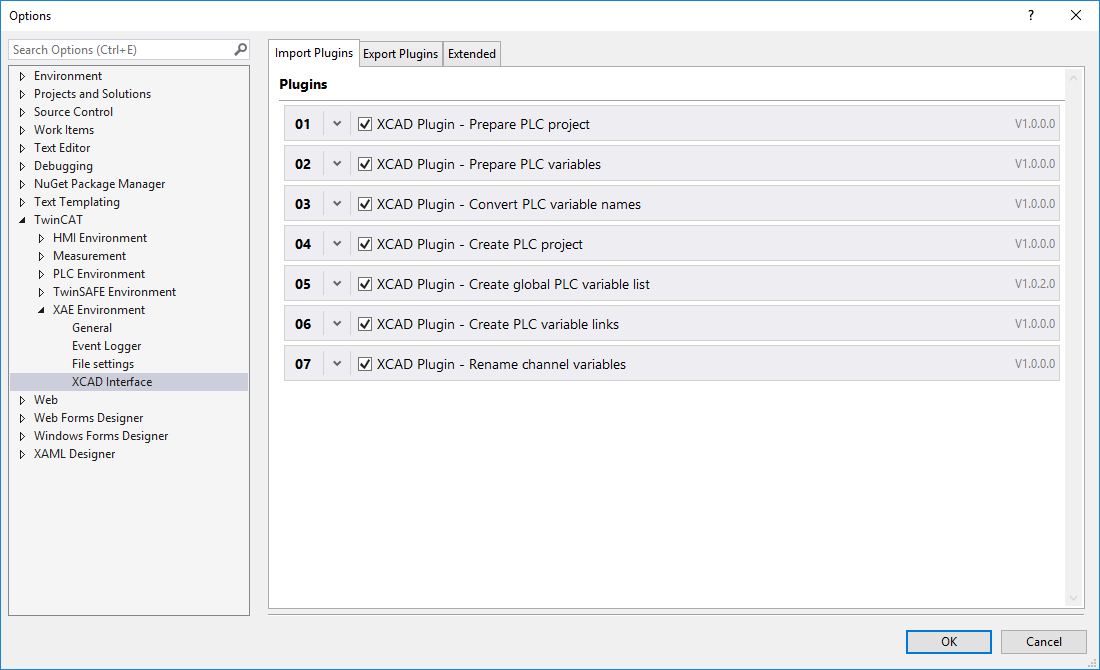
Numbering | The order in which the plugins are executed is shown here. The numbering is derived from the position in the list. You can change the order by dragging and dropping the rule collection to a new position. |
| If an error or warning has been found for the plugin, this will be indicated here.
|
| This button allows you to select whether the plugin settings should be displayed or hidden.
|
| Use this checkbox to enable or disable the corresponding plugin. If it is enabled, it is automatically called up when the Import AutomationML via XCAD... command is executed.
|
Plugin Name | The name of the plugin is displayed in this section. |
Plugin Version | The plugin version is displayed in this section. |
Extended tab
Function: general settings and additional information are available in the Extended tab.
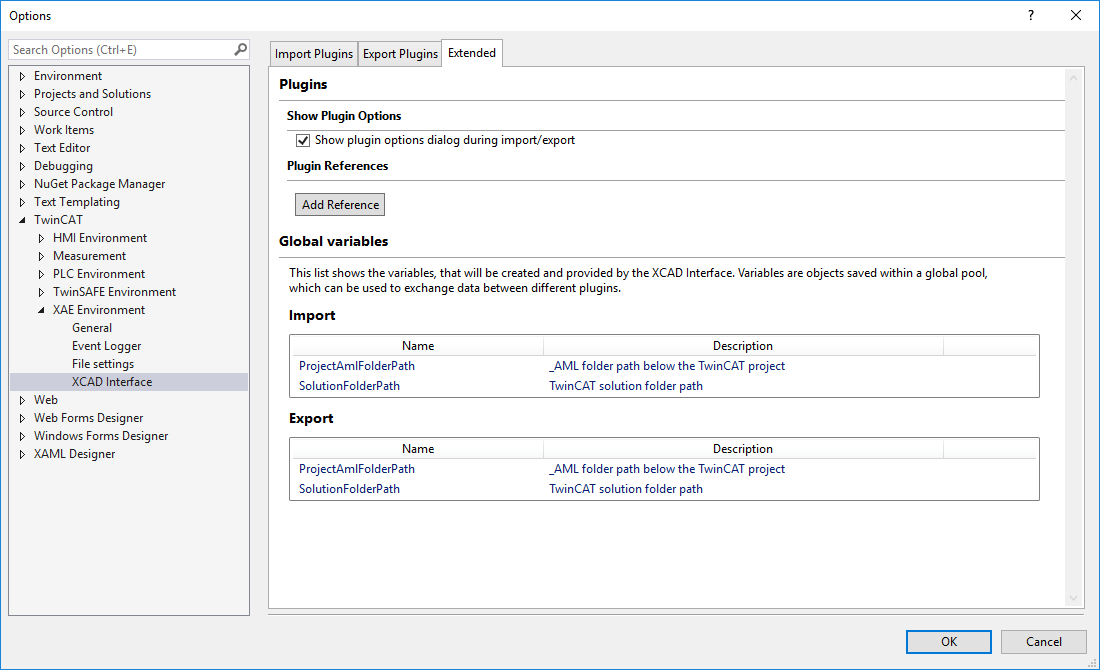
Plugins
Show plugin options during import/export | This checkbox allows you to select whether a dialog with the plugin options should be displayed when starting the XCAD import/export. In this dialog you can enable and disable the plugins and make settings comparable to the Plugins tab in the XCAD options. (See below)
|
Add Reference | With this button you can open the Plugin Reference dialog to make new plugins known to the XCAD interface if required. |
Global variables
Global variables | This shows a list of variables created by the XCAD interface and made available in a global pool. These variables are used, for example, to exchange information between the different plugins. |
See also
 /
/
 /
/
 /
/