Recordings
 | Recording functionality is available from Realtime Monitor version 1.2. |
Within a Realtime Monitor project, several recordings can be made with the same configuration and stored in the project. These are displayed in the recording list. (See red frame in the following picture)
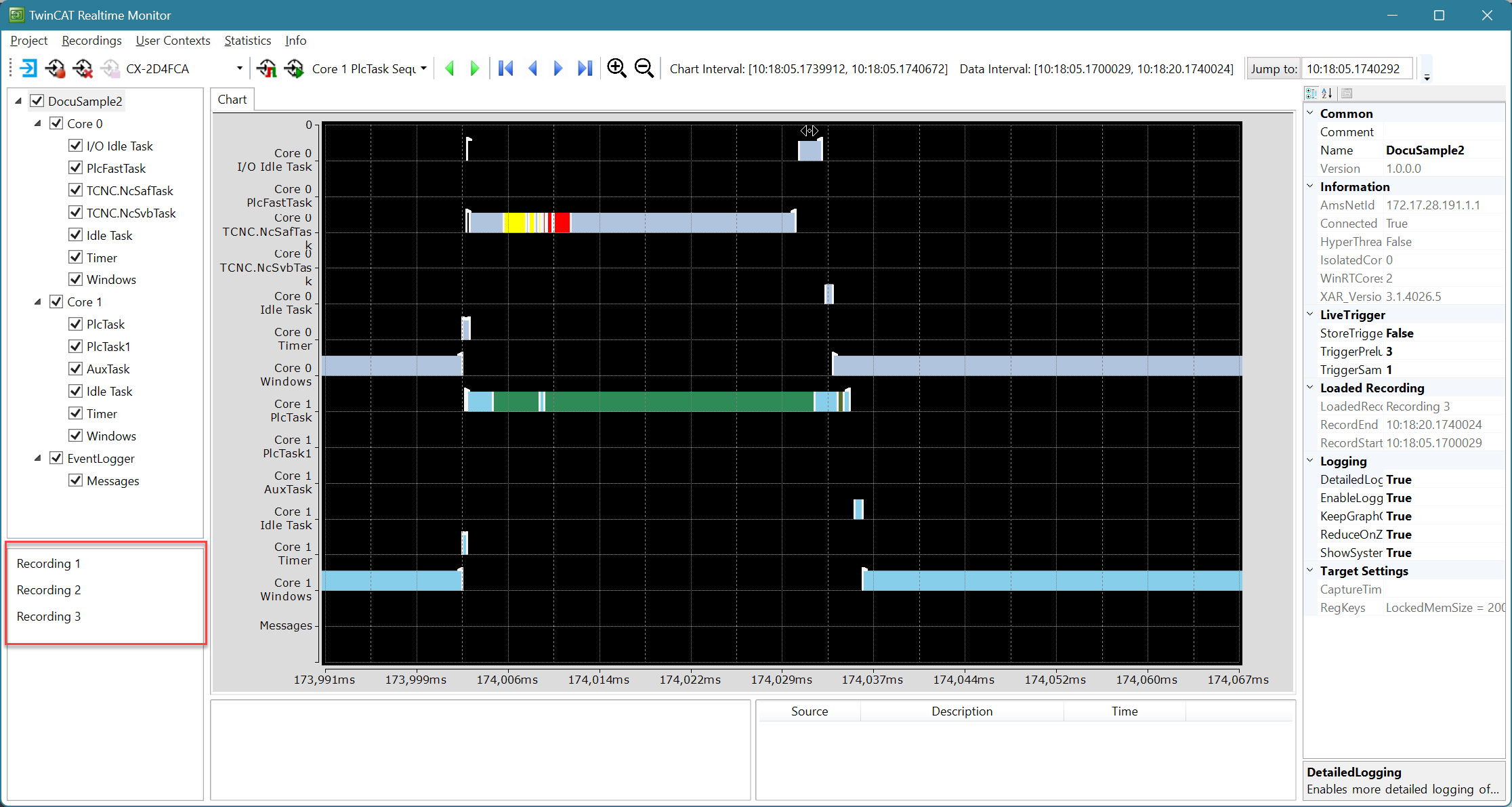
You can manage these recordings both via the context menu and via the Recordings menu.
Saving a recording
After you have completed a recording with the Realtime Monitor, you can save the data as a recording within the project using the button  (Save collected data within project) in the Toolbar or using the "Save data as Recording" entry in the Recordings menu.
(Save collected data within project) in the Toolbar or using the "Save data as Recording" entry in the Recordings menu.
Adding a recording
To add already recorded data to a Realtime Monitor project, use the Import Recording File menu entry in the Recordings menu. The recording is then added to the end of the list and numbered accordingly in ascending order.
 | The data files of the Realtime Monitor contain only the name of the project. The data files themselves have no name, only a timestamp. So, if recordings are removed from the project and added again later, the displayed names (e.g. the displayed recording number) will differ. The start and end time of a loaded recording is displayed in the properties of the project. (See Project node) |
Rename a recording:
- 1. To rename a recording, select it and switch to the properties window.
- 2. Click in the field with the name of the recording and change it.
- 3. Confirm the change by pressing the Return button.
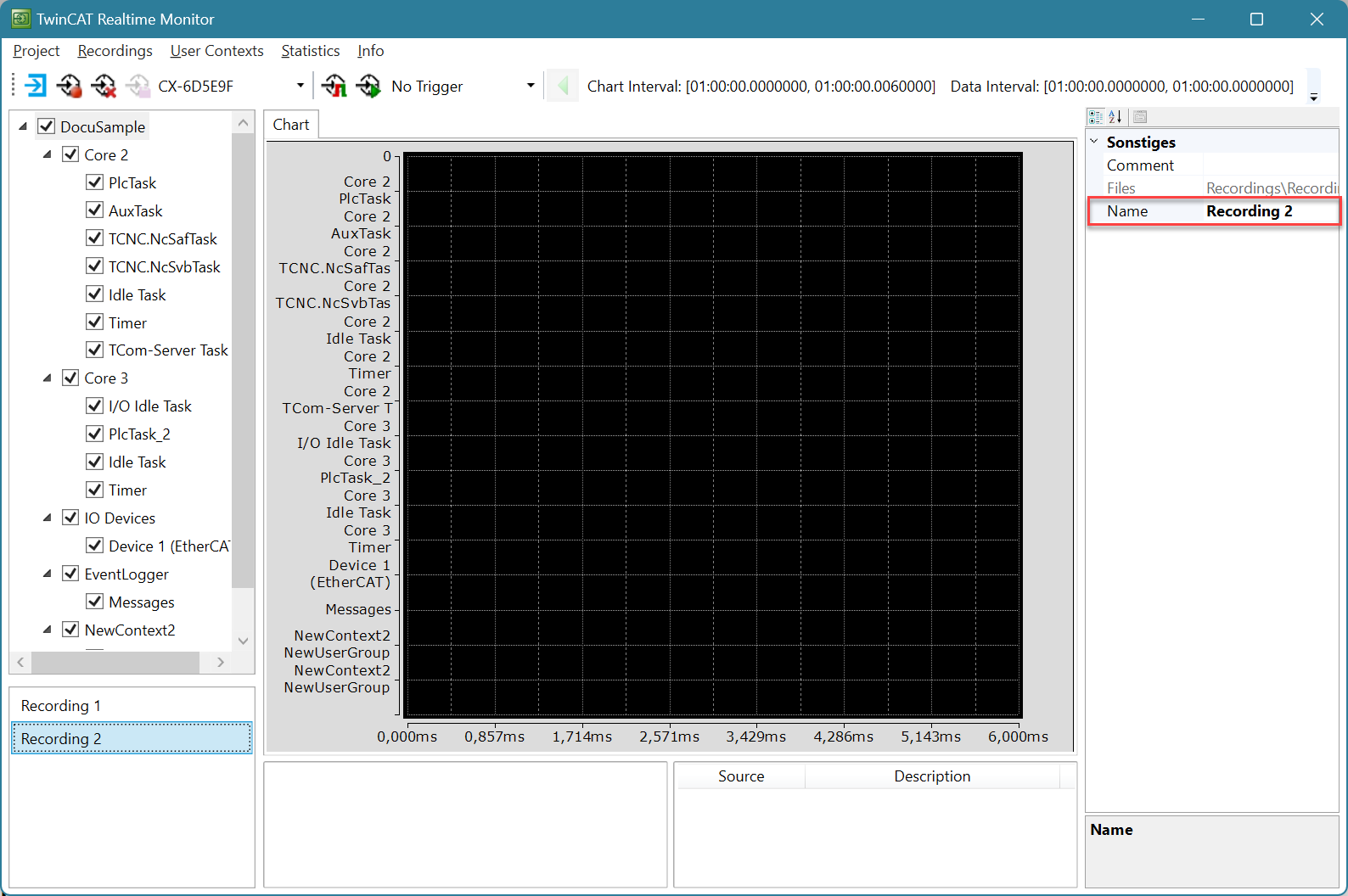
 | All data files for a recording are saved in a folder. Renaming the recording changes the name of the storage folder, not the name of the files. If this recording is loaded into another Realtime Monitor project, the name change is lost. |
Selecting a recording
To display a recording in the display window, select it and use the Load Recording to Chart command in the context menu or double-click on the recording to be displayed.
Removing a recording
If a recording is to be removed from the project but not deleted from the hard disk, select this recording in the recording list so that it is highlighted. Then use the context menu entry Remove recording from list.
Deleting a recording
If you want to delete a recording from the project as well as from the hard disk, select this recording in the recording list so that it is marked. Then use the context menu entry Delete recording file.
Context menu entries in the recording list
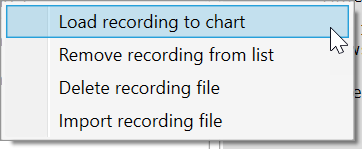
The following table shows all context menu entries:
Command | Meaning |
|---|---|
Load Recording to Chart | Loads the selected recording into the display window. |
Remove Recording from List | Removes the recording from the list. The recording file is retained on the hard disk. |
Delete Recording File | Removes the recording from the list and deletes the corresponding file from the hard disk. |
Import recording file | Imports a recording into the Realtime Monitor project. |