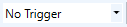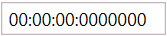Toolbar - Real-time Monitor toolbar
The TwinCAT 3 Realtime Monitor toolbar provides the following commands.

| Loading the project configuration from the set target system. |
| Start recording. |
| Stop recording. |
| Deleting the displayed data and deleting the recorded data. |
| Saving the recorded data within the project. |
| Selecting the target system |
| Start triggering on live data. |
| Start triggering on recorded data. |
| Selecting a trigger |
| Manual jump to next trigger-event |
| Manual jump to previous trigger-event |
| Jump to the start of the display. |
| Moving the display to the left. |
| Moving the display to the right. |
| Jump to the end of the display. |
| Zoom In |
| Zoom Out |
Chart Interval | Time interval of the area displayed in the current section |
Data Interval | Time interval of the recorded data |
| Jump to the time specified in the next input field. |
| Input field for entering a time |