Configuration of triggers
Triggers can be used to find significant events in the data stream of a Realtime Monitor recording.
The following trigger events are automatically entered in a selection list for each context (task, user context):
- Sequence Start (for tasks and user contexts)
- Stop on Exceed (for one task)
- Trigger event (for a user-defined marker in a user context).
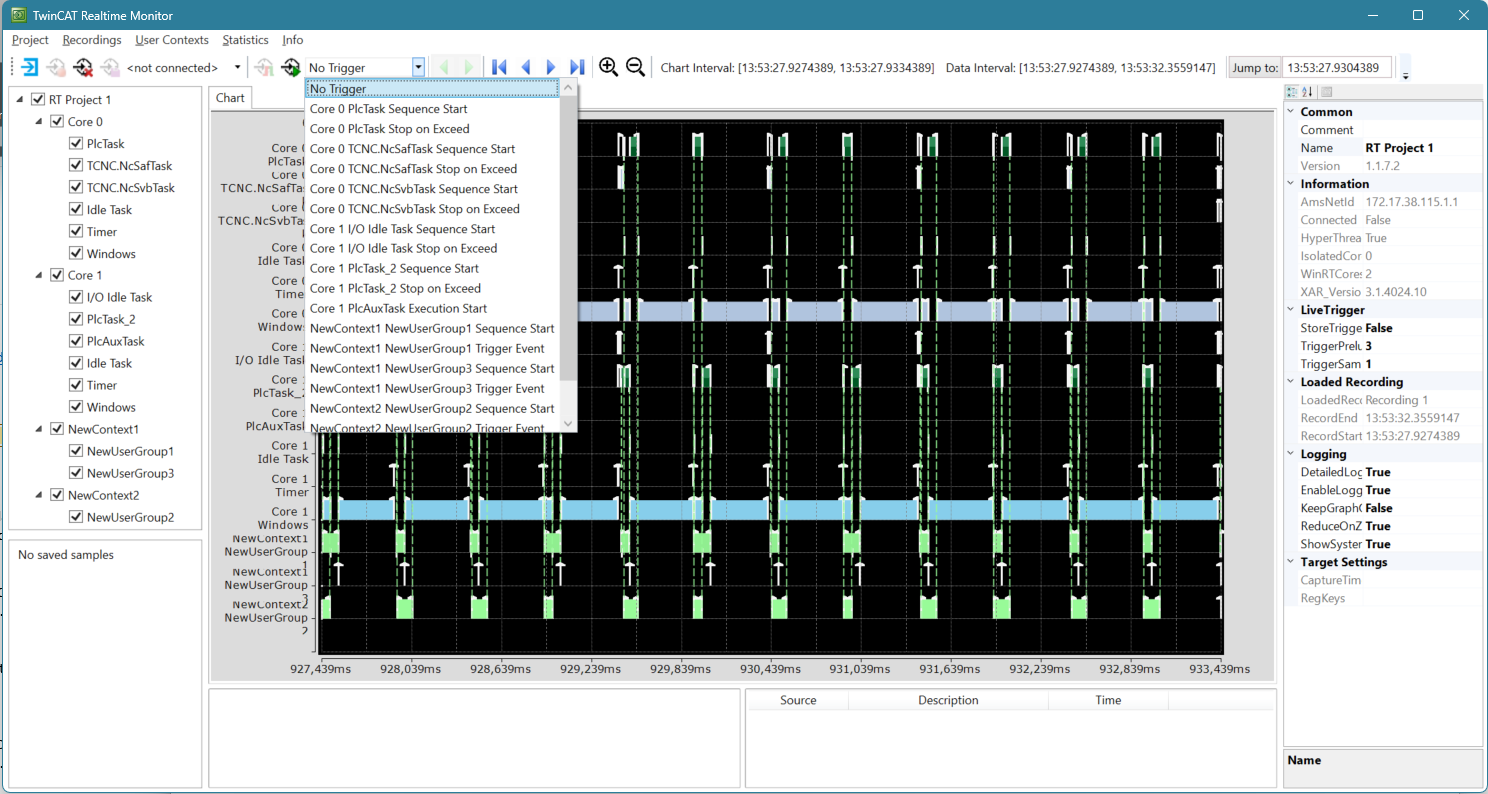
Depending on whether you are working with recorded data or live data, the following options are available to you:
Triggering on live data:
If the controller is in Run Mode and the real-time monitor project corresponds to the current configuration, triggering can be started based on live data using the  button. If the event selected in the selection box occurs in the live data, the Realtime Monitor stops recording automatically.
button. If the event selected in the selection box occurs in the live data, the Realtime Monitor stops recording automatically.
The following settings for triggering live data can be stored in the "Live trigger" section of the project node settings:
StoreTriggerData: | Defines whether the trigger data is saved as a recording. |
TriggerPrelude: | Defines how many seconds are saved before the event. |
TriggerSamples: | Number of recordings that are saved for an event. |
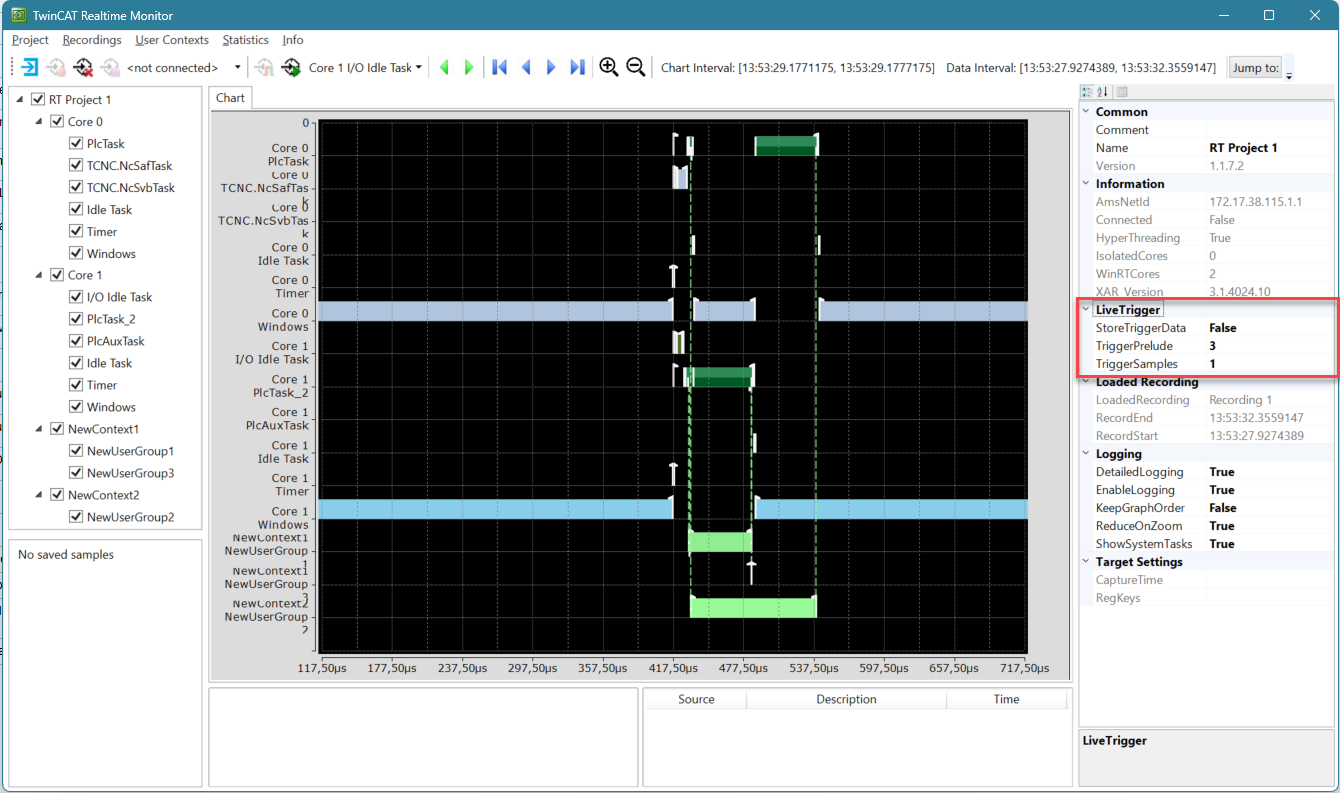
Evaluation of recorded data:
After selecting the trigger event in the selection box, you can use the green arrow buttons to navigate between the individual times at which the event occurred. (See chapter Toolbar - Real-time Monitor toolbar)
Play the selected trigger events:
By selecting the button  , you can play back the individual occurrences of the selected trigger event as a "fast-forward". This makes it possible to quickly get an impression of when this event occurs and how much the time of occurrence varies under certain circumstances.
, you can play back the individual occurrences of the selected trigger event as a "fast-forward". This makes it possible to quickly get an impression of when this event occurs and how much the time of occurrence varies under certain circumstances.