Advanced Settings Dialog
To open the 'Advanced Settings' of an EtherCAT slave device, select the slave in the tree view of the system manager and open the 'EtherCAT' tab on the right. Next press the "Advanced Settings..." button, to open the "Advance Settings" dialog. Following dialogs are included in the 'Advanced Settings' dialog:
Dialog | Description | ||
|---|---|---|---|
General | General behavior settings | ||
The "FMMU/SM" dialog displays the current configuration of the FMMUs and Sync Managers and allows the user to change these configurations. | |||
Init Commands | Displays the init commands sent by the master during specific state transition. | ||
Distributed Clock | With the help of the "Distributed Clock Settings" dialog the user can select the reference clock device and configure the sync signals of the slave. | ||
ESC Access | E²PROM | Displays the contents of the E²PROM. | |
Hex View | Displays the contents of the E²PROM in hex format. | ||
FPGA | Enables the user to read out the current FPGA and to update the FPGA. | ||
The memory dialog allows the user to read out and write data into the memory of the EtherCAT slave controller. | |||
Behavior Dialog
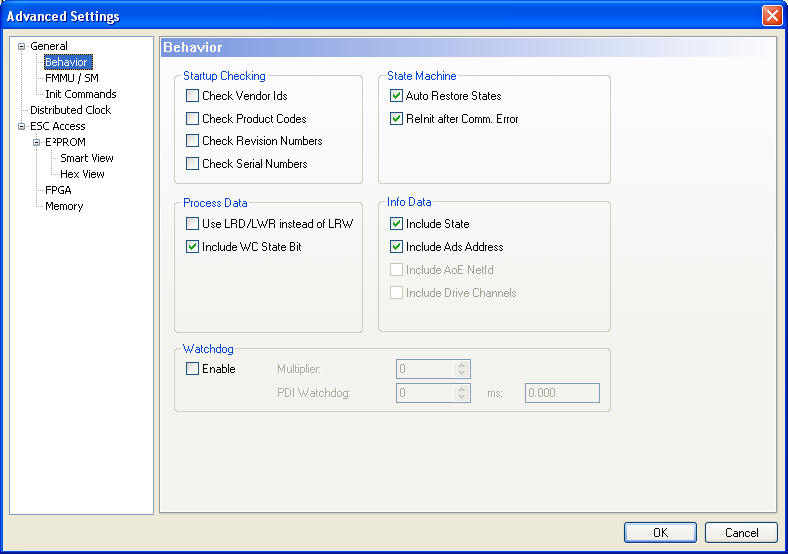
Startup Checking: The user can specify which slave information should be checked by the master during startup.
- Check Vendor Ids: If this box is checked, the master checks if the vendor id of the slave device is the same as the configured one.
- Check Product Codes: If this box is checked, the master checks if the product code of the slave device is the same as the configured one.
- Check Revision Numbers: If this box is checked, the master checks if the revision number of the slave device is the same as the configured one.
- Check Serial Numbers: If this box is checked, the master checks if the serial number of the slave device is the same as the configured one.
State Machine:
- Auto Restore States: If this box is checked, the EtherCAT master tries to restore the state of the slave automatically. If an EtherCAT slave device changes from error state (ERR SAFE-OP, ERR OP etc.) to a valid state (SAFE-OP, OP etc), the EtherCAT master tries to set the device to the current state of the master.
- ReInit after Comm. Error: If this box is checked, the master sets the Slave back to the "Init" after an communication error.
Process Data:
- Use LRD/LWR instead of LRW: If this box is checked, a LRD (Logical Read) command is used for reading out the inputs of this device and a LWR (Logical Write) command is used for writing data to the outputs of this device. Otherwise a LRW (Logical Read Write) command is used for reading out the inputs and writing data to the outputs.
- Include WC State Bit: If this box is checked, a input variable is added to the slave device, that shows the working counter state of the EtherCAT slave device :
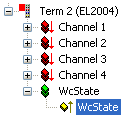
FMMU/SM Dialog
The "FMMU/SM" dialog displays the current configuration of the FMMUs and Sync Managers and allows the user to change these configurations.
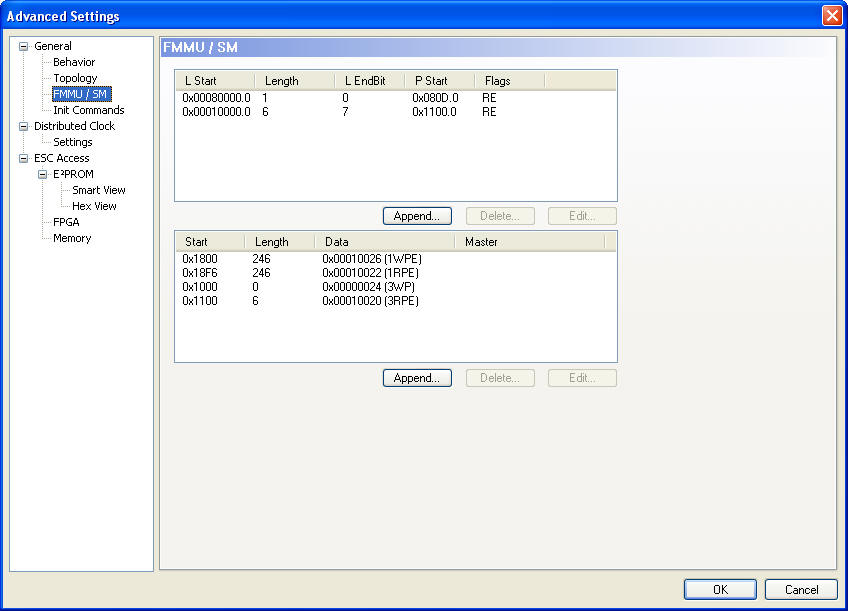
The first list view displays the configuration of the FMMUs
Column | Description |
|---|---|
L Start | Specifies from which logical address the FMMU starts to map the data. The start bit is set according to the number that follows the point (0Xnnnnnnnnn.StartBit.) |
Length | Specifies how many bytes are mapped by the logical addressing. |
L EndBit | End bit of the logical address. If the logical address should be configured to a byte, the start bit must be configured to 0(L Start = 0xnnnnnnnn.0) and this entry must be set to 7. |
P Start | Specifies the physical address the logical address points to. |
The second list view displays the configuration of the Sync Manager:
Column | Description |
|---|---|
Start | Specifies from which address the Sync channel is active. |
Length | Length of the Sync channel in bytes. If the length is 0 the Sync channel is not activated. |
Data | Configuration data written to the sync manager. |
Smart View
The smart view dialog displays the settings stored in the E2Prom of the EtherCAT slave controller. To view the binary contents of the E2Prom choose the Hex View dialog.
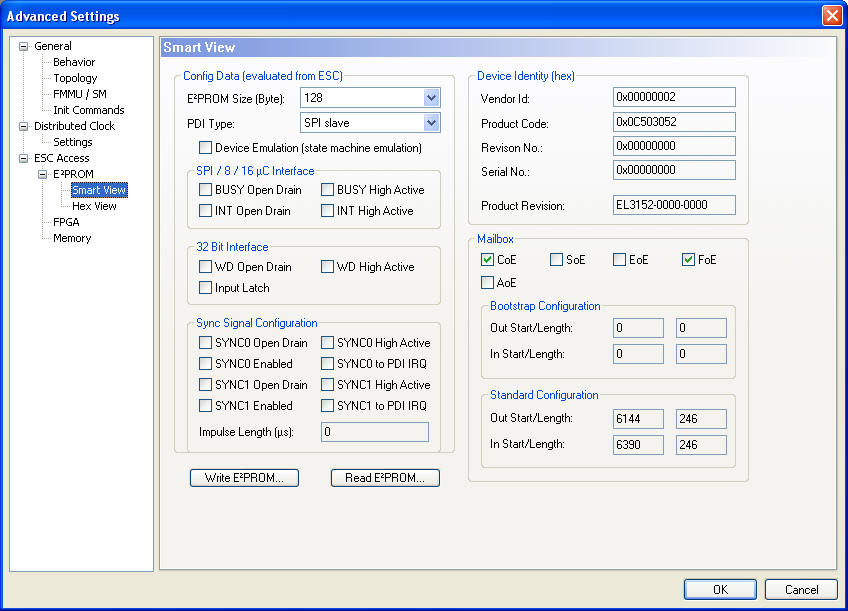
Write E²Prom...: Opens the "Write EEPROM" dialog:
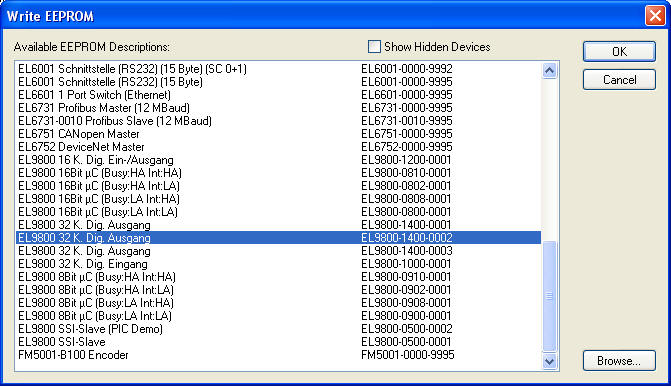
To write a EEProm Description to the device select a description in the list view and press OK.
Read E²Prom...: Enables the user to save the contents of the E²Prom in binary format.
The memory dialog allows the user to read out and write data into the memory (DPRAM) of the EtherCAT slave controller. The list view below displays the memory of the EtherCAT slave controller. The start offset is equal to the value configured in the edit box "Start Offset". Each entry displays one register (2 bytes). If the System Manager has a description for a register, it is displayed in the "Offs" column of the list view. To write a value to a register one must edit the "Dec", "Hex" or "Char" field of the register. After selecting a different register or setting the focus to different control in the dialog, the edited register value is displayed in red and the "Write" button is enabled. Now one can press the "Write" button, to write the data to the slave.
Memory
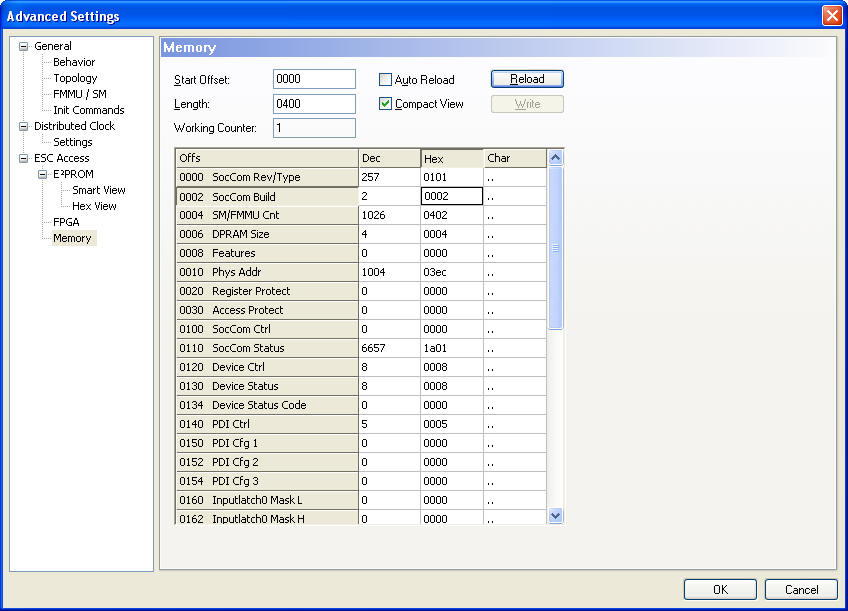
Start Offset: Start Address of the first register to be displayed in the list view. The format of the number is hexadecimal.
Length: Length of the data to be displayed in bytes. The format of the number is hexadecimal. The maximal length is 0400(=1024).
Working Counter: If the master succeeded in writing to or reading from the slave, the working counter is 1, otherwise the working counter is 0.
Auto Reload: If this box is checked, the memory is read out cyclically.
Compact View: If this box is checked, only the registers are displayed, for which the System manager has a description for.
Write: Tries to write the changed register entries (displayed in red) to the slave.