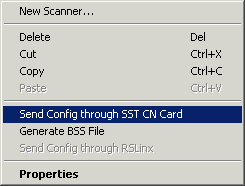ControlLogix Configuration
The appropriate Control-Logix chassis is to be selected and dragged with the left mouse button from the "Chassis" entry across to the scanner in the right hand window. The Control-Logix chassis then appears in the right hand window.
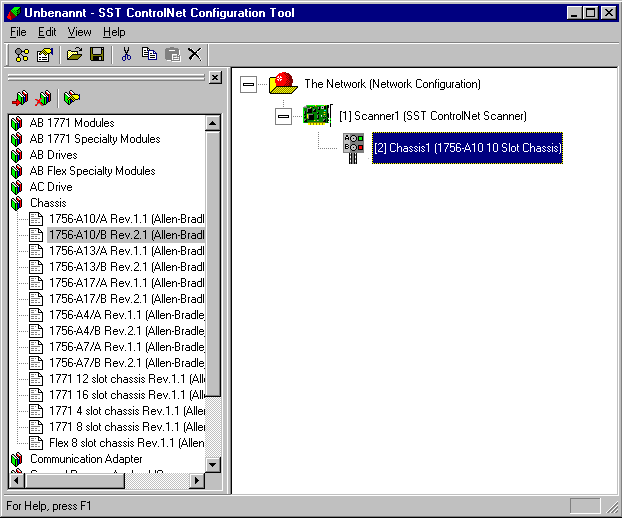
The appropriate Control-Logix CPU is to be dragged with the left mouse button from the "Programmable Logic Controller" entry across to the chassis in the right-hand window. The slot number of the CPU (not of the ControlNet interface) must be selected here. The Control-Logix CPU then appears in the right-hand window.
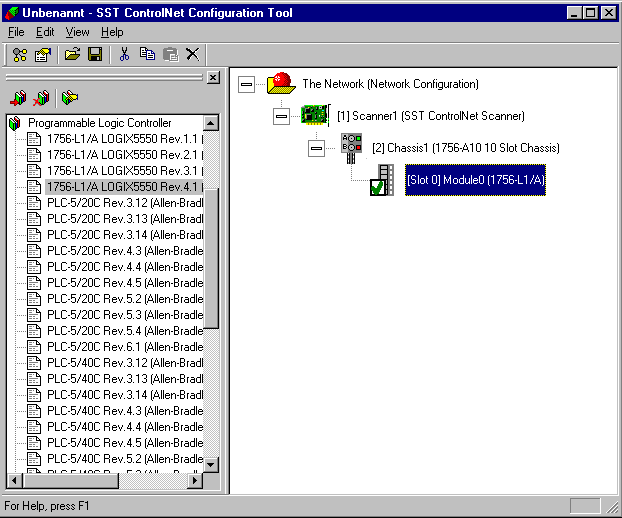
A double-click on the Control-Logix CPU will bring up a dialog in which the "T=>O Size" (inputs, Control-Logix send data (Producer must be clicked on the corresponding tag)) in Words and, when appropriate, the Mac-ID and the "O=>T RPI" or the "T=>O RPI" can be set. These values must be greater than or equal to the network settings for the NUT interval.
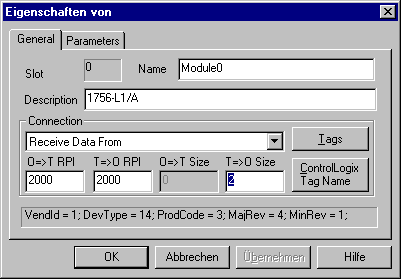
Under the "Control Logix Tag Name" button it is still necessary for the tag name of the corresponding Control-Logix output tag to be stated.
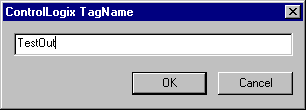
The outputs (Control-Logix receive data) are added by dragging a 5136-CN send adapter from the "Communication Adapter" entry in the EDS library across to the scanner with the left mouse button.
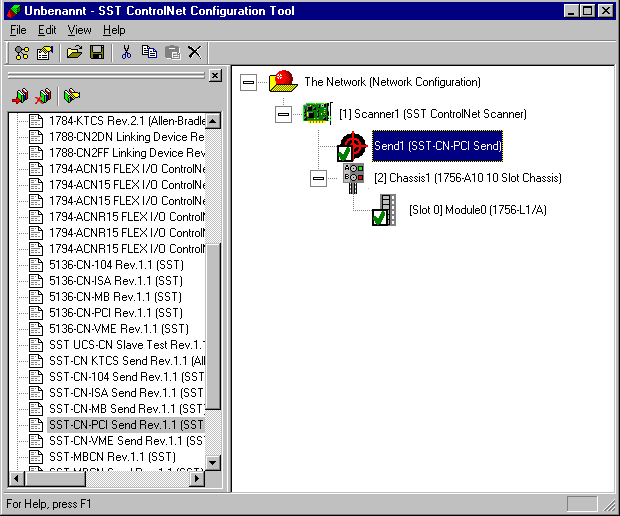
Double-clicking on the send connection that has been inserted brings up a dialog in which the T=>O Size (outputs, Control-Logix receive data (Consumed must be selected for the corresponding tag), is set.
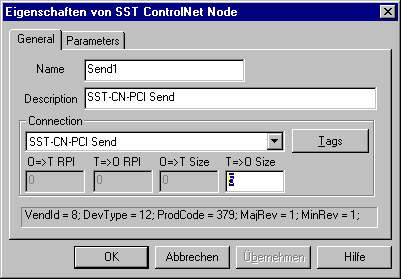
It is also possible for the Produce Buffer ID to be set, under parameters. This must agree with the instance of the input tag set in the Control-Logix. This Produce Buffer ID is also used for addressing the process data from TwinCAT (-> Process data send connection):
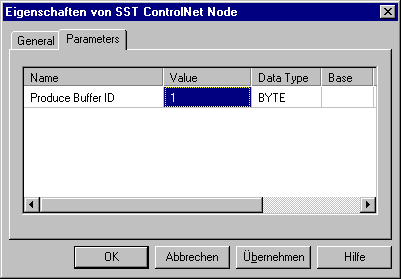
Please refer to the PDF file SstCn_SchCntLgx.pdf for the settings in RS Networx and in RS Logix 5000.
So that the ControlLogix establishes the send connection (the SST card is the producer, Control-Logix the consumer), the scheduling list must be loaded using RS Networx. This requires the network project to be developed offline in RS Networx and then downloaded. If it does not work, the PC should be rebooted, and the procedure repeated.
Network Configuration
Double-clicking on network configuration allows the NUT interval and the maximum scheduled and unscheduled Mac-IDs to be set.
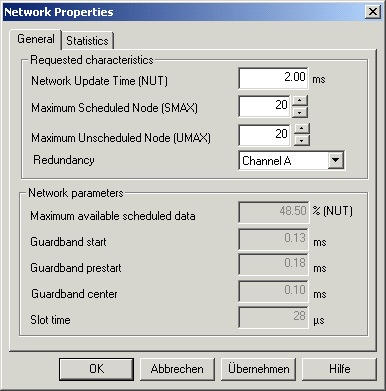
Saving the Configuration on the 5136-CN PC Card
By clicking on the scanner in the right-hand window with the right mouse button, a pop-up menu appears, with which the current ControlNet configuration is saved on the 5136-CN PC card under "Send Config through SST CN Card".