PLC 5 Configuration
The appropriate PLC 5 is to be dragged with the left mouse button from the "Programmable Logic Controller" entry across to the scanner in the right-hand window. The PLC5 then appears in the right-hand window.
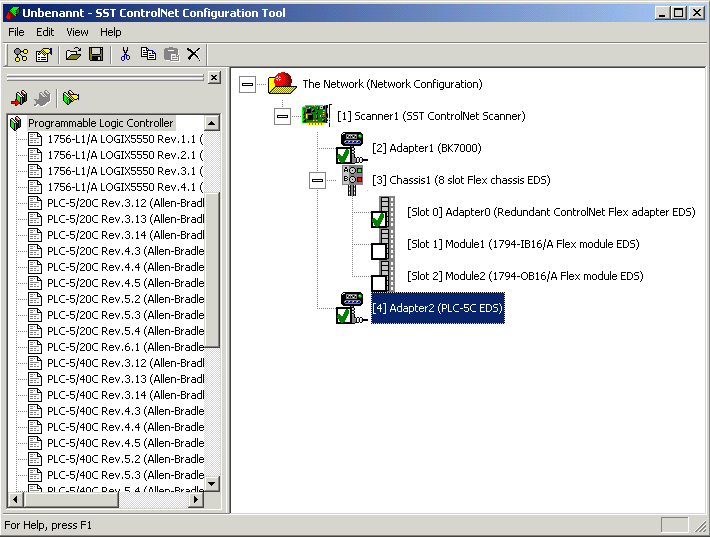
A double-click on the PLC 5 will bring up a dialog in which the "T=>O Size" (inputs, PLC 5 send data) in Words and, when appropriate, the Mac-ID and the "O=>T RPI" or the "T=>O RPI" can be set. These values must be greater than or equal to the network settings for the NUT interval.
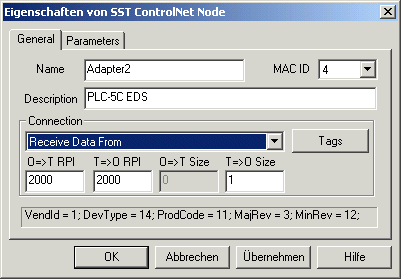
It is also possible for the Consume Buffer-ID to be set, under parameters. This must agree with the Produce Buffer ID set in the PLC 5.
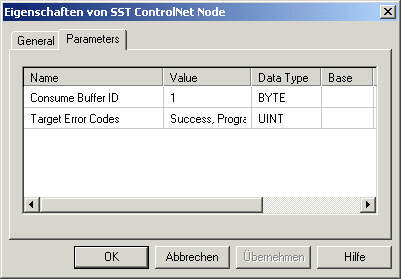
The outputs (PLC 5 receive data) are added by dragging a 5136-CN send adapter from the "Communication Adapter" entry in the EDS library across to the scanner with the left mouse button.
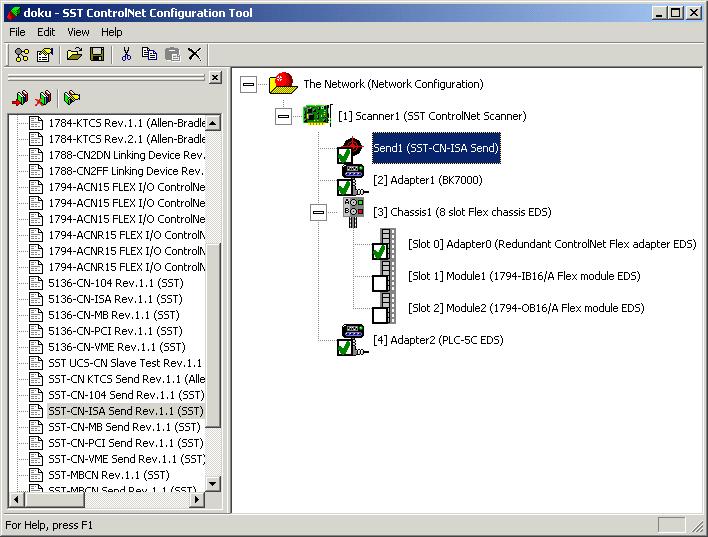
Double-clicking on the send connection that has been inserted brings up a dialog in which the T=>O Size (outputs, PLC 5 receive data), is set.
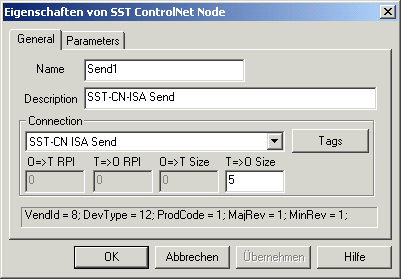
It is also possible for the Produce Buffer ID to be set, under parameters. This must agree with the Consume Buffer ID set in the PLC 5. This Produce Buffer ID is also used for addressing the process data from TwinCAT (-> Process data send connection)
Please refer to the PDF file sstcn_schplc5.pdf for the settings in RS Networx.