Configuration
The TwinCAT SMS Server Configurator is used to configure the SMS COM Server. The Configurator allows the serial interface used and the communication parameters applied to be set. The keeping of records in a log file is also activated by means of the Configurator.
It is not necessary for a GSM modem to be connected in order to carry out the configuration, since it is possible to perform the configuration before the device starts operation. The configuration data is saved in the Default.tps file in the TwinCAT directory. This means that the configuration can be secured with this file, or can be copied to a target computer.
1. Following installation, but before the configuration itself, the SMS COM server must be registered once as a TwinCAT device. This requires the TwinCAT system to be halted (red icon). Make the following entry on the command line, and confirm with the return key:
C:\TwinCAT\SMS\TcSmsSrv.exe /RegTcServer
2. The actual configuration can now be carried out. It should be noted that it is also necessary to stop the TwinCAT system in order to use the configurator. Start TcSmsSrvCfg.exe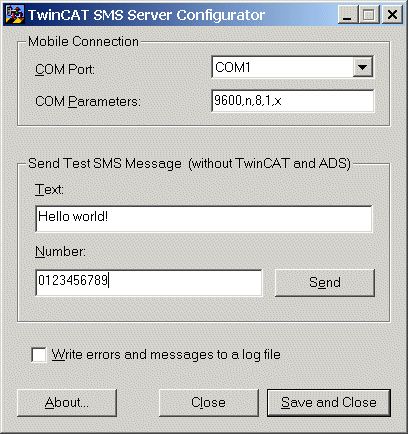
Choosing the Serial Interface
The interface to which the GSM modem is connected must be selected in the 'COM Port' selection box (Device configuration string syntax),
Configuring the Communication Parameters
The communication parameters applying to the serial interface must be set in accordance with the data provided by the manufacturer of the GSM modem.
In most cases, the standard setting (19200,n,8,1) should be adequate.
Switch on the Log Function
The log function can be switched on if more precise information is needed about errors, or in order to obtain a record of the messages sent.
When the log function is switched on, the file 'TcSmsSrvLog.xml' is created in the ..\TwinCAT or ..\WINDOWS\System32 directory. All messages sent, and all errors, are recorded here.
Sending a Test SMS
A test SMS should be sent to find out whether everything has been correctly set up. An easy way to do this is to use the Visual Basic example program.