Main screen
The main screen is divided into three separate areas:
- The navigation tree (similar to the system manager configuration tree, under the heading "Configuration").
This view is to navigation through the TwinCAT Simulation Manager configuration ordered by the included target systems. - Simulation configuration window (context dependent, in Figure 1 the Symbol Target Window is shown), to set the simulation properties
- Current Mappings View ("Mappings") for showing the currently set mappings of the selected symbol.
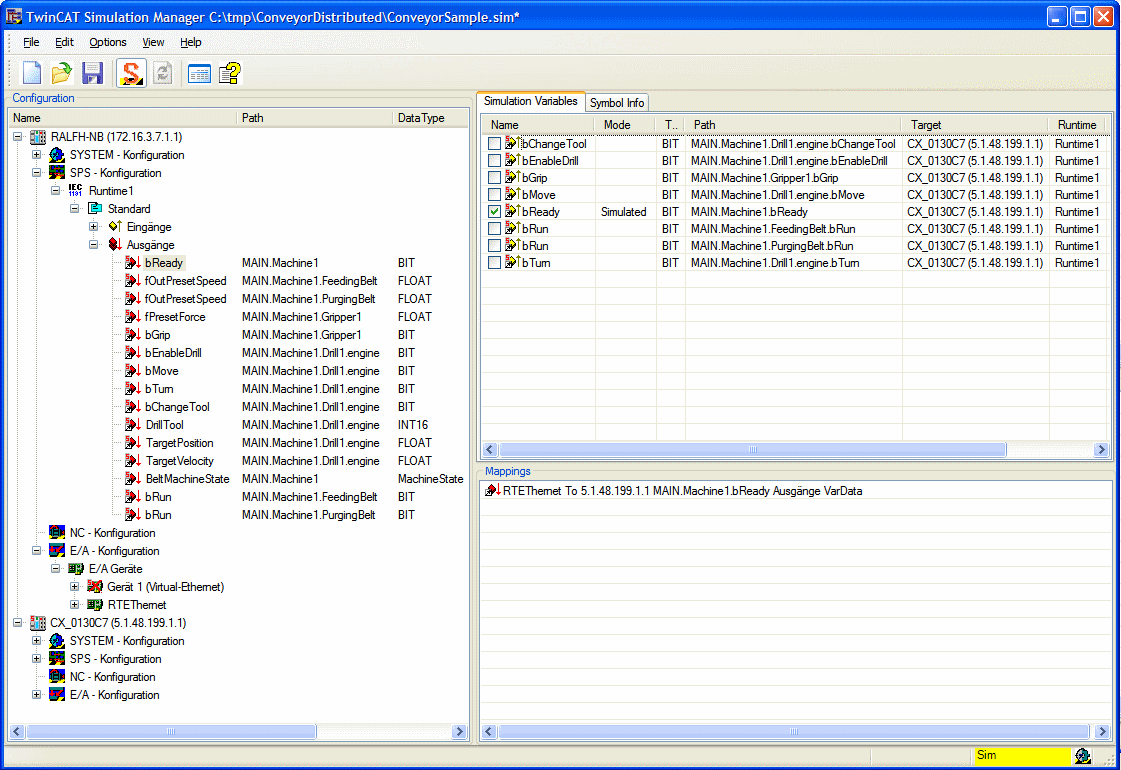
When the simulation mode is switched on, this is indicated by yellow flashing "Sim" in the status bar of the simulation manager.
The TwinCAT Icon at the right border of the status shows the mode and availability of the local TwinCAT System.