Configurator
The TwinCAT Telecontrol Configurator enables a perfect separation between the configuration of the standardized data model and the programming in the PLC. The PLC code which is generated after the configuration can easily be integrated and used as an export-file into the PLC Control.
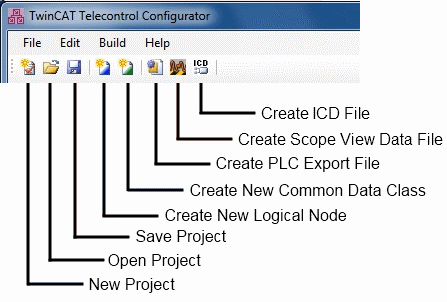
By pressing the New Project button in the toolbar of the configurator a Wizard-Window opens as it is shown in the next picture. This wizard helps to create a first start configuration. You can enter a Logical Device name and to select the Logical Nodes out of the different standards. The mandatory nodes LLN0 and LPHD do not have to be selected especially because they will enter automatically. Another advantage is that you can enter the number of instances for a Logical Node. This will reduce the time of configuration.
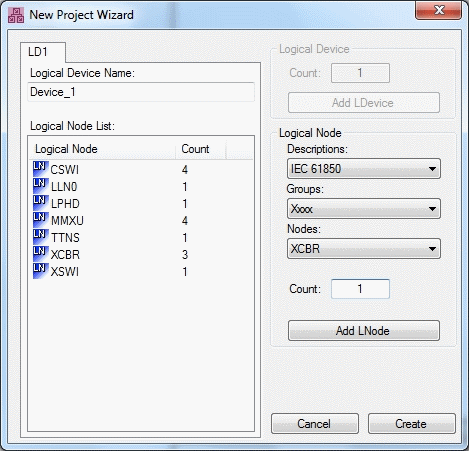
Next to the standard functions Open and Save the TwinCAT Telecontrol Configurator offers the possibility to define own, private Logical Nodes and Common Data Classes. Therefore, the user needs to use the given data types of the IEC61850 to maintain conformance. To see how the creation of custom specific extensions will work, read here: Private Logical Nodes and Private Common Data Classes.
The most important functionality of this configurator is, that you can build a PLC export data file out of the created configuration. Thereby only the data types and objects that are really needed in the configuration will be exported. Resources will be saved, which makes this Supplement product much more scalable. Details of the content of the Export data file and how to include these into a TwinCAT PLC project will be explained here.
You can find all the toolbar functionalities also in the menu bar of the configurator. Under File you can also find the function Save As.... Furthermore, the surface of the configurator is divided into five important parts.
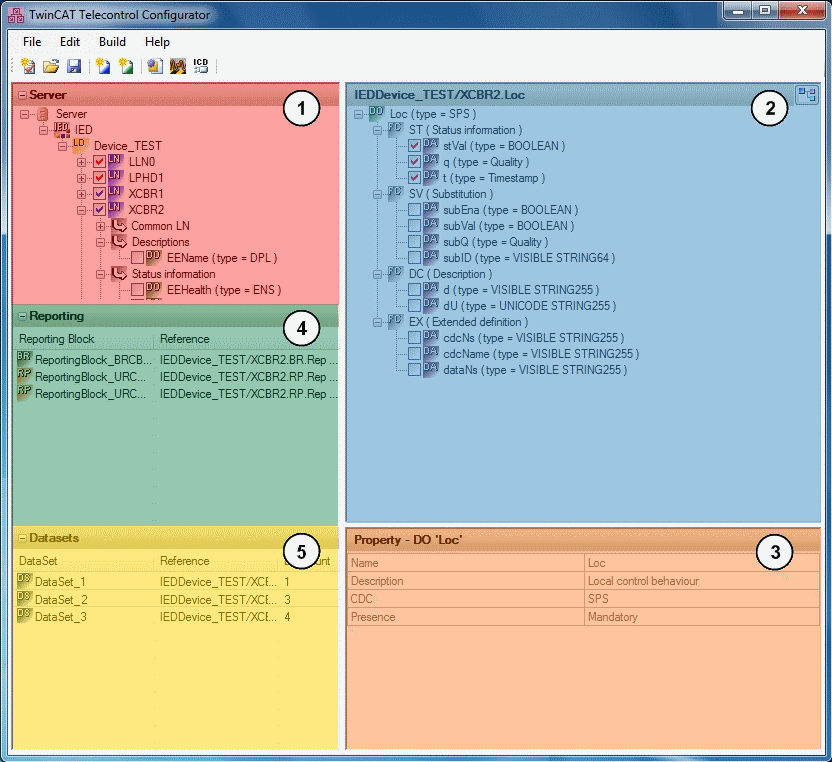
| Server Configuration: |
| Data Object Configuration: |
| Object properties: |
| Reporting: |
| DataSets: |




