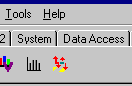Implement in Delphi 3,4,5,6,7, ... (classic)
Please note the information about restrictions and limitations when using AdsOcx in Delphi applications.
ActiveX controls can be integrated into Delphi in two ways:
1. Implementing via the import of the ActiveX control
2. Implementing via the import of the type library of the ActiveX control
With the older versions of Delphi you still have to
3. Install AdsOcx via the generated type library in the component palette
1. Implementing via the import of the ActiveX control
1.1 Use the menu command Component->Import ActiveX Control to open the Import ActiveX dialog box.
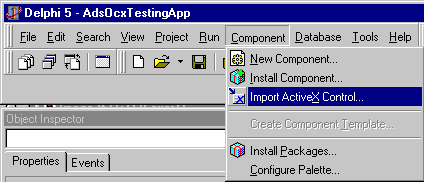
1.2 In the dialog box, select the AdsOcx OLE Control module from the list of ActiveX controls and confirm with a mouse click on Install..... If the AdsOcx control is not in the list, you can add it using the Add... command. By default, the AdsOcx is located in the .../WinNT/System32 folder.
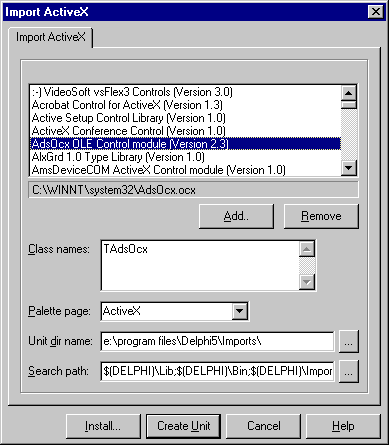
1.3 In the Install dialog box, confirm with OK.
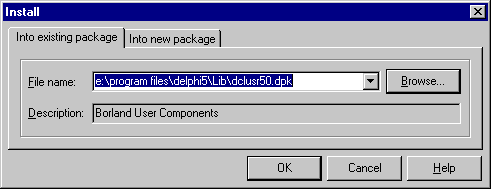
1.4 The package with user-defined components must be rebuilt. Confirm with Yes.
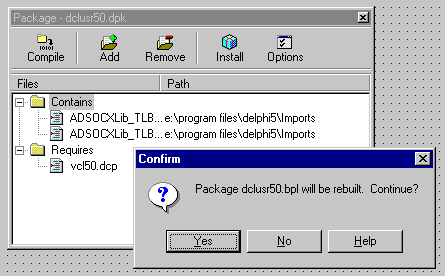
1.5 If successful, the AdsOcx component is registered. Confirm with OK.

1.6 Close the Package Editor and save the changes with Yes.
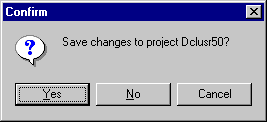
From now on you can use the AdsOcx component from the ActiveX components palette in a new project.
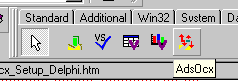
2. Implementing via the import of the type library of the ActiveX control
2.1 In order to be able to link the AdsOcx into Delphi's component palette, it is first necessary to generate a type library (with the prototypes for the functions, procedures and data type definitions of the ActiveX control).
The type library can be generated via Project -> Import Type Library.

2.2 In the dialog box that opens, select the AdsOcx OLE Control module from the list of ActiveX controls and confirm with Install.....
If the AdsOcx is not in the selection list, you can add it using the Add... command. The AdsOcx is normally located in the .../WinNT/System32 folder, to which it is copied during the installation of TwinCAT.
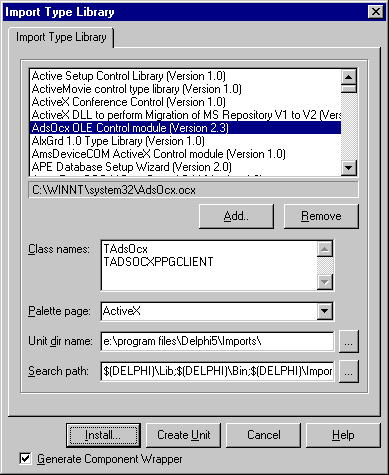
2.3 In the newer versions of Delphi (e.g. Delphi 5.0), the imported type library is immediately added to the component palette. For the older versions only the type library ( e.g. in the folder .../Delphi 3/Imports ) is generated and you have to install the AdsOcx via the generated type library into the component palette. If you have a newer version, confirm in the following dialog with OK.
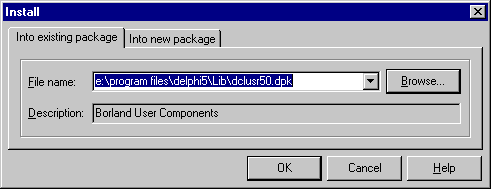
2.4 The package with user-defined components must be rebuilt. Confirm with Yes.
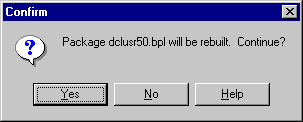
2.5 On success, the AdsOcx component is registered. Confirm with OK.

2.6 Close the Package Editor and save the changes with Yes.
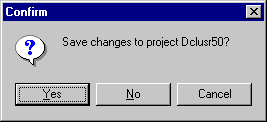
From now on you can use the AdsOcx component from the ActiveX components palette in a new project.
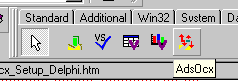
3. Install AdsOcx via the generated type library in the component palette
3.1 After the type library has been generated, the AdsOcx can be added as a new component to the component palette from the Pascal file generated in the process (by default, the ADSOCXLib_TLB.pas file is generated). For this purpose you must select the menu command: Component -> Install Component....
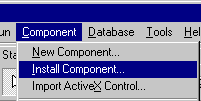
3.2 The Browse... command must be used in the dialog box to select the type library that was created beforehand. The type libraries that are generated are usually located in the .../Delphi 3/Imports/ folder. Select the type library, and confirm with Open.

3.3 After this the component palette must be rebuilt. Confirm with Yes.
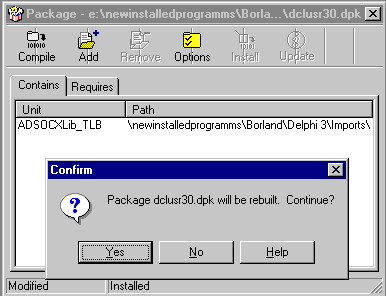
3.4 The ActiveX control is registered after successful rebuilding. Confirm with OK.
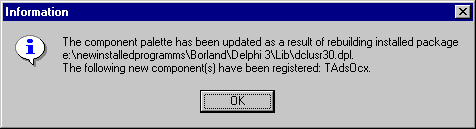
3.5 The changes to the component package must be saved when closing. The AdsOcx ActiveX Control can now be dragged onto the form from the component palette and used similarly to all the other Delphi components.