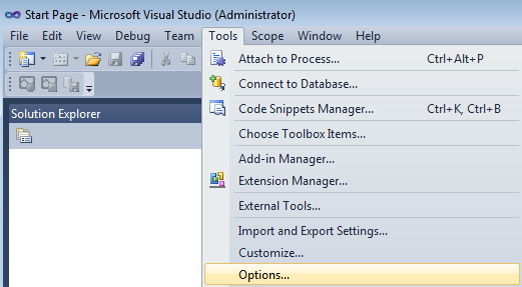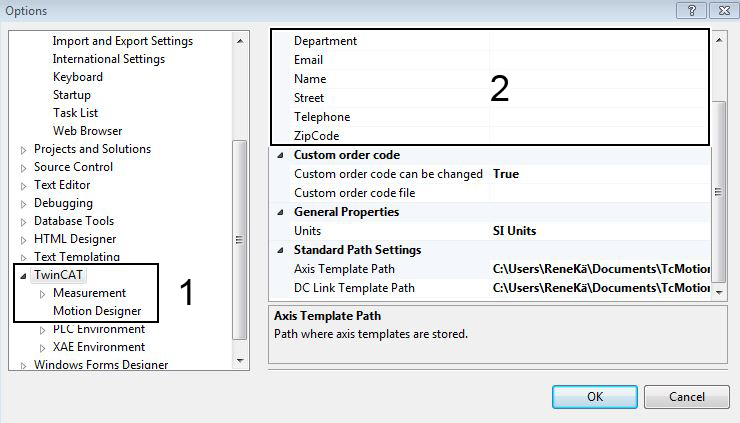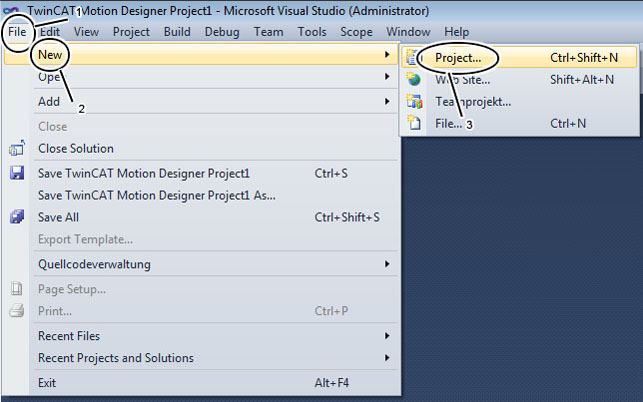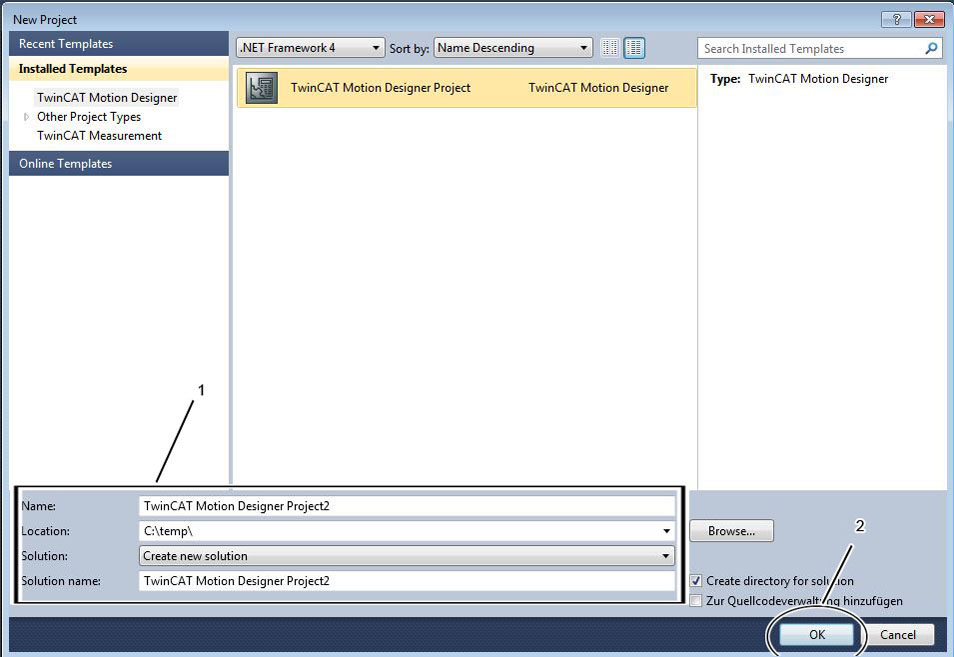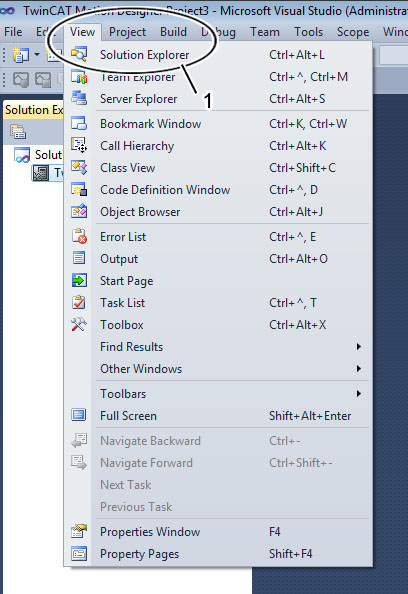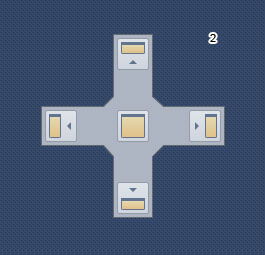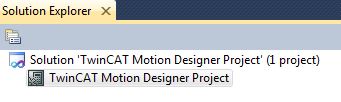Creating a new project
This section explains how to create a new TC3 Motion Designer project.
Open Microsoft Visual Studio via the Windows Start menu.
Specifying the basic settings | |
First, specify the basic settings for your TC3 Motion Designer project. Basic settings consist of fixed user information, which later appears in your report. The settings can be edited at any time.
| In the "Options" menu window, left column, click on TwinCAT → Motion → Motion Designer (1; shown in blue). In the input window (2) you can now specify your basic settings.
|
|
|
 | Microsoft Visual Studio version from 2013! @@From version 2013, the "Tools" menu in the Visual Studio environment is replaced by the |
Creating a new project | Entering the project information |
Open the "File" menu in your Microsoft Visual Studio environment (1).
Note: After creating a new project, a context menu appears for Creating a new DC link. | Now assign a project name and the default path in the menu window (1) "New project". To set the default path:
The standard path you created (C:\temp, for example) is saved for future projects.
|
|
|
| |
Opening the Solution Explorer | |
| If the Solution Explorer does not appear automatically in the user interface once you have created your project, call it up via the "View" menu item (1). |
You can adapt the Solution Explorer to your personal user interface. To do this, press and hold the yellow-colored bar with the left mouse button. A cross-shaped image appears (2). You can now pin the Solution Explorer to the desired location in your interface.
| |
View in Solution Explorer |
|
| Once you have created your project, the TC3 Motion Designer project is displayed in the Solution Explorer. Create a DC link in the next step. |