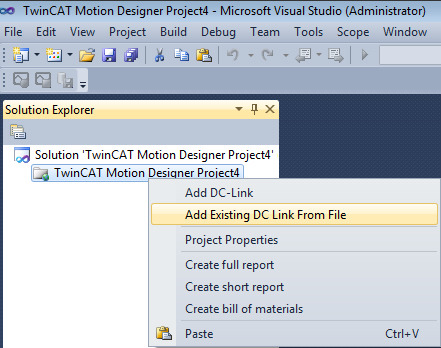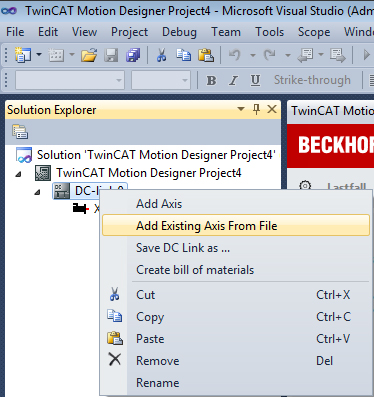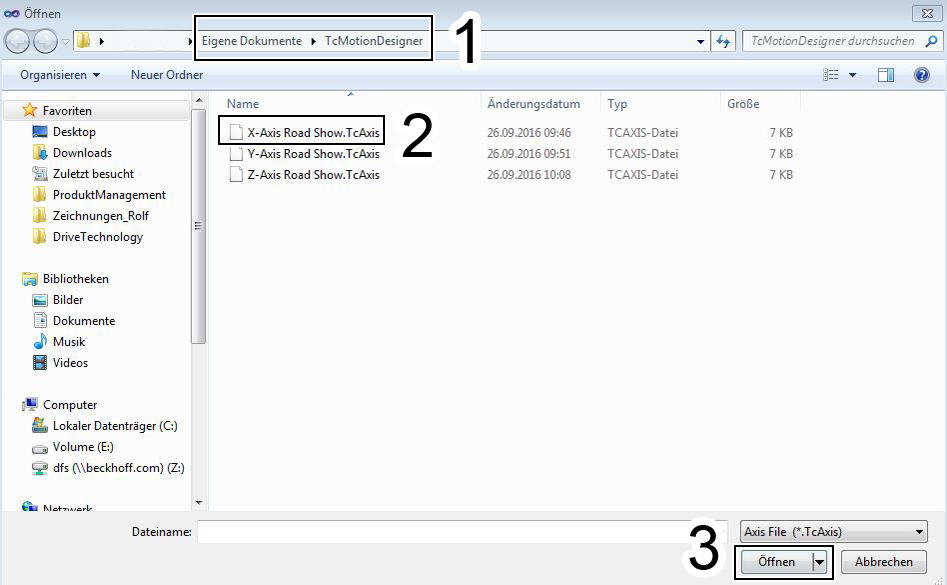Opening a saved file
This section explains how to open a saved file in the Visual Studio environment.
Opening a DC link and an axis TC3 Motion Designer has an option for opening saved DC link and axis projects. Once the selected file has been opened, you can edit your configuration. | |
|
|
Open DC link:
| Open axis:
|
|
|
Opening a DC link or an axis | |
|
The DC links or axes you created can be found under:
You have successfully opened a saved file. |