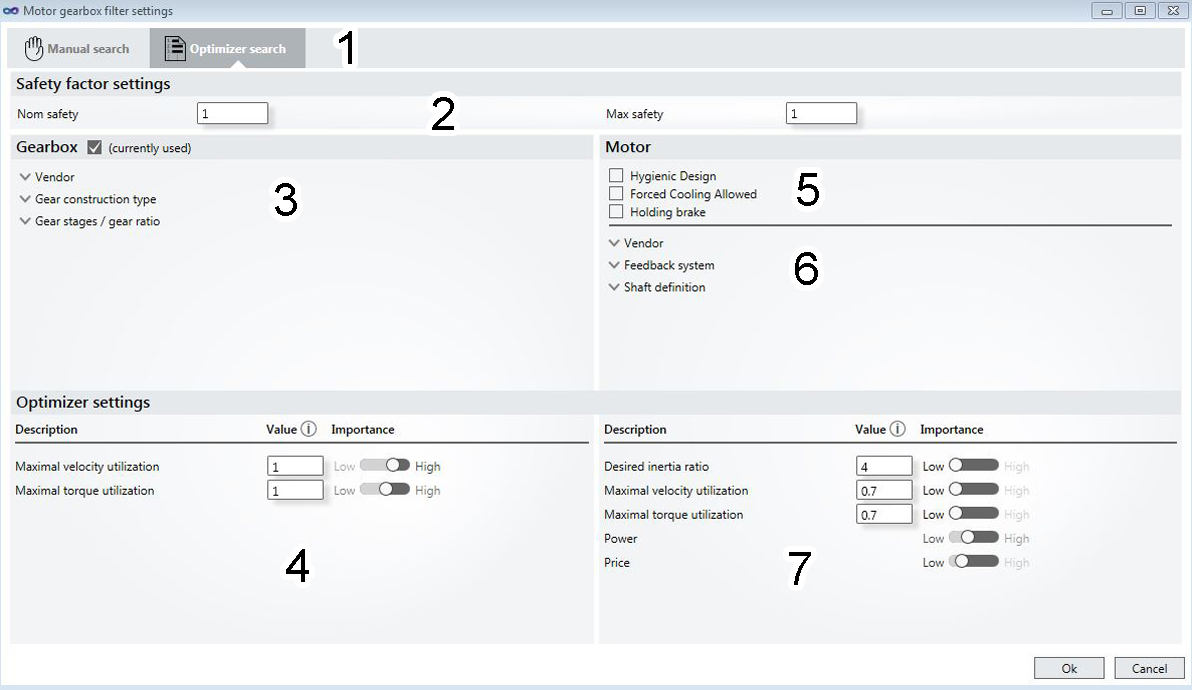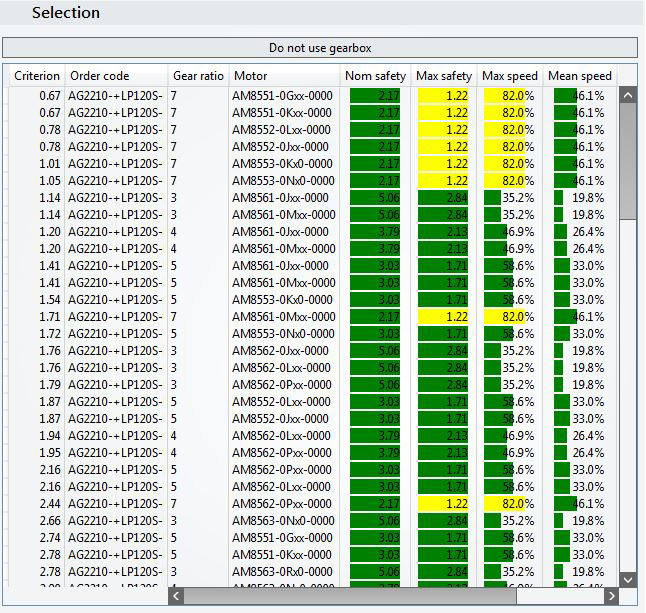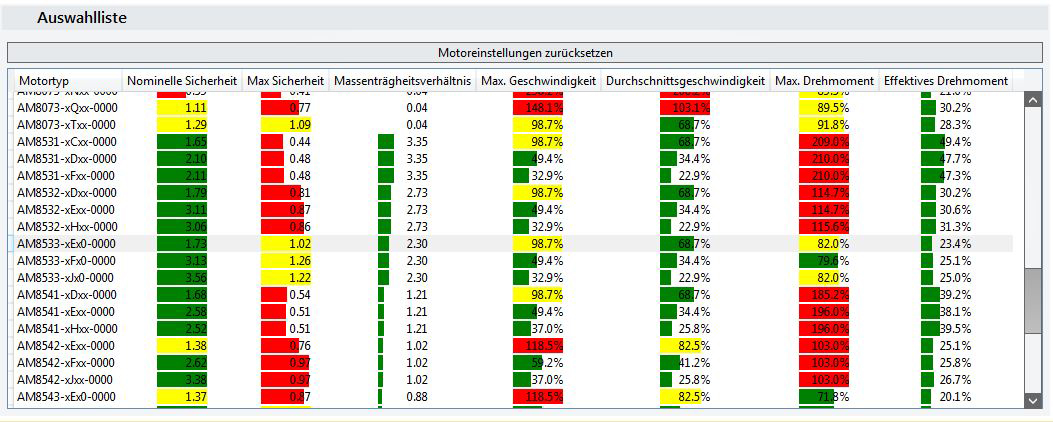Optimizer
Pre-filtering the components (gear unit and motor) with the optimizer | |
| After the optimization, the TC3 Motion Designer suggests suitable motor and gear types. Activate optimizer:
You have successfully opened the settings window for the gear unit optimizer. |
To use the optimizer settings, you must first enable them (1). In the safety factor settings (2), you can select your desired nominal safety, as well as the maximum safety of the components. The gear filter (3) offers choices for the manufacturer and the gear type (see Manual selection). Activate your selection by left-clicking in the box. Under the motor settings (5) first select whether the motor is subject to hygiene legislation and whether it should have a fan or a holding brake. In step (6) you now define:
Once you have specified your motor, you can enter the optimizer settings (4):
| |
| Finally, under step (7) you define:
You have successfully configured the optimizer for the gear unit and the motor. |
Selecting the components (gear unit and motor) | |
Once you have made the settings in the optimizer, the appropriate components appear in the selection list on the right of the user interface (see screenshot below). The selection list contains specific data of possible motors and gear units, sorted by the optimization criterion. The green, yellow and red colors indicate the suitability of the gear unit in relation to the previously selected motion profile. Only select components that are highlighted in yellow or green should be selected! Preparing a data sheet:
| |
|
|