Command Add entry action
Symbol: 
Function: The command leads to the Add entry action dialog, in which you define a new step action of type "entry action". Depending on the SFC options, a prompt for selecting the duplication mode for the new step action may appear beforehand.
Call: SFC menu, context menu of the selected step element
Requirement: A step element is selected.
The entry action is automatically opened in the ST editor. The step element is assigned an "E" in the lower left corner.
Query dialog for selecting the duplication mode
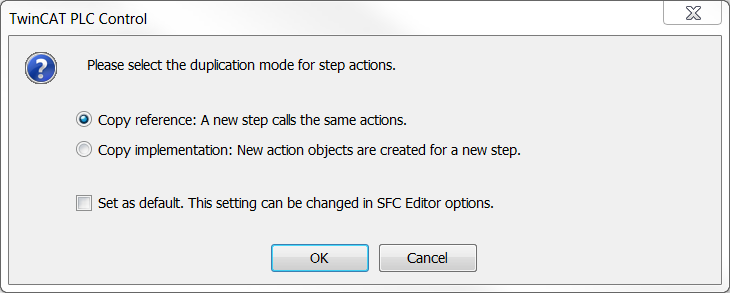
Copy reference. A new step will call the same actions | If the step is copied in the SFC, the link to the step action(s) is also copied. The steps copied from one another will therefore call all the same actions. |
Copy implementation. New action objects are created for the new step | This means "embedding" of the step actions for the copied steps. By default, the newly created action objects appear below the SFC function block in the PLC project tree in the Solution Explorer. Initially, these objects contain a copy of the original implementation code for the respective action. |
Set as default. This setting can be changed in the SFC editor options. | The settings in the dialog are accepted as the default setting. You can change the default setting in the TwinCAT options in the category SFC editor. To do this, in the group field Step actions in the drop-down list Standard insert method select the entry Always ask, Copy reference or Duplicate implementation. |
See also:
- Command Options > Dialog Options - SFC editor
- PLC documentation: Command Add exit action
- PLC documentation: Sequential Function Chart (SFC)
- PLC documentation: SFC Editor
- PLC documentation: Programming in Sequential Function Chart (SFC)
- PLC documentation: SFC element Action