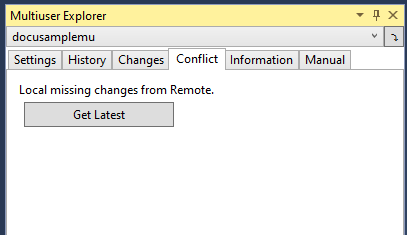Working with set functionality
If the multiuser functionality has been set up as described in the previous chapters, this functionality integrates automatically into the existing workflow.
Transferring the data to the target repository
The changes generated while working on the project are automatically transferred to the target repository during an Activate, Download or Online Change if multiuser functionality is activated.
Checks are carried out to ascertain whether there is a conflict with the data in the target repository. This is the case if other programmers working on the project have already made changes to the same project parts (e.g. POUs, settings etc.) and transferred them to the target repository. If there is a conflict, it is displayed in the following dialog.
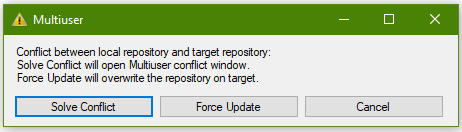
In this selection dialog you then have the option to
- resolve the conflicts using the TwinCAT Project Compare Tool,
- force an update of the target system including the target repository, or
- cancel the Activate, Download or Login.
The Force Update button can be used if the target system is required to run with the current project without taking into account the changes made by the other programmers involved in the project. There is no synchronisation with the multiuser repository. Once the project is running, the synchronisation with the multiuser repository must be done manually at a later time (see Manual tab).
The normal workflow for collaborating on a project involves resolving conflicts. In this step, you can merge the changes you have made to the project with those of the other programmers working on the project.
- 1. To do this, click Solve Conflict.
- The Conflict tab now opens.
This allows you to discard all your local changes and apply the version from the target repository, or to merge the two versions. - 2. To merge the versions, click Merge Local and Remote.
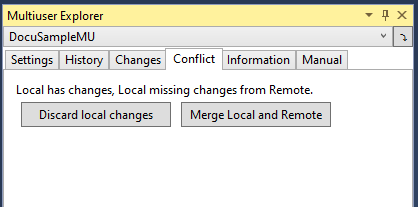
- The subsequent overview shows you all files (e.g. POUs (Programming Organization Unit)) where changes have led to conflicts with the target repository.
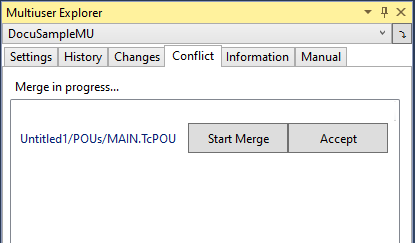
- 3. For each conflict displayed, click Start Merge.
- The TwinCAT Project Compare Tool opens, in which you can merge the changes.
- 4. Accept the result with Accept.
- If the merge is confirmed in the TwinCAT Project Compare Tool and the tool is closed, the accept of the merge takes place automatically from TwinCAT version 3.1.4024.40 onwards. If you want to accept the changes directly, confirm it with the Accept button. Proceed in the same way in the previous TwinCAT versions.
- Once all changes have been merged, you are notified that there are no further conflicts.
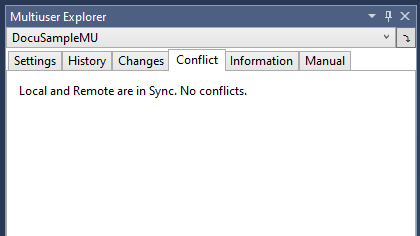
- 5. Now perform an Activate, Download or Login again.
- The current and merged version of the project is transferred to the target system and stored in the target repository.
No simultaneous changes by multiple programmers
 | Simultaneous changes by several programmers are not possible. |
Although several programmers can be logged into the target system at the same time to view the project status, only one programmer can make changes at any one time. All other programmers have to log out. The logged-in programmers are shown in the following dialog.
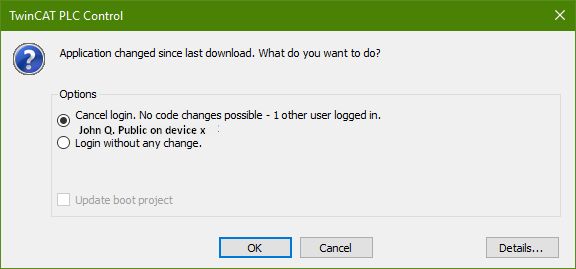
Once the changes have been made, the other programmers can log in again and the workflow shown above is triggered to merge the changes with those of the other programmers. If the other programmers have not yet made any further changes to the project, they are notified that a newer version is available on the remote system.