Changing the language of the TwinCAT development environment
Installing Visual Studio® language packs
TwinCAT 3 uses Visual Studio® ("Professional" functionality or higher) or the Visual Studio® Shell as the development environment. Various language packs are offered for Visual Studio®. A distinction is thereby made between the functional specification of the development environment and the supported languages.
The languages supported by Visual Studio® are described on the MSDN page:
- Languages supported by Visual Studio® (2013): https://visualstudio.microsoft.com/de/vs/older-downloads/isolated-shell/
 | Log in to VS or Microsoft to download the speech package. |
Installation of the German language pack for the TwinCAT development environment (Visual Studio® Shell)
- You have downloaded the appropriate language pack from the MSDN page for the Visual Studio® Shell you are using (https://msdn.microsoft.com):
The language packs can be downloaded from the MSDN customer area (login required).
(a) Language pack for Visual Studio Shell (isolated)
(b) Language pack for Visual Studio Shell (integrated)
- 1. First install the language pack for the "isolated shell" (a).
- 2. Now install the language pack for the "integrated shell" (b).
- Following successful installation, you can change the language of the TwinCAT 3 development environment.
Changing the TwinCAT menu language
The Visual Studio® Shell is used with the installation of TwinCAT 3 without Visual Studio®. The preset menu language is English. You can change the menu language in the Visual Studio® options.
- 1. Select the Options command in the Tools menu and Environment > International Settings in the options dialog which then opens.
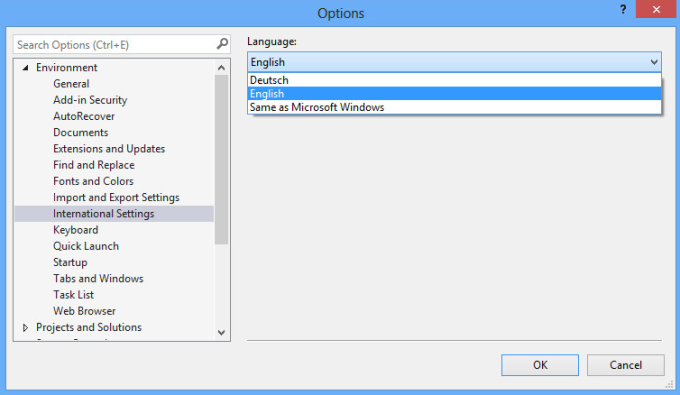
- The Language area displays the languages (in this case German, English).
- 2. Select the desired available language and close the dialog with OK.
- The language change becomes effective with the next restart of Visual Studio®.
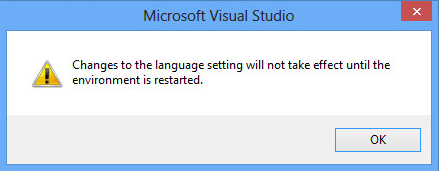
Calling Visual Studio® with language parameters
It is also possible to quickly check the installed menu language of Visual Studio® and to change the language with a direct call.
- 1. Enter the following command in the command line or in the Run window:
devenv /lcid 1031for the German menu language
ordevenv /lcid 1033for the English menu language
- Visual Studio® or the TwinCAT 3 development environment (Visual Studio® Shell) then opens with the specified menu language, provided this language is installed.