Installation of the Visual Studio® help system
The local TwinCAT 3 Information System is installed in the Visual Studio® help system (Microsoft Help Viewer). Depending on the Visual Studio® version, the Visual Studio® help system is either an integral part of Visual Studio® or it has to be installed separately.
- Visual Studio 2010 help system
- Visual Studio 2012 / 2013 / 2015 help system
- Visual Studio 2017 / 2019 help system
Visual Studio® 2010 help system
Help Viewer 1.0 or 1.1 is required for displaying and using the locally installed TwinCAT 3 Information System.
Help Viewer 1.0 is automatically installed with Visual Studio® 2010. You can install Help Viewer 1.1 by installing Service Pack 1 for Visual Studio® 2010.
Download Visual Studio® 2010, Service Pack 1
Service Pack 1 can be downloaded from the My.VisualStudio.com website through your Visual Studio® subscription account.
Visual Studio® 2012 / 2013 / 2015 help system
Depending on the Visual Studio® version, one of the following help systems is required for displaying and using the locally installed TwinCAT 3 Information System:
Visual Studio® 2012: Help Viewer 2.0
Visual Studio® 2013: Help Viewer 2.1
Visual Studio® 2015: Help Viewer 2.2
The help systems are included as standard with the installation of Visual Studio® 2012 / 2013 / 2015.
Visual Studio® 2017 / 2019 help system
Help Viewer 2.3 is required for displaying and using the locally installed TwinCAT 3 Information System.
In contrast to previous Visual Studio® versions, the help system is no longer an integrated component of Visual Studio®. Instead, it is provided as an optional component during the installation of Visual Studio® 2017 / 2019.
Installing the Visual Studio® help system
The help system is installed as a component during the installation of Visual Studio® 2017 / 2019.
- The setup for Visual Studio® 2017 / 2019 has been called.
- 1. Click the Individual components tab.
- 2. Select the Help Viewer component in the Code tools section.
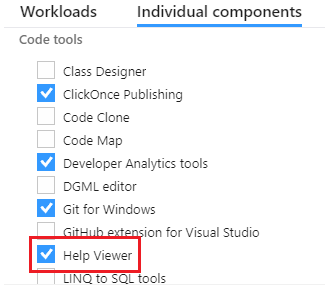
(Source: https://docs.microsoft.com/de-de/visualstudio/ide/microsoft-help-viewer-installation?view=vs-2017) - 3. Continue installing Visual Studio® 2017 / 2019 and complete the installation.