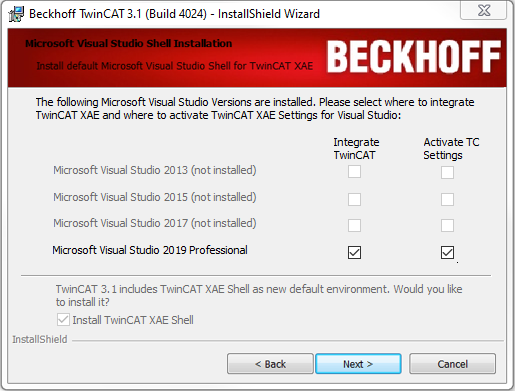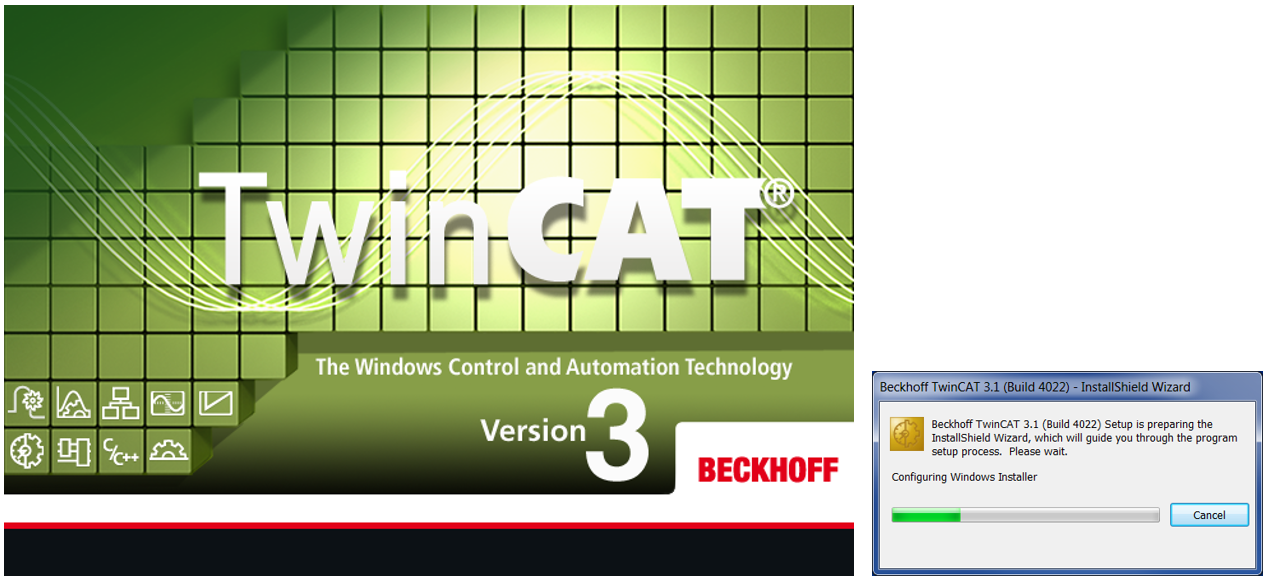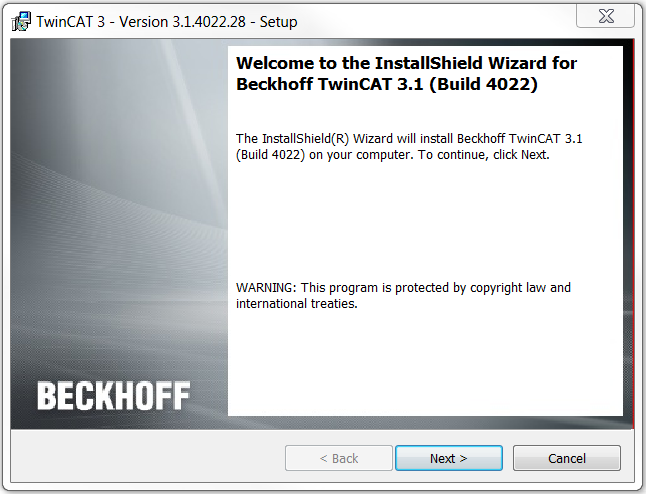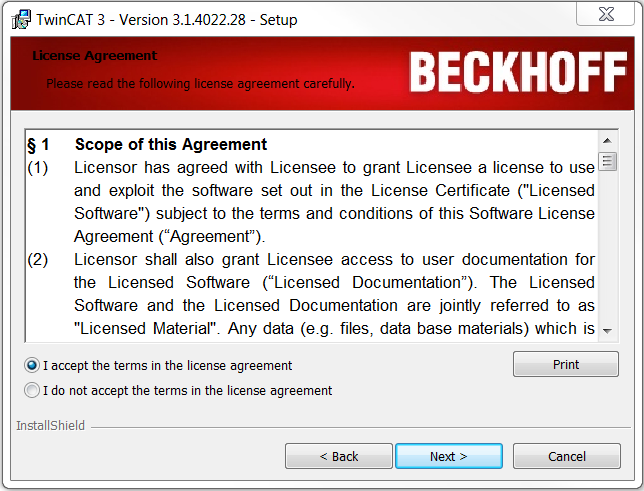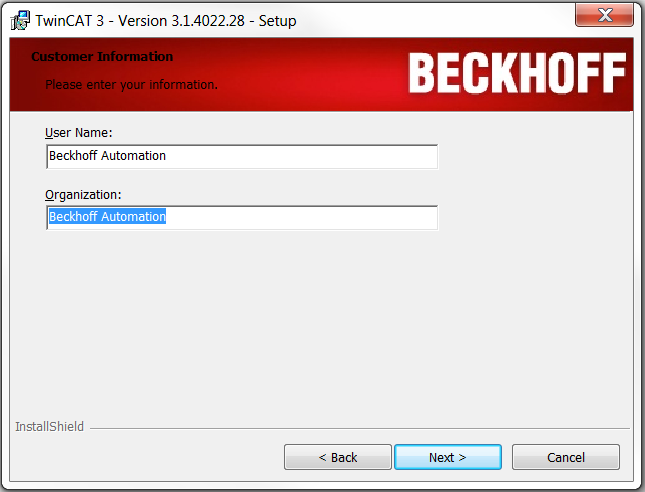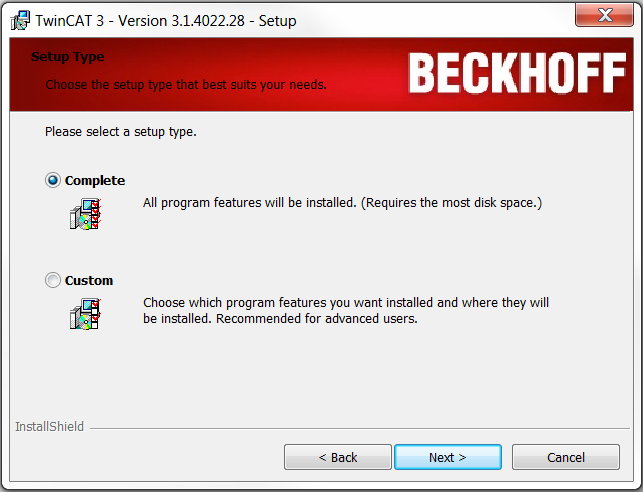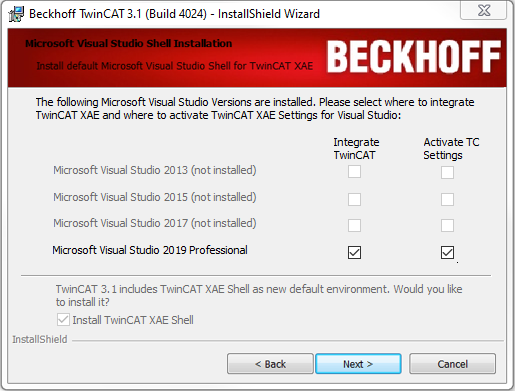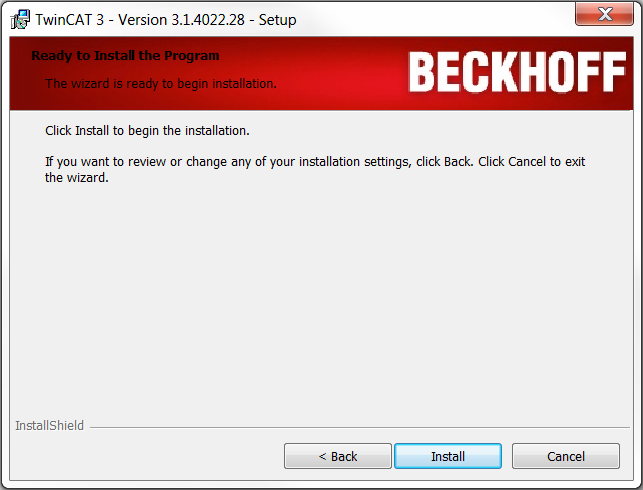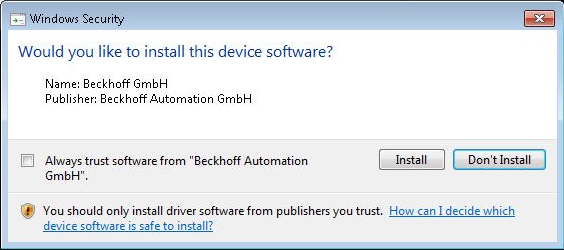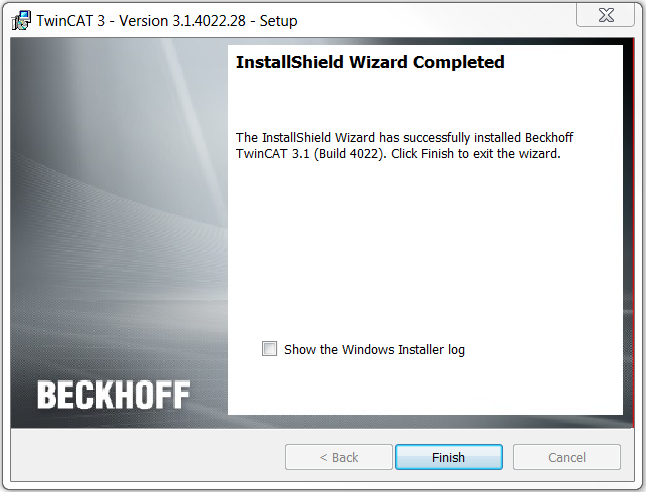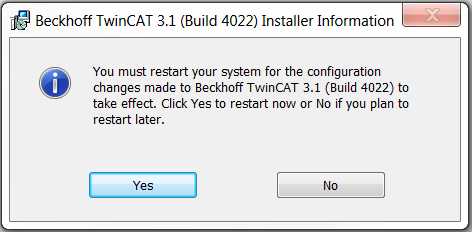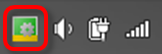Installing TwinCAT 3 Engineering and Runtime
- You have read the section Integration in Visual Studio®.
- You have downloaded the current installation program TC31-Full-Setup 3.1 from the Beckhoff homepage.
- 1. Run the program to start the installation.
- The TwinCAT 3.1 - Install Shield Wizard will open, which guides you through the installation and in which you make all further installation settings (licence agreement, customer information, setup type).
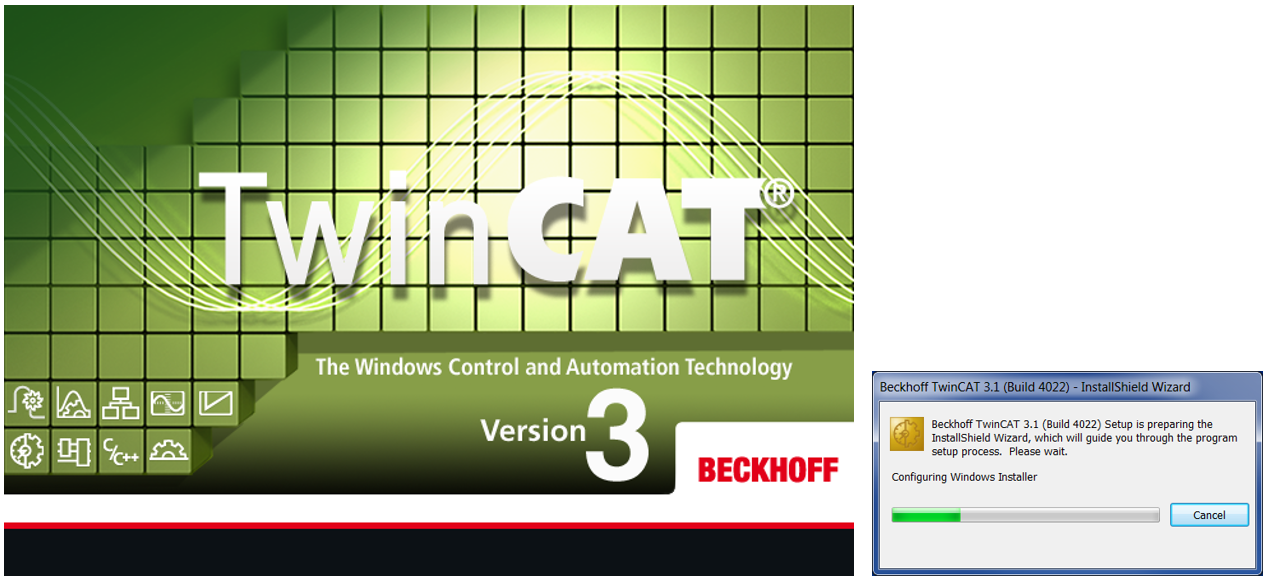
- 2. Click on Next to proceed with the installation.
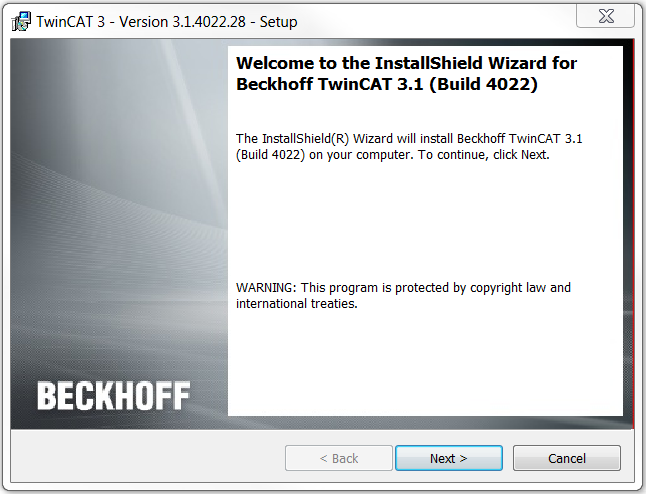
- 3. Accept the license agreement and click on Next.
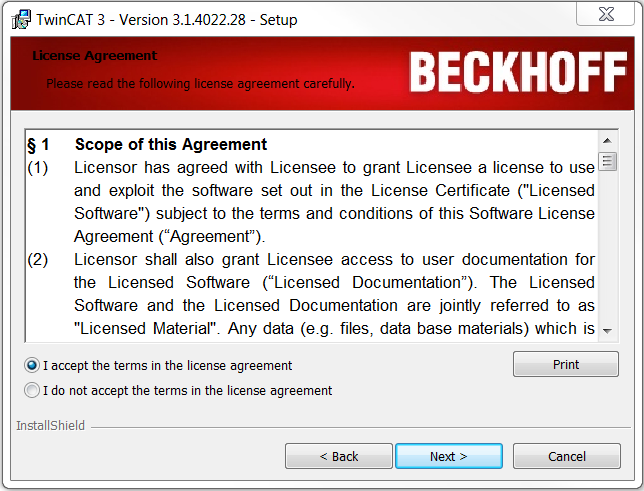
- 4. Enter your User Name and Organization. Click on Next.
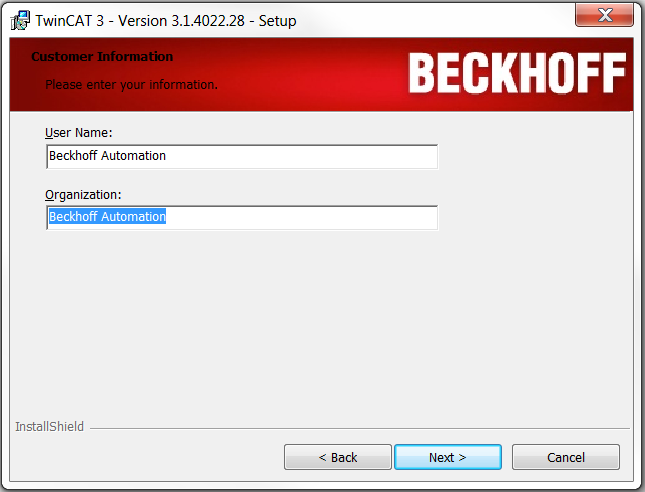
- 1. Activate the Complete option to install the complete TwinCAT system. Click on Next.
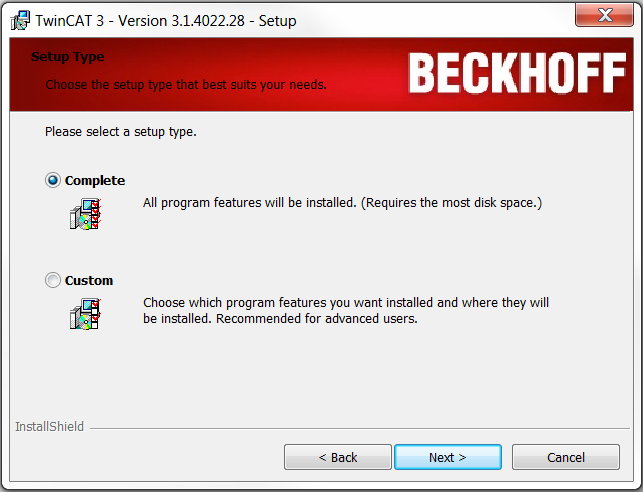
- 2. If you have already installed Visual Studio® 2013/2015/2017/2019 (or a Visual Studio® Shell 2013-2019), activate the Integrate TwinCAT selection boxes for the versions in which you wish to install TwinCAT 3.
- 3. If you also want to (re-)activate the TwinCAT XAE settings, activate the associated Activate TC Settings selection boxes.
- 4. If you have not yet installed any Visual Studio® version, activate the Install TwinCAT XAE Shell selection box in order to install the Visual Studio® Shell as the environment. Click on Next.