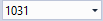Engineering
TwinCAT Logged Events window
The target system events can be loaded from the cache database mentioned above and displayed via the Logged Window. The window is opened in the TwinCAT 3 Engineering (XAE) via View > Other Windows > TwinCAT Logged Events.

The toolbar in the window provides the following functions:
| Loads the events from the selected target system.
|
| You can configure whether alarms or messages should be displayed via the Alarms or Messages button respectively. |
| The "severity" from which the events should be displayed can be selected via the drop-down menu. |
| Provides an export of the data in a CVS format, where the information that is currently displayed is exported. |
| Deletes (after a prompt) the cache database on the target system. |
| The language can be selected or entered via the drop-down menu. |
The columns in the window and the temporal resolution can be configured using the commands in the context menu:
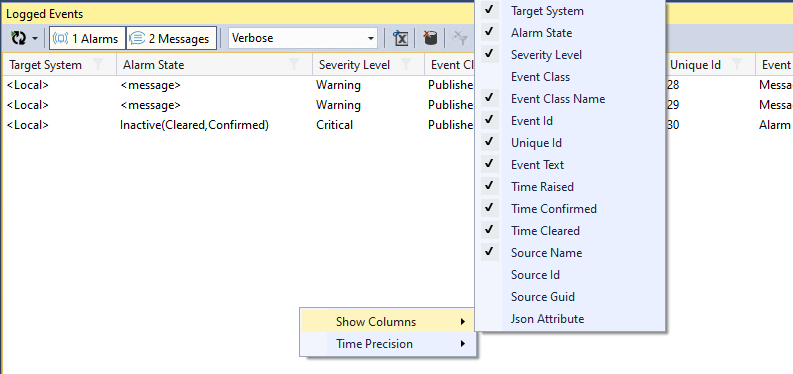
- The "Alarm State" column represents the current state of an alarm.
- Different time representations for the timestamps can be selected via the "Time Precision" menu (ms, µs, 100ns). This only affects the display in engineering. On the target system, the timestamp used can be set, as described here.
- Entries can be selected via the filter function:
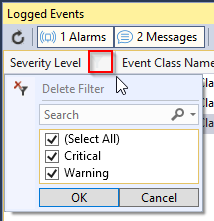
TwinCAT options
The TwinCAT engineering settings in the TwinCAT options (Tools > Options) provide basic settings for the TwinCAT 3 EventLogger for display in engineering.
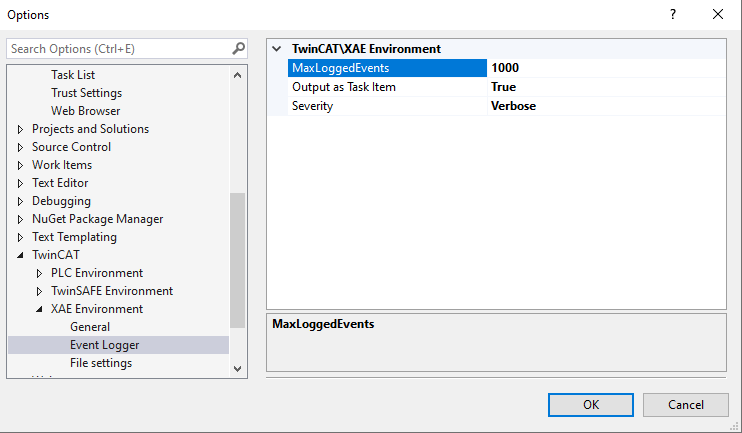
MaxLoggedEvents | Maximum number of messages displayed in the TwinCAT Logged Events window. |
Output as Task Item | Display of the events in the Error List window. The output is synchronous as soon as the engineering is connected to a target system. |
Severity | This option can be used to limit the output in the Error List . |