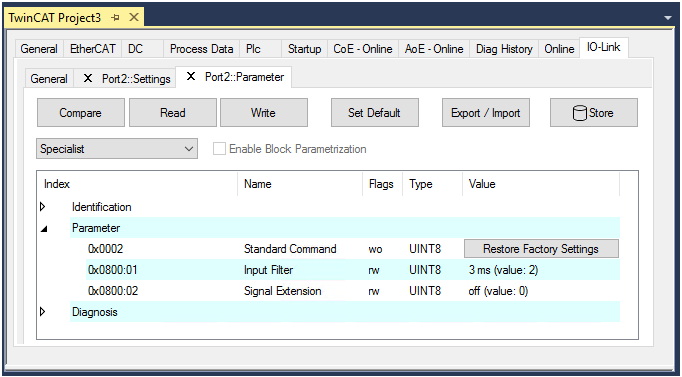3. Automatic scanning of the IO-Link ports
This part of the documentation describes the configuration of the physically available IO-Link devices in TwinCAT.
During automatic scanning of the IO-Link ports, the steps “WakeUp pulse”, “Baud rate setting”, “Reading of the communication parameters”, plus “Parameter server” and “Cyclic data exchange”, if applicable, are performed, see Establishing the IO-Link communication. The corresponding IO-Link device must be connected to the IO-Link port for this.
The connected devices are automatically detected, configured and a search is performed for the associated IODD.
Finding connected IO-Link devices
- Requirement: the master and the devices are cabled and supplied with voltage.
- 1. Click on the “Scan devices” button (see the following figure).
- The connected IO-Link devices can be found.
- The information window lists the connected device for each of the four ports.
Only port2 of the master is assigned an IO-Link device. - Confirm with the OK button.
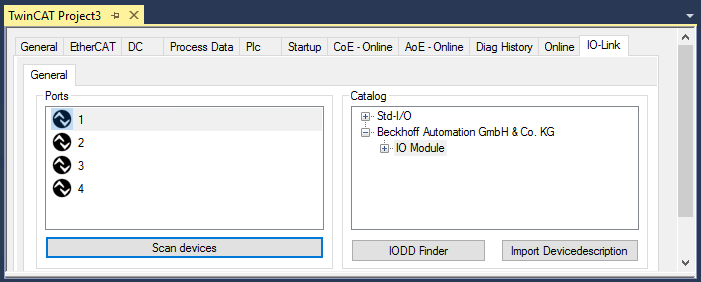
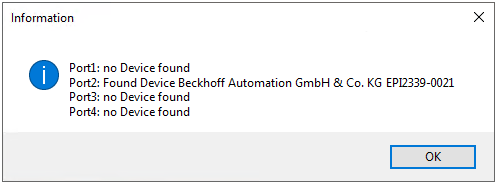
- 1. To be able to work with the devices, the button “Reload Devices” must be clicked.

The IO-Link devices are now entered in the General display. The Port2 “Details” field displays information about the connected device. Additionally the tabs Settings and Parameter can be opened.
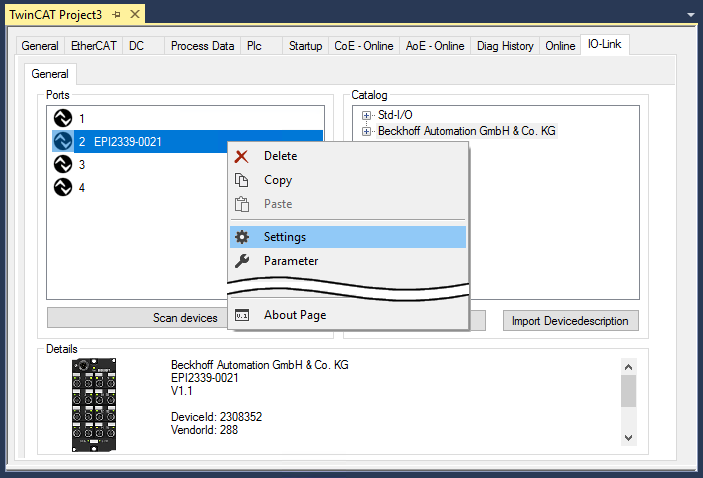
Show settings of the device
- 1. Right-click on port2, to display more details in dialog “Settings”.
- 2. If necessary, change the settings as described in chapter Settings of the IO-Link devices.
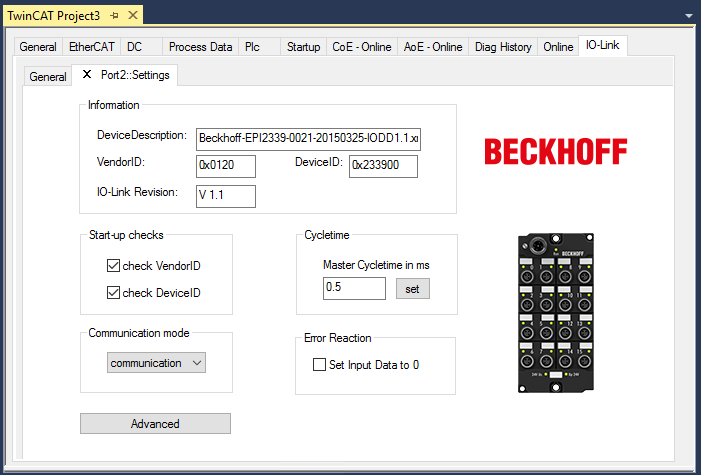
Show parameters of the device
- 1. Open the Parameter tab via
- double-click on Port2 or
- richt-click on Port2 and select “Parameter” in the menu. - The Parameters of of the respective IO link device are listed.
- 2. Parameterize the device as described in chapter EPIxxxx, ERIxxxx - Setting of the IO-Link device parameters.