Setting basic parameters
- 1. In the Solution Explorer expand the tree under the "Drive Manager 2 Project"
- 2. Double click on "Ch A"
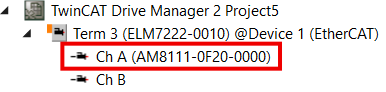
- The Drive Manager 2 opens.
- 3. Select the menu "Basic Settings" and open the menu item "Load"
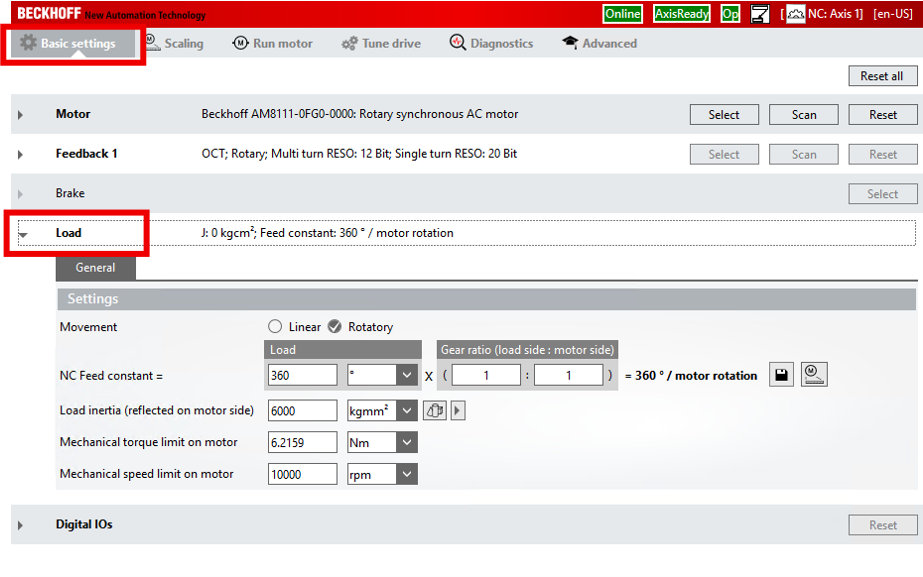
- The following parameters can be specified here:
NC Feed constant
This parameter has already been set in the chapter Creating a Drive Manager 2 project.
Load inertia (reflected on motor side)
If you know the moment of inertia of the load, proceed as follows:
- 1. Enter the moment of inertia.
Tip: if you are using a gear unit, use the moment of inertia calculator: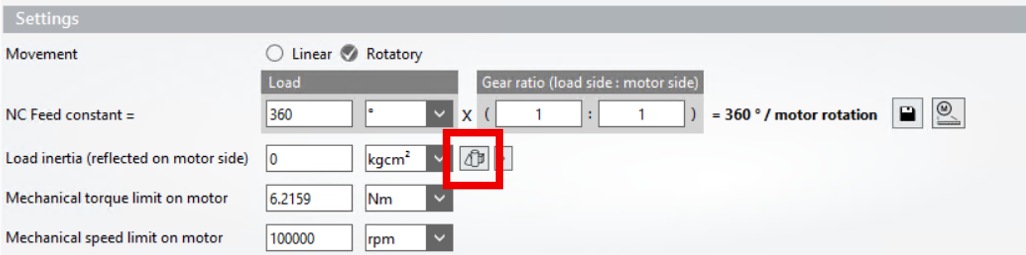
- 2. Confirm the entry with [Enter].
- A button appears: "Recalculate VCtrl Kp and reset Tn".
- 3. Click on the button "Recalculate VCtrl Kp and reset Tn".
- The Drive Manager 2 calculates suitable controller parameters for the speed controller.
Mechanical torque limit on motor
This value is the upper limit for the motor shaft torque. Set the value according to the requirements of the application.
Note: If you use a gear unit, the torque at the output of the gear unit may be higher than at the motor shaft.
Mechanical speed limit on motor
This value is the upper limit for the speed of the motor shaft. Set the value according to the requirements of the application.
Note: If you use a gear unit, the speed at the output of the gear unit may be higher than at the motor shaft.
 | Transfer parameters to the NC Once the parameters have been set, they must be transferred to TwinCAT NC. |