EoE - Ethernet over EtherCAT
Processing: Forwarding
Support for different mailbox sizes on the primary/secondary side
Since TwinCAT and the connected EtherCAT environment act as a virtual network card, Windows handles the routing of IP frames (e.g. 192.168.2.1) to the EL6695, in order to transport the frames to the EtherCAT system on the other side. Basic principles: see documentation for EL6601/EL6614.
To enable EoE in the EL6695, tick the Virtual Ethernet Port option and select Switch Port in the EtherCAT tab of the terminal in Advanced Settings under EoE.
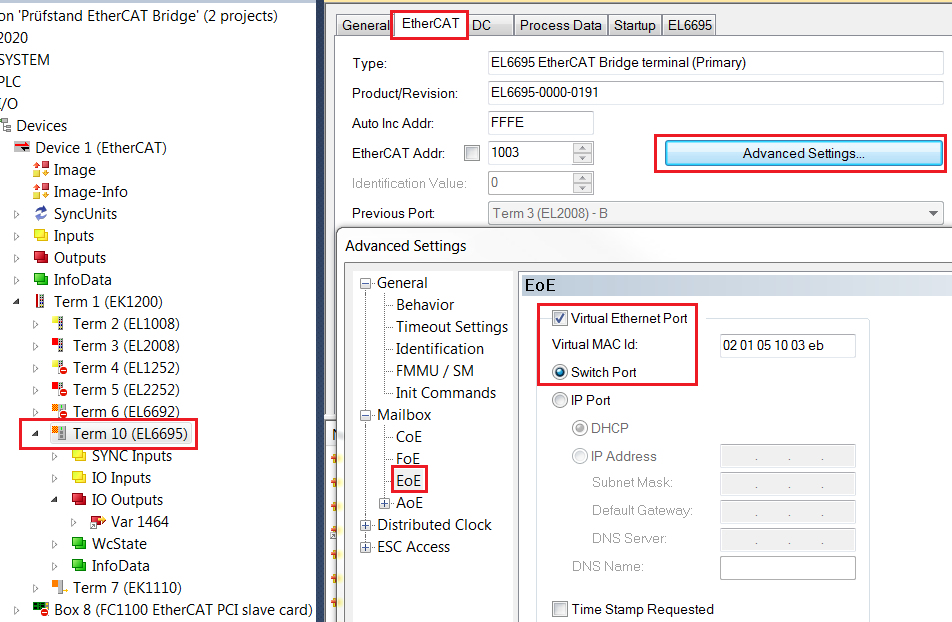
 | Activation of EoE via object 0xF800 (Device Config) If required, check the activation of EoE via the CoE object of terminal 0xF800 (Device Config). If bit 14 is set in the entry 0xF800:01 (Config 1) (e.g. the value 0x4000 is entered), EoE mailbox protocols are blocked (see Annex). For activation set the bit to zero, or the complete 16-bit value can be set to 0x0000. Alternatively, this can be done via a startup entry (see diagram). |
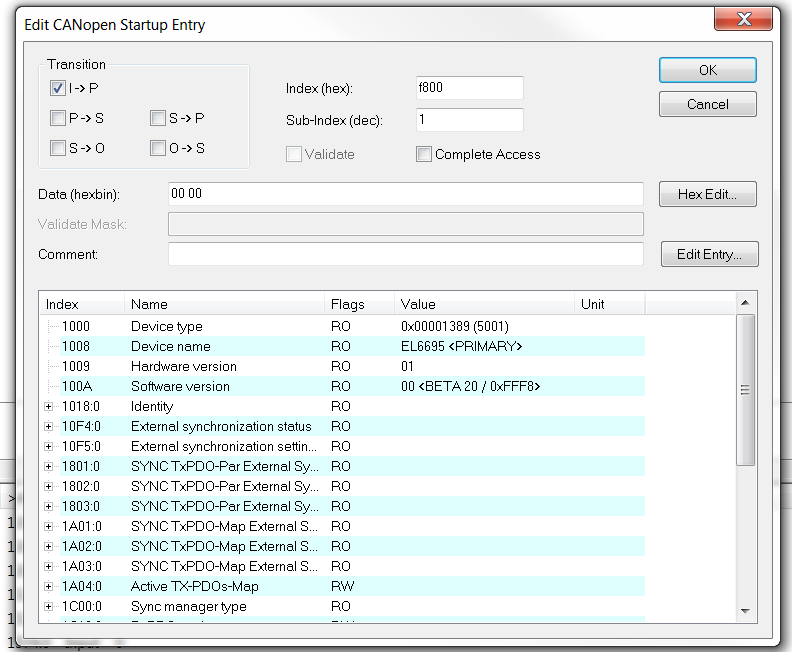
To ensure the EoE communication is working, the IP addresses of both EtherCAT masters have to be in the same subnet.
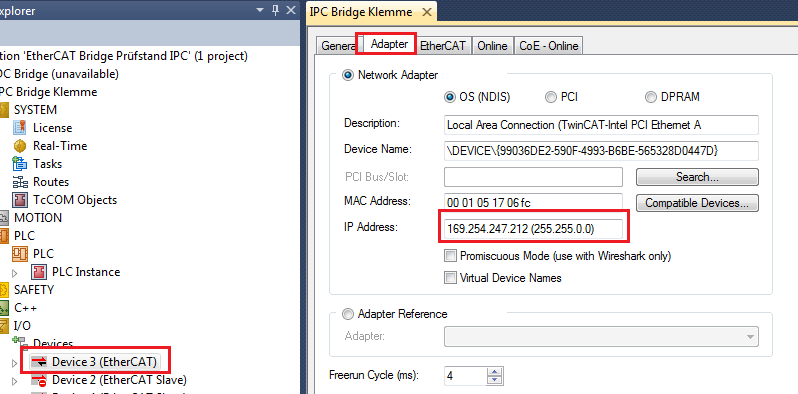
In the example, master 1 has the IP 169.254.247.212 and subnet 255.255.0.0.
Master 2 can have the IP 169.254.249.204 but also has to be in subnet 255.255.0.0.
Master 2 can then be contacted by issuing a “ping” command in the command line of master 1.
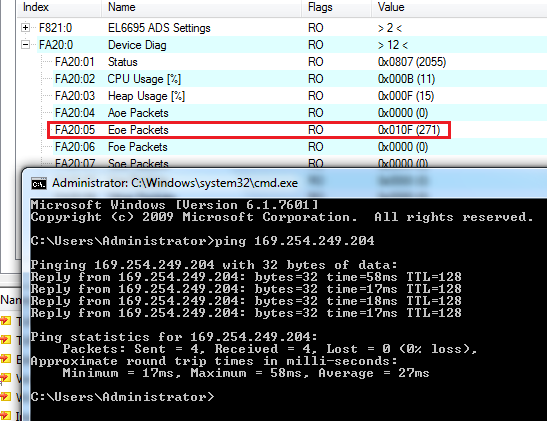
In the CoE objects of the EL6695, the EoE packets are then incremented in object 0xFA20:05. In this example, a ping command is used to send four packets.