IoT
IoT-Broker
The main configurations for the MQTT connection are set on the Device Manager website IoT / IoT Broker.
The following buttons are located at the top of the configuration page:
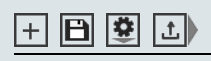
The disk icon (Save settings to config file) is used to save the current configuration in the config file of the EK9160. If changes in the configuration were only activated with the tick button (Activate Parameters) and the EtherCAT Coupler was switched off, the settings will be lost if they were not saved beforehand.
Clicking on the gear icon (Configuration Management) opens a dialog box in which you can upload or download the configurations.
The arrow button (Upload certificate or key) opens a dialog box for uploading certificates
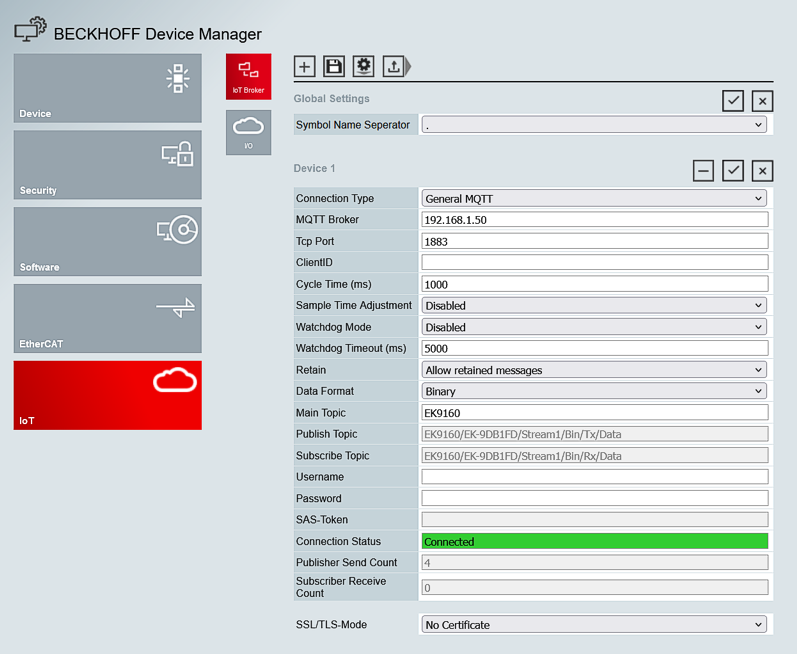
Global Settings |
Symbol Name Seperator
This can be used to change the separators of the MQTT topic
Device 1 |
Connection Type
Use this to select the connection type.
- General MQTT for standard MQTT transmission and connections to Beckhoff PLC
- MQTT - Amazon Web Services contains presets for AWS
- MQTT - Microsoft Azure Azure IoT Hub contains presets for the Azure IoT Hub
MQTT Broker
Enter the IP address or the name of the MQTT Broker here.
Tcp Port
Port number for TCP communication (e.g. 1883 for unsecured transmission, 8883 for secured transmission)
ClientID
Can remain empty for General MQTT. Corresponds to the device name of the EK9160
Cycle Time (ms)
Specifies the time interval at which the process data of the connected EtherCAT Terminals is sent
Sample Time Adjustment
Factory set to “Disable”, for time synchronization see further information.
Watchdog Mode
In Watchdog Mode, written outputs are reset in the event of a communication interruption after the watchdog timeout.
You can choose between Disabled and Enable. The watchdog is enabled with every telegram to the process data.
- Disabled
The watchdog is switched off, outputs that are set are retained even in the event of a communication interruption. - Enable
The watchdog is switched on; outputs that are set are reset after the watchdog time in the event of a communication interruption.
Watchdog Timeout (ms)
The timeout in [ms] is to be entered here, recommended values 500 ms - 5000 ms; smaller values are not recommended because this can very quickly lead to a watchdog error.
Retain
Selection of whether MQTT retained messages are allowed (Allow retained messages) or not (Don't allow retained messages)
Data Format
Selection of data format from binary format or JSON format
MainTopic
Freely adjustable Main Topic of the MQTT Message. Default “ EK9160“
Publish Topic
Displays the Publish Topic for telegrams.
Subscribe Topic
Displays the Subscribe Topic for telegrams.
Username
Username for secure connection
Password
Password for secure connection
SAS-Token
Enter your Shared Access Signature (SAS) here if it is required for the message broker connection
Connection Status
Indicates whether a connection to the configured message broker exists "Connected" or is interrupted "Not connected"
Publisher Send Count
Counter for Publisher MQTT messages
Subscriber Receive Count
Counter for Subscriber MQTT messages
SSL/TLS-Mode
TLS/SSL certificates secure communication by authenticating and encrypting the data.
- No Certificate: Default value, no encryption.
- CA certificates: Encryption, the certificate must be uploaded to the EK9160 using the "upload certificate or key" button
- CA and Client Certificate: Encryption, the certificates must be uploaded to the EK9160 using the "upload certificate or key" button
Beckhoff Device Manager - IO
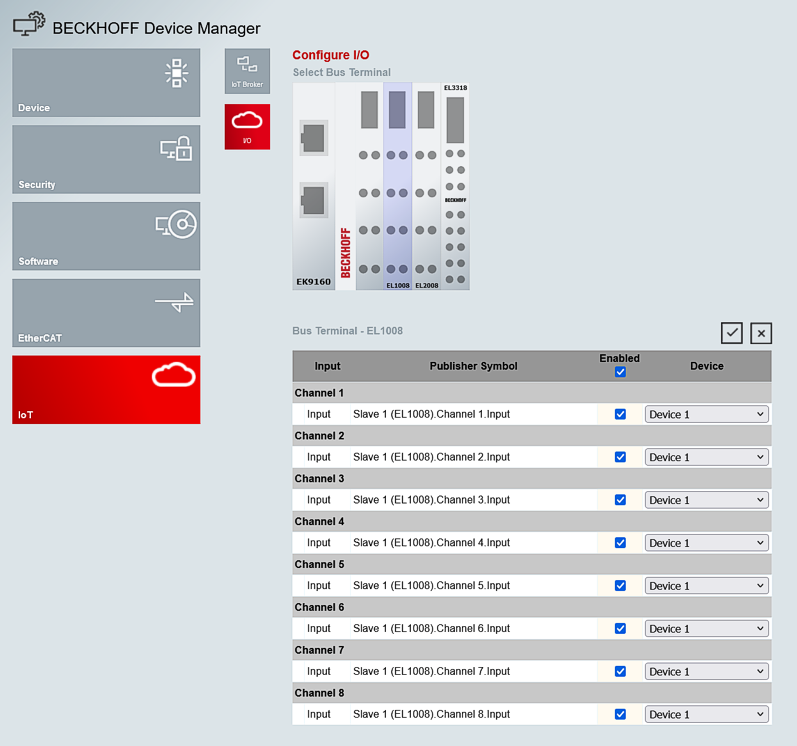
Configure IO
The EtherCAT Terminals scanned by the EK9160 are displayed on the IoT / I/O Device Manager page. The selected terminal is highlighted in color and the available terminal channels are displayed in the table.
The screen shot above shows the EL1008 with its 8 input channels. Only channels that are marked as "Enabled" are sent as data via MQTT. If all channels are to be transmitted, simply select the top tick for "Enabled".
A previously created device can be assigned to each channel under the "Device" column. This means that the terminal signals from one terminal can be sent to different MQTT brokers. Only one device can be assigned to each channel.
To accept a changed configuration, click on the button with the gray tick.