Definition of the memory objects via the StartUp list
The desired structure of the memory objects must be created once only in the status PREOP in the CoE directory in CoE object 0x2F00. This is also possible offline (without connected module) in the System Manager. At startup, the EtherCAT plug-in module EJ6080 checks whether the memory structure has changed and if necessary creates the objects in the memory accordingly.
Notice | ||
 | Data loss in the event of a change in the data structure If the data structure or the object 0x2F00 is changed, all existing data in the module EJ6080 is deleted.
| |
Procedure short form:
- Unlock object 0x2F00 for changes to the structure
Set index 0xF200:01 = 4 "Unlock Novram objects" (manually in the System Manager or via PLC). - Entering the StartUp command for the CoE object 0x2F00
Content: number of objects + respective length in bytes.
Note: complete access, byte alignment, no empty object possible, only possible in P -> S transition, 16-bit entries, max. 127 memory objects. - Reload the configuration.
- For control: reload the CoE directory.
- Lock object 0x2F00 for changes of the structure
Set index 0xF200:01 = 2 "Lock Novram objects" (manually in System Manager or via PLC).
Procedure in detail:
To define the desired structure of the memory objects, proceed as follows:
Following startup, the EtherCAT plug-in module EJ6080 contains either an already changed memory structure or the default memory structure. The CoE objects from 0x2000 and 0x2F00 are important in the following. In the following figure, an object of size 1 byte is already created in EJ6080:
- 0x2F00:0 (NOVRAM Size): "1" = 1 memory object exists.
- 0x2F00:01 (Subindex 001): "0x0001" = this one memory object has been defined with a size of 1 byte.
- 0x2000 (NOVRAM Data): 00 - this one memory object thus bears "00" as the date of use.
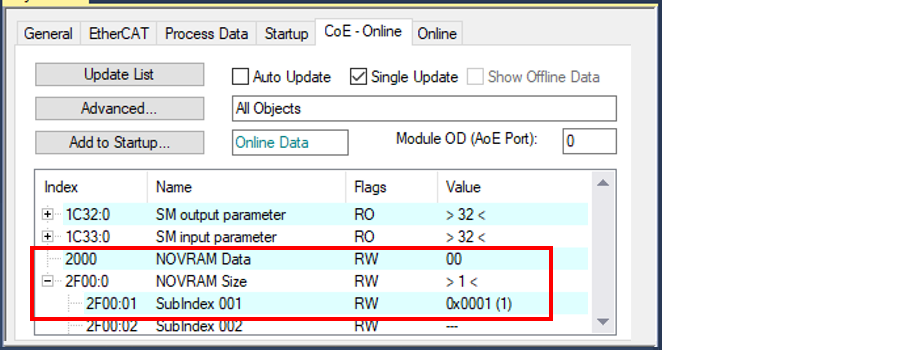 Fig.32: Any start state of the EJ6080 module
Fig.32: Any start state of the EJ6080 moduleNow the EtherCAT plug-in module EJ6080 is to be reconfigured to the memory structure:
- 1 byte
- 10 byte
- 256 byte
- 3 byte
i.e. a total of 270 bytes in four memory objects, which can each be accessed acyclically via the CoE.
Entry in the StartUp list
A corresponding entry for this must be made in the EJ6080’s StartUp list. This list is empty for the EJ6080 module in the default state.
- 1. A new entry is added in the StartUp tab via the New button.
- The "Edit CANopen Startup Entry" window opens, in which the new StartUp entry can be defined.
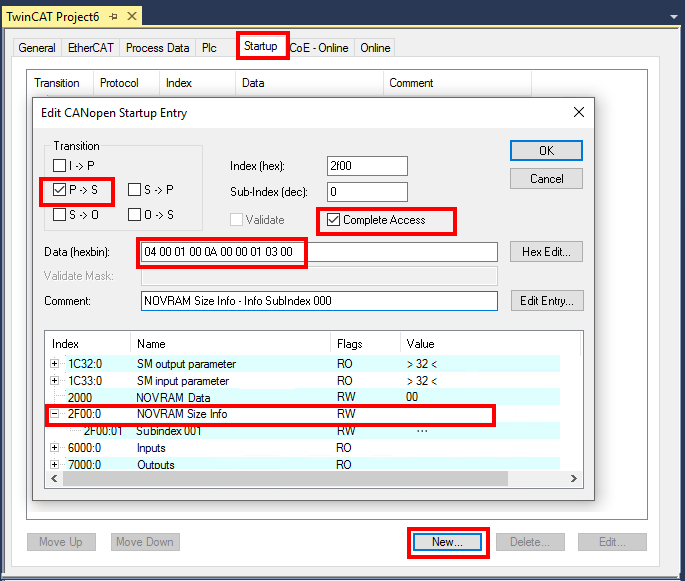 Fig.33: Definition of a new StartUP entry
Fig.33: Definition of a new StartUP entry | StartUp list selection dialog If no CoE entries (see Fig. Definition of the StartUp entry) are offered for selection, this has the following reason: you are working offline (i.e. without a live connected module) and the ESI (EtherCAT Slave Information, XML description) of the EJ6080 EtherCAT plug-in module that you are using does not contain a dictionary.
|
- 2. Selection of the object
- Online:
select object 0x2F00 from the list, so that the correct values already appear in Index/SubIndex and Comment. - Offline:
manual entry via the fields Index (hex) and Sub-index (dec) - 3. "P-->S" must be selected in Transition (the value will be loaded to the module EJ6080 during the state transition PREOP-->SAFEOP).
- 4. CompleteAccess must be activated.
- 5. In Data (hexbin) enter your desired structure in hex and reverse byte order (byte alignment), in the form "aa aa bb cc cc ...".
- aa aa: number of desired memory objects
- bb bb, cc cc, ...: respective size definition of the objects
| Example: |
|
|
| 4 memory objects are desired. |
|
| 1st memory object has a size of 1 byte (00 01hex = 1dec). |
|
| 2nd memory object has a size of 10 bytes (00 0Ahex = 10dec). |
|
| 3rd memory object has a size of 256 bytes (01 00hex = 256dec). |
|
| 4th memory object has a size of 3 bytes (00 03hex = 3dec). |
- 6. Confirm with OK. The new StartUp entry looks like this:
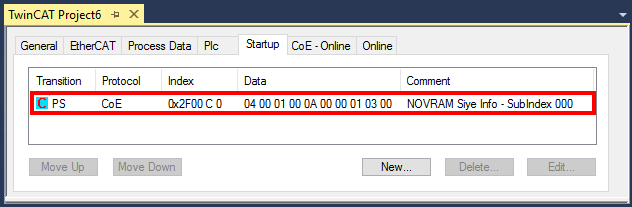 Fig.34: New StartUp entry
Fig.34: New StartUp entryReloading the configuration
Now this configuration must be loaded to the EJ6080 module and in particular the PREOP-->SAFEOP state transition must be run through as defined in the StartUp entry.
Click the Reload button (Fig. Reload the configuration):
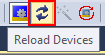 Fig.35: Reload the configuration
Fig.35: Reload the configurationReload the CoE directory
The old entry is still visible in the CoE-Online tab.
The reason is that TwinCAT primarily only loads the values of CoE objects that are known to the System Manager. If the CoE structure changes on the device, the System Manager has to be instructed to load the new structure, which may differ from the default structure according to XML/Dictionary.
Load the reconfigured CoE directory (Fig. Full reload of the CoE directory):
- CoE-Online, Advanced...
- Double-click AllObjects
- then OK
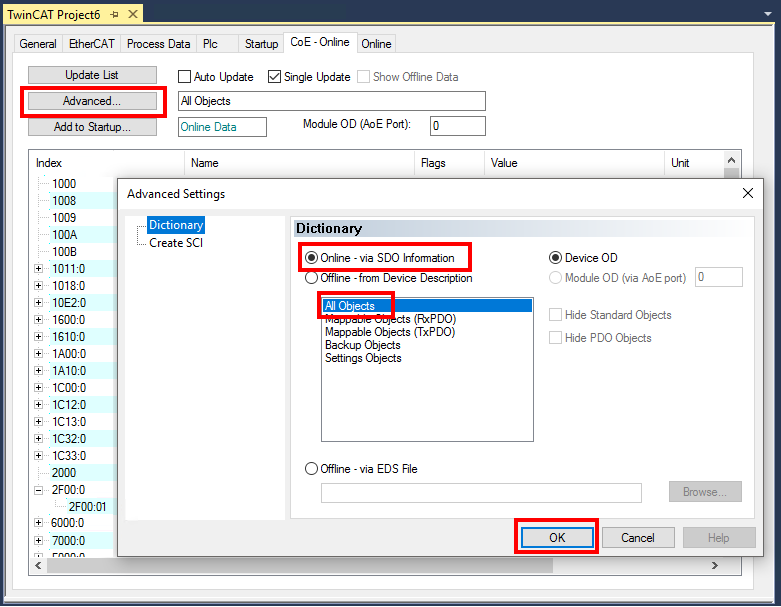 Fig.36: Complete reload of the CoE directory
Fig.36: Complete reload of the CoE directoryRepresentation of the new memory objects in the CoE directory
The newly defined memory objects are now visible and enabled, see Fig. Modified CoE directory.
- the structure information (byte size) of memory objects 1 to 4 is defined in CoE object 0x2F00, Subindex 001 to 004
- the current memory contents are displayed in the order according to associated CoE objects 0x2000, 0x2008, 0x2010 etc.
 | Updating the CoE directory In order to update the display of the CoE directory, use AutoUpdate, UpdateList or the appropriate dialog under Advanced. |
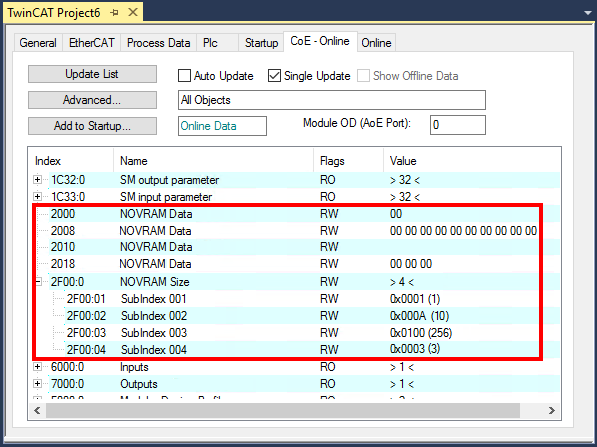 Fig.37: Changed CoE directory
Fig.37: Changed CoE directory | Displaying larger CoE objects In the sample chosen here, the contents of the 3rd memory object in CoE object 0x2010 are not shown in the TwinCAT display, see fig. Changed CoE directory, because the contents are too large for the display. Regardless of that, the contents naturally exist. |