Installing the driver
In order to use the WLAN stick under Windows CE, the appropriate driver must first be installed. To do this, the driver files must first be copied to an industrial PC with Windows CE and then the Cabinet file must be executed.
Requirements:
- Driver: provided by Beckhoff Service.
- Make sure that the WLAN stick is not yet connected to the Industrial PC.
Install the driver as follows:
- 1. Copy the driver to an external data carrier, for example to a USB stick.
- 2. Insert the USB stick, click Start > Run and type "explorer" in the window Run to start the explorer.
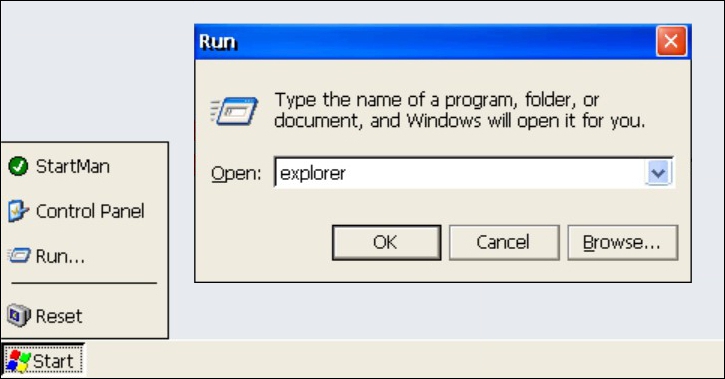
- 3. Select the data carrier on which the driver is located. In this example it is a USB stick with the drive name Hard Disk2.
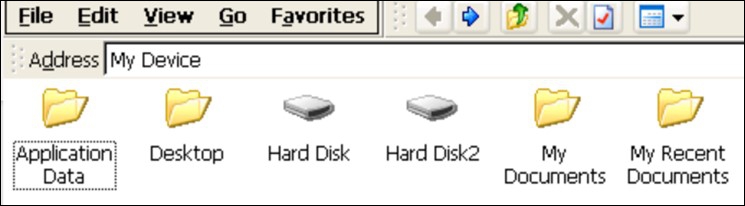
- 4. Copy the four files into the Temp folder of the industrial PC.
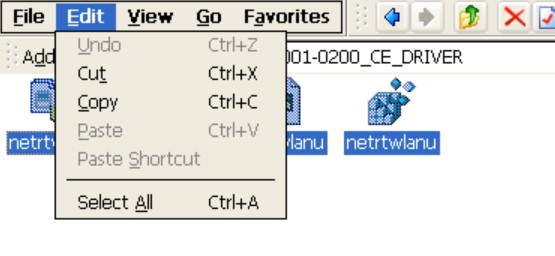
- 5. Run the cabinet file netrtwlanu with a double click.
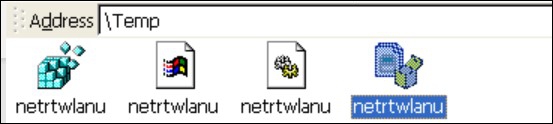
- 6. Install the driver into the directory \Hard Disk\System.
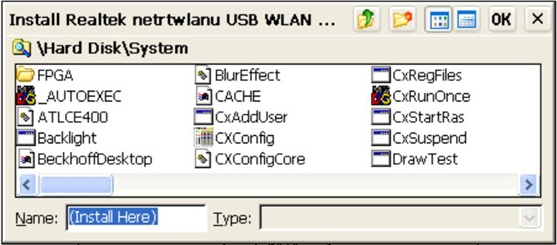
- After installation, plug the WLAN stick into the industrial PC. After a short time, a network icon will appear in the taskbar. Double-click the icon to display the settings and the 2.4 GHz WLAN networks within range. In the next step, you can connect to a WLAN within range (see: Connecting to WLAN).