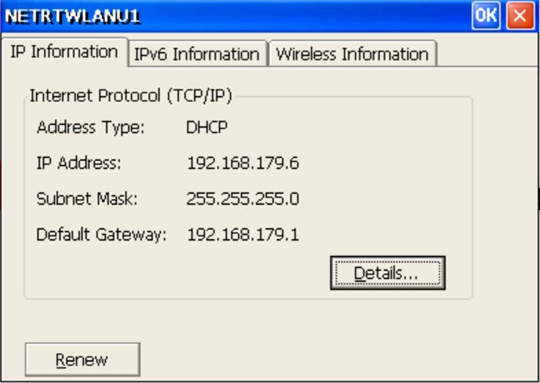Connecting to WLAN
After installation, plug the WLAN stick into the industrial PC. After installing the appropriate drivers, a network icon will appear in the taskbar. Double-click the icon to display the settings and the 2.4 GHz WLAN networks within range.
The drivers of the WLAN stick do not support Wi-Fi Direct functions. For this reason, the WLAN stick cannot be connected to the virtual access point from Beckhoff, which is based on Wi-Fi Direct.
Requirements:
- Existing WLAN with configured access point.
- WLAN key (password).
Proceed as follows:
- 1. Double-click the network icon in the taskbar to open the WLAN network settings.
- 2. Click the Wireless Information tab, select the appropriate network (SSID) and click Connect.
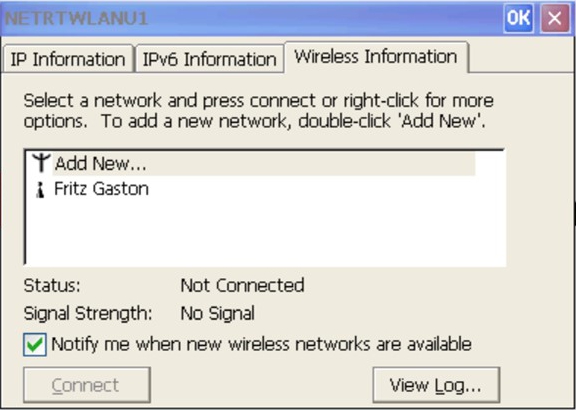
- 3. Enter the password for the network and click OK.
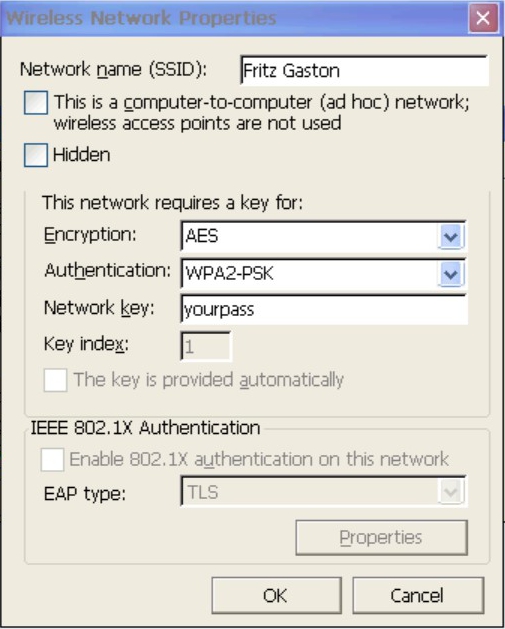
- 4. The connection is being established. The status is changed and the icon of the network is displayed with a blue circle.
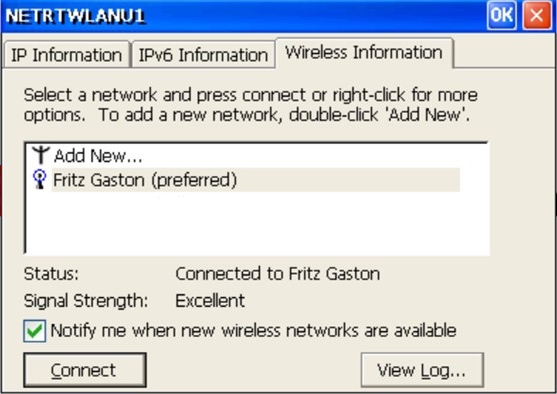
- By default, DHCP is preset. If you are working with fixed IP addresses, the settings for this can be changed under the other two tabs.