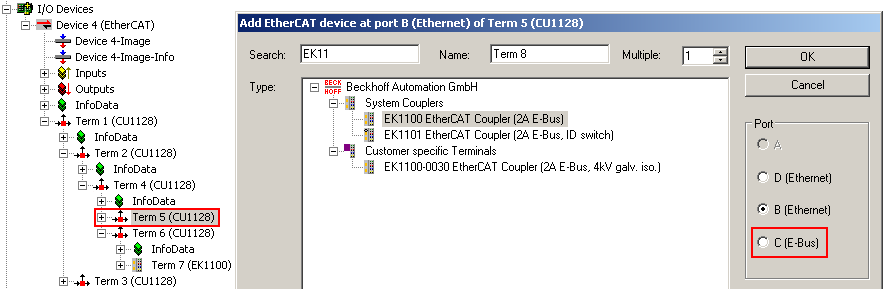Configuration of the CU1128 in the TwinCAT System Manager
Like any other EtherCAT slave, the CU1128 can be configured in two different ways in the TwinCAT System Manager:
- if it already exists and is available online and connected to the configuration PC: through scanning
- if it does not exist: through manual configuration setup
See chapter Configuration.
Since the CU1128 with its three integrated slaves is a little different from other slaves, some further information is provided below.
Configuration setup through online scan
From TwinCAT 2.10 b1340 (and therefore also TwinCAT 2.11 and higher) the CU1128 is detected during the scan, and the main device plus the two slaves (CU1128-0001 and CU1128-0002) are created.
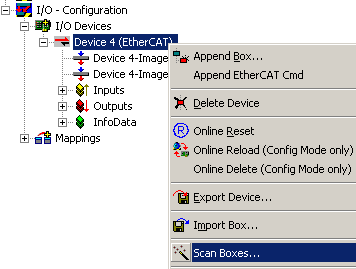
To check, make sure in the topology view (see Fig. CU1128 topology display in the System Manager) that the CU1128 is displayed as three junctions in one level.
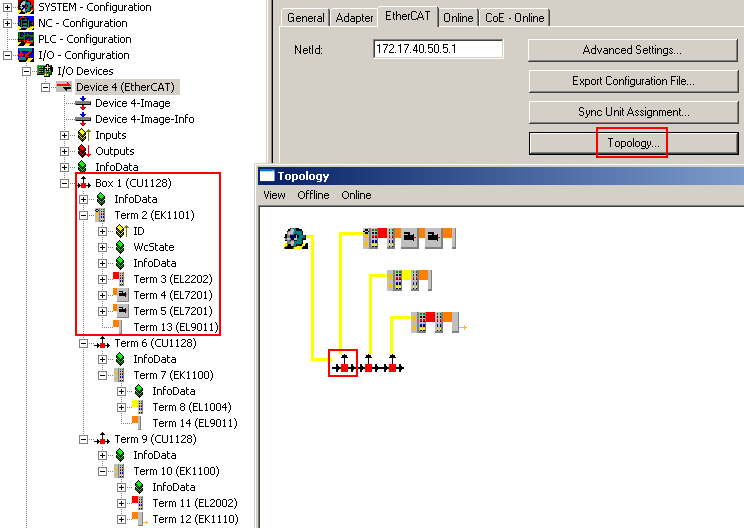
For comparison, the following figure shows an incorrect display, caused by inadmissible relocation of the slaves in the configuration, for example.
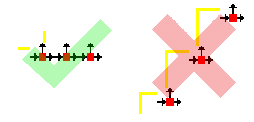
Manual configuration setup
For manual configuration setup of the CU1128 and attached devices, the correct ESI/XML file must be present, see here.
The process in detail:

A new device is added in the Ethernet layer. The port specification in the selection dialog plays an important part in the following; see Fig. Selection of the main device CU1128-000 on the right-hand side: it indicates at which outgoing port of the selected device the new device is to be connected. The selection options depend on the hardware (Ethernet or E-bus) available at ports A, B, C, D. In this example only Ethernet, port B is available at the EtherCAT master.
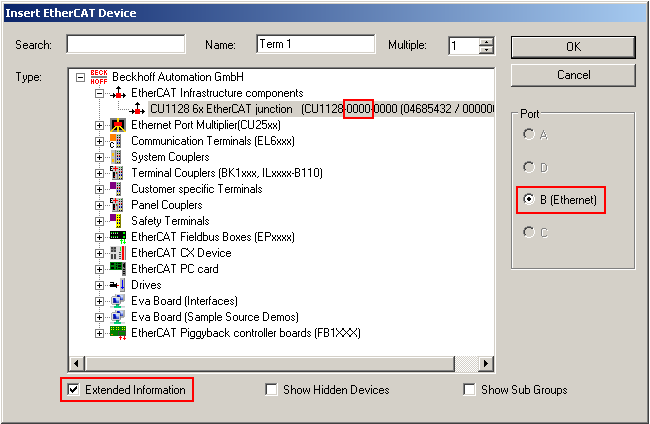
The revision number can be shown in the selection dialog by ticking Extended Information.
 | Inserting CU1128 To add a CU1128 to a configuration, always use DeviceEtherCAT -> AppendBox and then move it to the required position in the configuration via drag and drop. |
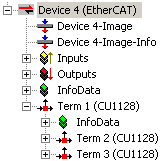
The PreviousPort field of the secondary devices indicates that they are connected to port C of the previous device.
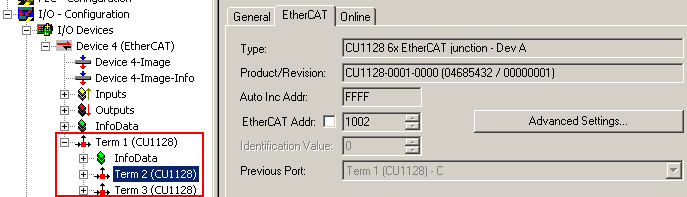
Topology view shows the three devices as a chain:

Adding further CU1128 devices
It is common for further devices to be connected to the outgoing ports of the CU1128 at this stage. This is explained below, using a further CU1128 as an example. Make sure that the correct connection point is selected.
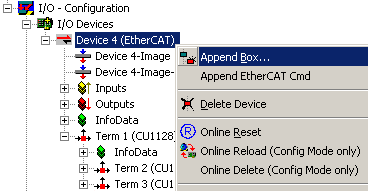
Add the CU1128-0000 via DeviceEtherCAT.
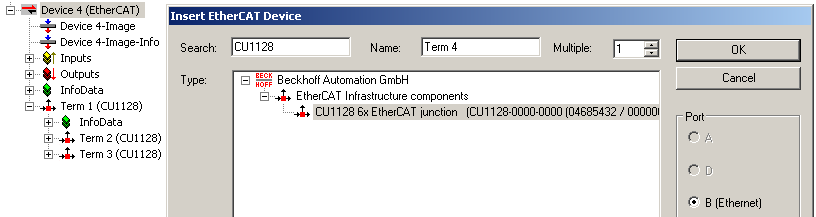
The new Term4 is added after the existing CU1128.
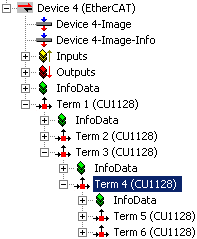
Then use drag and drop to move it to the required position. In this example the intention is to connect it to port 4 of the CU1128, i.e. port D of ESC2 = Term2. This can be specified via PreviousPort.
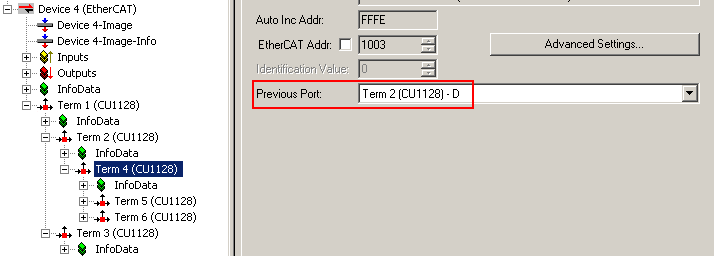
Select Topology view to verify the configuration.
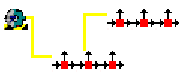
Further EtherCAT devices
Other EtherCAT devices with Ethernet hardware can also be connected to any ports via AppendBox.
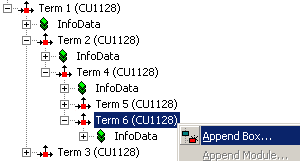
Only Ethernet devices can be connected to a CU1128. Therefore, please make sure that Ethernet is selected under Port (see Fig. Adding a device, right).
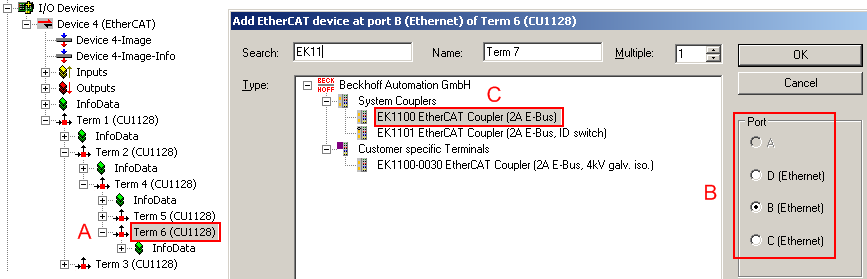
Sequence:
- A: once the CU1128 has been selected
- B: and one of the Ethernet ports has been selected,
- C: the new device can be selected.
The E-Bus port (see Fig. Port selection for CU1128) cannot be chosen, because the next CU1128 secondary device is attached to it.